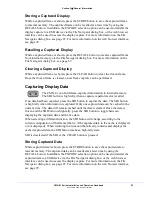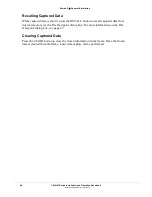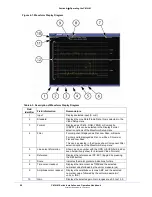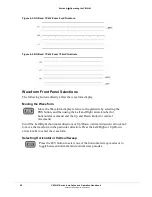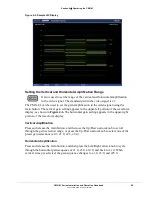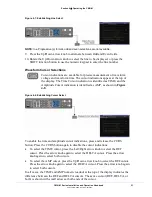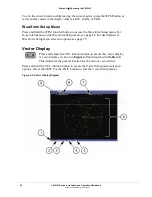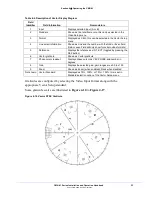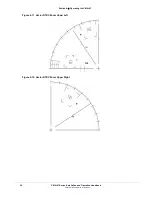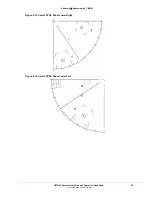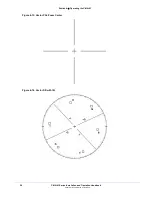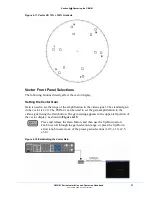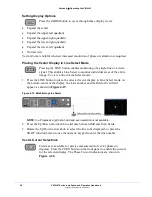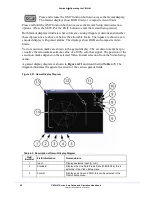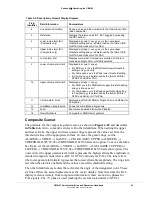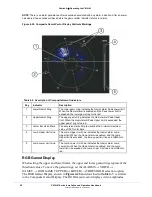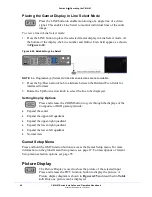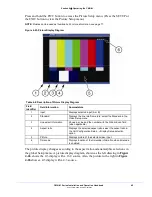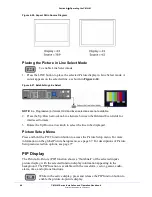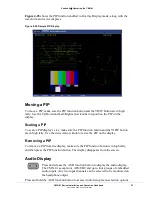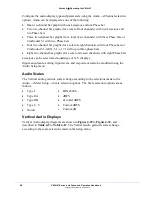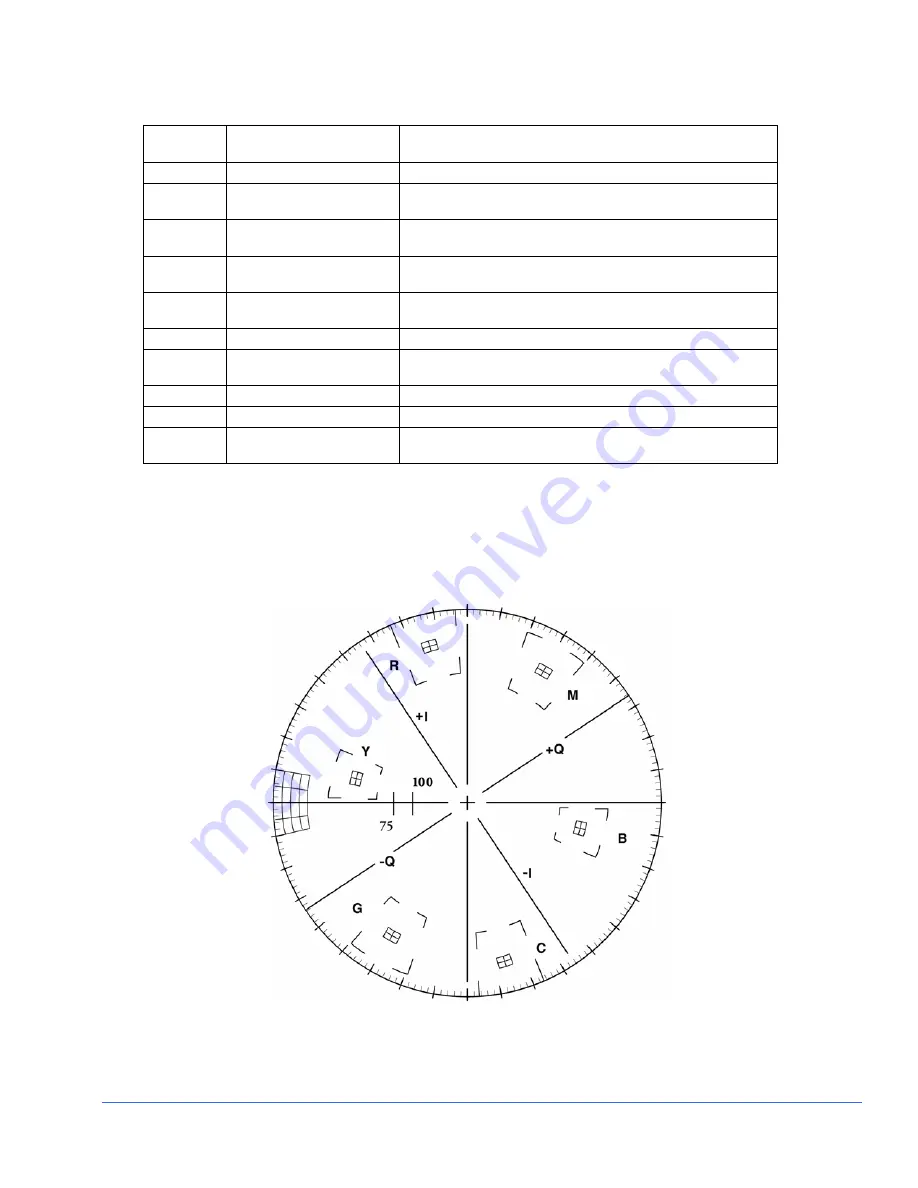
Section 4
♦
Operating the CMN-41
CMN-41 Series Installation and Operation Handbook
33
Copyright © 2009, Harris Corporation
Table 4-4. Description of Vector Display Diagram
Field
Identifier Field
Information
Nomenclature
1
Input
Displays selected input (A or B)
2
Standard
Shown as line rate/frame rate; this can be selected in the
Video Setup menu
3
Format
Displayed as CbCr; this can be selected in the Vector Setup
menu
4
Line select information
Shown as Line and the number with the Odd or Even field
(Odd or even Field will only show for certain video formats)
5
Reference
Displays the reference as INT, EXT (toggled by pressing the
REF button)
6
Vector graticule
Shown as Vector graticule
7
Phase cursor readout
Displays phase cursor as VEC PHASE and number in
degrees
8
Gain
Displays the selected gain; gain ranges are x0.5 to x15.0
9
Zoom
Shown as Zoom (when enabled); blank when disabled
Not shown Vector Standard
Displayed as 75%, 100%, or 75% + 100%; this is set in
Standard selection option of the Vector Setup menu
Graticules are configured by selecting the Video Input Format along with the
appropriate Vector Setup standard.
Some graticule scales are illustrated in
Figure 4-10
to
Figure 4-17
.
Figure 4-10. Vector NTSC Graticule