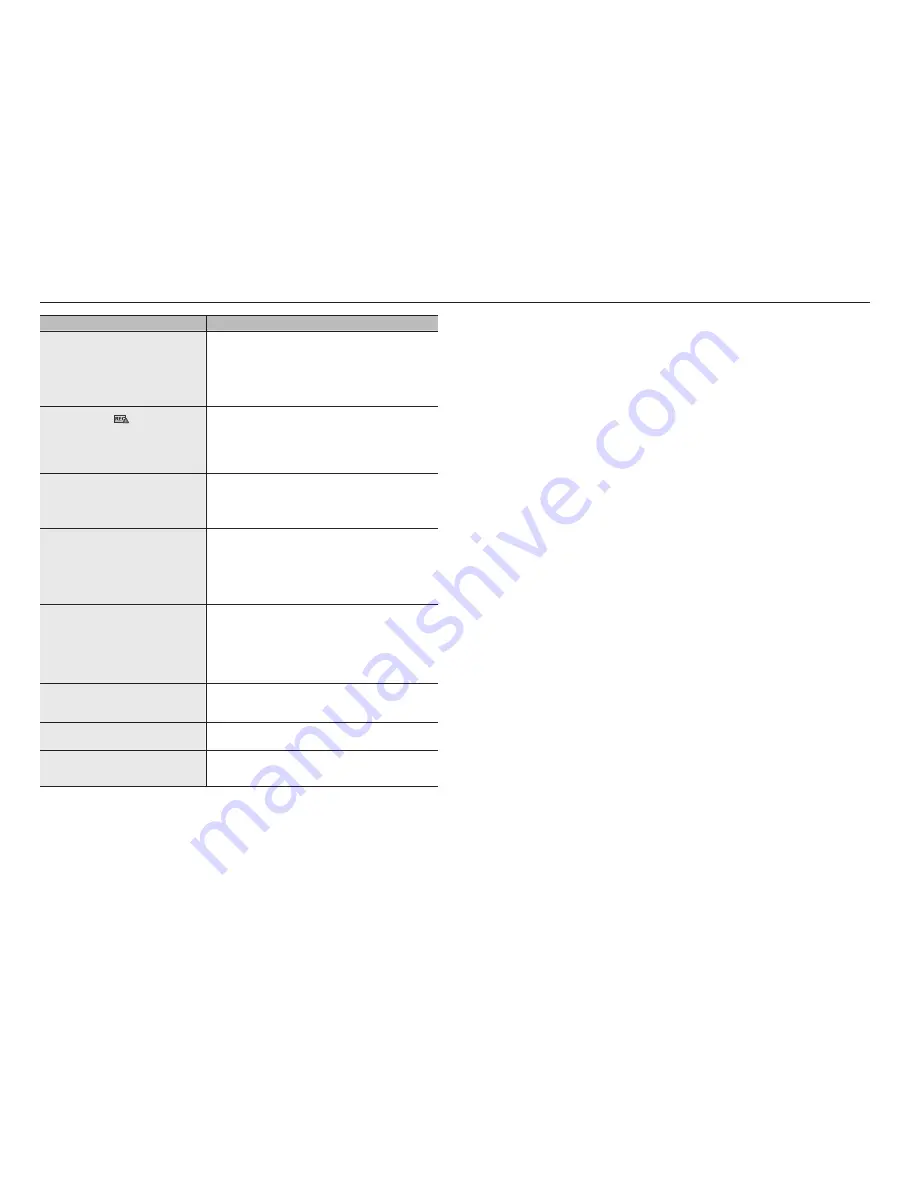
Problem
Action
In the recording setting screen, the permitted level
for a specific channel is displayed in orange.
y
If the input data is greater than the permitted level for each channel, it is
displayed in orange. Set the permitted data limit to higher than the amount of
input data.
y
If the sum of input data for each channel exceeds the limit, the alarm icon will
be displayed. In this case, the channel exceeding the input limit does not
record the entire frame, but it records the main frame only(one or two per
sec).
In the live screen, the [
FULL
NO
RAID
RAID
SCSI
] icon is displayed and
the message window saying " recording data load
exceeds the limit. Check it in the record setting."
pops up.
y
If the sum of input data for each channel exceeds the limit, the alarm icon
and the pop up window will be displayed. In this case, the channel exceeding
the input limit does not record the entire frame, but it records the main frame
only(one or two per sec).
y
Set the permitted data limit to higher than the amount of input data entered
in the record Setup menu.
Recording is not performed in accordance with the
settings.
y
If the recording status displays 'Exceeds the maximum hard disc
performance', set the recording size according to the recording performance
specifications for each HDD condition.
(See the "
Menu Setup
>
Setting the Recording
" page in the Table of
Contents.)
The recording screen will slow down.
y
Check whether the recording performance specifications for each HDD
condition match the actual recording settings.
(See the "
Menu Setup
>
Setting the Recording
" page in the Table of
Contents.)
y
If the data volume of a video exceeds the playing performance, only the main
frame is played.
(See the “
Product Specification Manual
”.)
If recording loss persists continuously
y
Reset the camera recording profile to let the entire recording bps size fit
the recording performance for each HDD condition. (See the "
Menu Setup
>
Setting the Recording
" page in the Table of Contents.)
`
Check the HDD status and determine whether inspection or replacement
is necessary.
(See the"
Storage Device
" page under "
Menu Setup
>
Setting the
Recording
" in the Table of Contents.)
The iSCSI disconnect icon and the error message
pop up window will appear.
y
Check if the iSCSI port is connected to the network cable.
y
Check the IP address setting of the iSCSI equipment.
y
Try a ping test.
Failed to recognize an E-SATA device.
y
Please remove the power plug of the NVR and E-SATA, and then try
connecting them again.
If the plugin fails to install when trying to access the
camera website from the camera setup of your web
viewer
y
Try again after setting the compatibility view in the web page of the NVR
web viewer.
86_
appendix
appendix



































