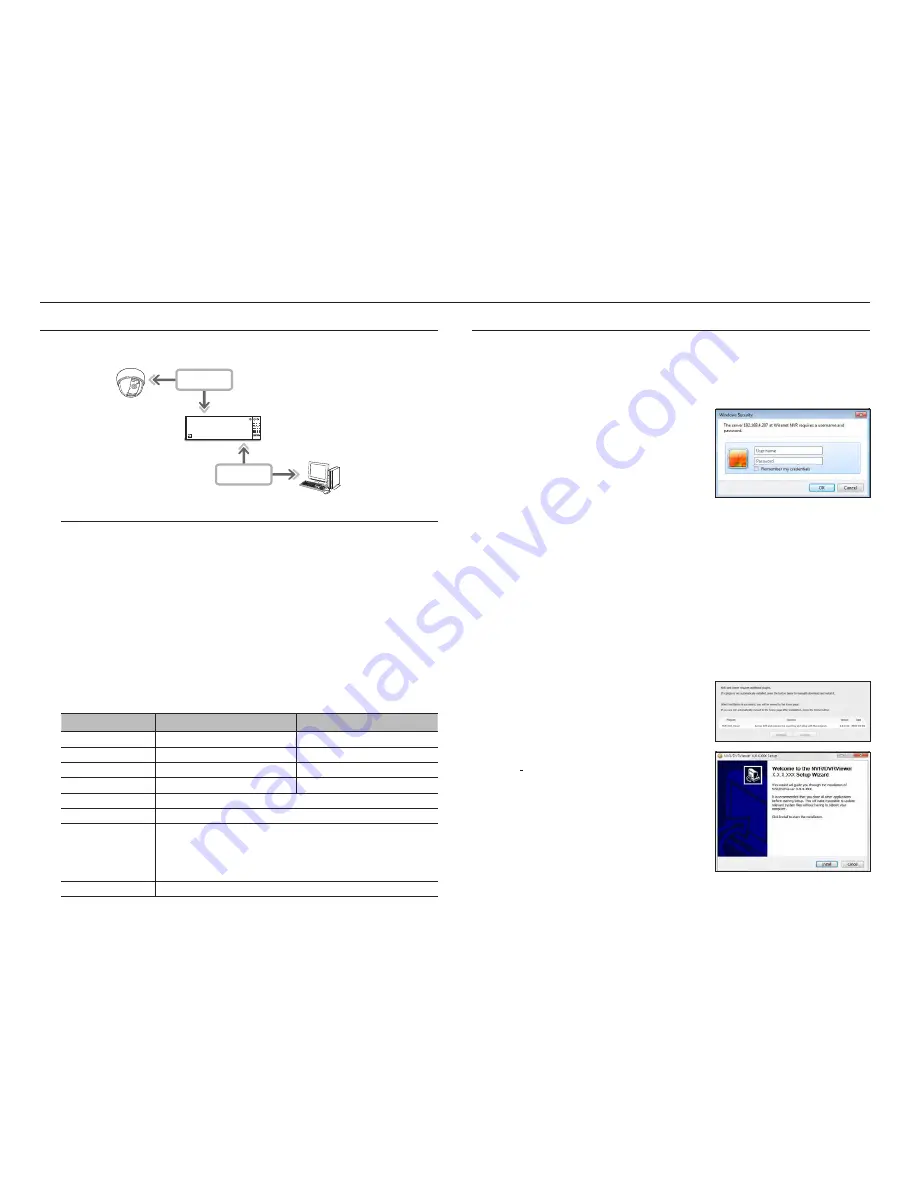
wHat iS web viewer?
WebViewer is a software program with which the operator can access a remote NVR (Network Video Recorder) for
real-time monitoring, PTZ control (if configured) or search.
product features
•
Remote connection using the browser
•
PTZ camera control enabled
•
Split mode supported
- 4:3 Mode : 4-split, 9-split, 16-split, 25-split, 36-split, 1+5-split, 1+7-split, 1+9-split, 1+12-split, 1+11-split, 2+8-split
- 16:9 Mode : 2-split vertical, 2-split horizontal, 3-split, 6-split, 12-split, 20-split, 30-split
- Full Screen Mode : 64-split
M
`
Depending on the number of channels supported by the product, the number of screen split modes may vary.
•
Saving function in JPEG/BMP/PNG image format for printing and storage.
•
Record video in AVI format-compatible with popular media players. (The integrated codec is needed)
•
To play the video in Windows Media Player, you must download and install the relevant codec from www.
windows7codecs.com. (version 4.0.3 or higher)
System requirements
The following lists the minimum suggested hardware and operating system requirements needed to run the Web Viewer.
Item
Minimum
Recommended
CPU
Intel Core 2 Quad 2.5GHz or higher
Intel i7 (3.5GHz) or more
RAM
3GB or more
4GB or more
HDD
200GB or more
500GB or more
VGA Memory
512MB or more
1GB or more
Display Resolution
1280 x 1024 or higher
Graphics card
GTX 645 or higher
OS
- Supported OS : Windows 7, 8.1, 10, Mac OS X 10.9, 10.10, 10.11
- Plug-in free web viewer
Supported web browsers : Google Chrome 47, MS Edge 20
- Plug-in Webviewer
Supported web browsers : MS Explorer 11, Apple Safari 9
※
Mac OS X only
Network
10/100/1000 Ethernet NIC
connecting web viewer
1.
Open your web browser and type the IP address or URL of NVR into the URL address box.
M
`
Default web viewer address
-
PRN-4011: 192.168.3.200
-
Other products: 192.168.2.200
2.
A user with the admin permissions should provide the admin
ID and password. A registered user should provide the user
ID and password.
J
`
All settings are applied according to the NVR settings.
`
To log in with a different ID, quit your Internet browser and log back in.
`
The initial ID and password for webviewer is "
admin
" and "
4321
".
When an initial password is entered, while partially resetting to
access a web viewer, a pop up window will appear that will guide
the user to change the password and when doing a whole reset to access a web viewer, a pop up window will appear that will
guide the user to complete the settings for the Install Wizard.
Set a new password when a pop up window appears.
`
If you change the web port when connecting to the Webviewer, you may fail to access since the applicable port is blocked. In
this case, change the port to a different port.
`
Please change your password every three months to safely protect personal information and to prevent the damage of the
information theft.
Please, take note that it's a user's responsibility for the security and any other problems caused by mismanaging a password.
M
`
It allow s up to 10 simultaneous access including the Admin and general users.
`
Password of the Admin and general users can be changed in <
User
> menu of the NVR.
`
Normal users should have set <
Webviewer
> under <
Restriction on Network Access
> to Use before connecting to the
Web Viewer. See the "
Setting Permissions
" page under "
Menu Setup
>
User
" in the Table of Contents.
`
All settings are applied by the NVR's settings.
3.
The plugin installation confirmation pop-up window will
appear.
4.
When a program installation wizard window appears, press
the [
install
] button to install the program.
`
The version of the program installed may vary depending on the
update version.
5.
When program installation is complete, click on the [
finish
]
button.
6.
After completing installation and successfully logging in, the
main live viewer screen appears.
REC
1
2
3
4
5
6
7
8
9
10
11
12
ALARM
POWER
BACKUP NETWORK
RAID
USB
HDD
NETWORK
NETWORK
NVR
Network Camera
Remote PC
58_
starting web viewer
starting web viewer






























