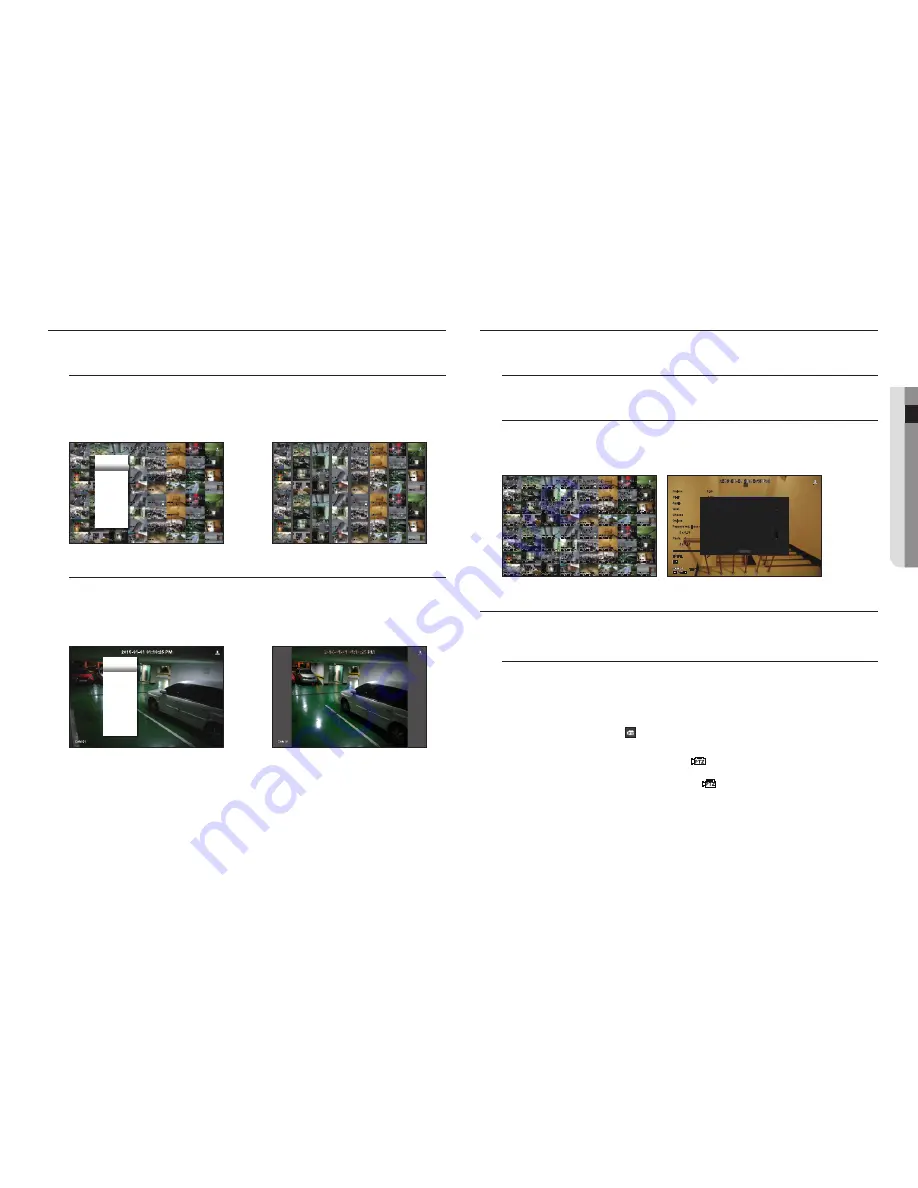
English
_17
● live
maintain tHe Screen ratio
The screen ratio for a live video can be changed.
maintain a screen ratio for all channels
Video screen ratio for all channels can be changed in live split screen mode.
1.
Right-click on the live screen and select <
keep full scr ratio
>.
The screen ratio for all channels will be changed.
2.
If you want to go back to the previous screen ratio, check the menu option for <
keep full scr ratio
>.
maintain a channel screen ratio
If you select a channel from a live single screen or split screen, you can change its video screen ratio.
1.
Right-click on the live screen and select <
keep ch. scr ratio
>.
The screen ratio of a specified channel will be changed.
2.
If you want to go back to a previous screen ratio, select <
keep ch. scr ratio
> again.
;
Layout
►
Layout Setup
►
Keep full scr ratio
Status
►
Audio Off
Freeze
Stop Alarm
Record
Play
Search
Backup
Menu
Shutdown
Logout
Hide Launcher
;
Layout
►
Layout Setup
►
Keep ch. scr ratio
Status
►
PTZ
ZOOM
Audio ►
Freeze
Stop Alarm
Capture
Record
Play
Search
Backup
Menu
Shutdown
Logout
Hide Launcher
diSplay text
You can monitor texts regarding the sales record received from POS in real time.
change text output
The NVR can display text on a live screen when a text device is set.
Select text output
This is executable when a text device is connected.
•
How to turn the text output off : Select "
off
" from the text list.
•
How to display on other devices differently from the preset device : Select a device to display from the text list.
ptZ control
With this NVR, you can configure the settings of a PTZ camera as well as commercial cameras in the market to your
preference.
ptZ device
This is active only if a channel that a PTZ camera is connected to is selected.
getting started with ptZ operations
The PTZ camera will be activated only if the channel of the PTZ camera is selected, which can be performed in
the following way:
•
Using the launcher menu : Click < > from the launcher menu of the Live screen.
•
Using the Live screen menu : Select <
ptZ control
> in the context menu of the Live screen.
•
Using the icons on the Live screen : Simply click the <
> icon on the Live screen.
M
`
This is available only if a PTZ camera is connected and the
<
>
icon is displayed on the screen.
`
Even if the connected network camera does not support the PTZ operations, you can configure the PTZ control settings
(if possible) by installing the PTZ driver (physical device).
`
It only supports a network camera with Hanwha Techwin's PTZ function and a camera registered in the ONVIF.
Onions 3.59
CHIP 2.37
Apple 2.69
Goat 0.79
Cheese 0.69
Onions 1.58
Peppers red, loose 0.59
2 x 0.79 1.18
Pasta 0.59
2 x 0.59 1.18
========================
TOTAL 3.63
TEXT 01
Onions 3.59
CHIP 2.37
Apple 2.69
Goat 0.79
Cheese 0.69
Onions 1.58
Peppers red, loose 0.59
2 x 0.79 1.18
OK
TEXT 01
Cheese 0.69
Onions 1.58
Peppers red, loose 0.59
2 x 0.79 1.18
Cheese 0.69
Onions 1.58
Peppers red, loose 0.59
2 x 0.79 1.18
OFF
OFF
OFF
OFF
OFF
OFF
OFF
OFF
OFF
OFF
OFF
OFF
OFF
OFF
OFF
OFF
OFF
OFF
OFF
OFF
OFF
OFF
OFF
OFF
OFF
OFF
OFF
OFF
OFF
OFF
OFF
OFF
OFF
OFF
OFF
OFF
OFF
OFF
OFF
OFF
OFF
OFF
OFF
OFF
OFF
OFF
OFF
OFF
OFF
OFF
OFF
OFF
OFF
OFF
OFF
Cheese 0.69
Onions 1.58
Peppers red, loose 0.59
2 x 0.79 1.18
Cheese 0.69
Onions 1.58
Peppers red, loose 0.59
2 x 0.79 1.18
Cheese 0.69
Onions 1.58
Peppers red, loose 0.59
2 x 0.79 1.18
Cheese 0.69
Onions 1.58
Peppers red, loose 0.59
2 x 0.79 1.18
Cheese 0.69
Onions 1.58
Peppers red, loose 0.59
2 x 0.79 1.18
Cheese 0.69
Onions 1.58
Peppers red, loose 0.59
2 x 0.79 1.18
Cheese 0.69
Onions 1.58
Peppers red, loose 0.59
2 x 0.79 1.18






























