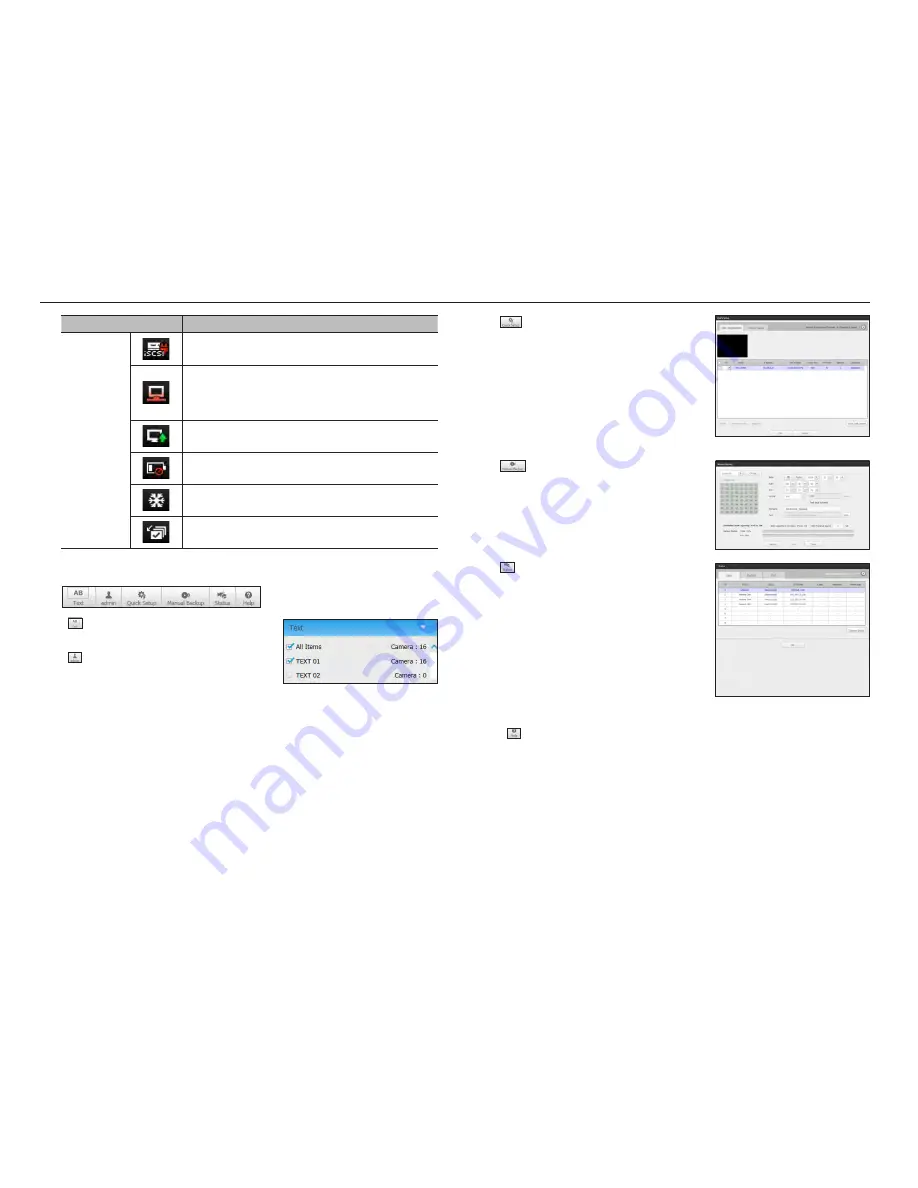
Item
Description
System Operation
It is displayed when an iSCSI device is disconnected.
`
Only provided for products that support iSCSI. (Product Specification Manual, page 4)
It is displayed when the network is overloaded. It is displayed when the network is
overloaded.
`
It occurs when the max receiving performance is exceeded, causing an overload to
the CPU. It will disappear if you modify the camera setting or delete a camera to
reduce the level of performance overload.
It is displayed when there is firmware to update the server. It is displayed when
there is firmware to update the server.
Displayed when the battery that enables time information to be saved in the NVR
equipment is empty.
If you press the screen stop button, it is displayed.
It is displayed when all the channels are switched at the set time interval.
using the setting icons
•
: If the button is selected, you can turn on/off the function
to query text devices and data that are located in a separate
area.
•
: Display the ID of user connected.
•
: You can register a network camera for each channel
and easily set the resolution and the number of shots in case
of event occurrence or manaual recording.
`
For more information about how to register a camera, see the "
To
register a camera
" page under "
Menu Setup
>
Setting the Device
"
in the Table of Contents.
`
If the failover mode is in a standby state, <
Quick Setup
> item is
hidden.
•
: You can manually enter the desired backup channel
and time/date to backup the recorded video.
`
You can select whether or not to "
Text data included
" for SEC format.
•
: You can check the recording status and the status of
camera connected.
- Live : Select <
live
> to check the status of camera
connected to each channel and the transmission
information.
- Recording : Select <
record
> to check the following for
each channel : profile, recording type, inputs / recording
transmission rate, settings / inputs / amount of recorded
data.
- PoE: If you select <
poe
>, you can check the amount of
PoE consumption connected to each channel. Only
available for products that support PoE.
•
<
> : You will be immediately directed to the homepage of Hanwha Techwin.
62_
live viewer
live viewer
















































