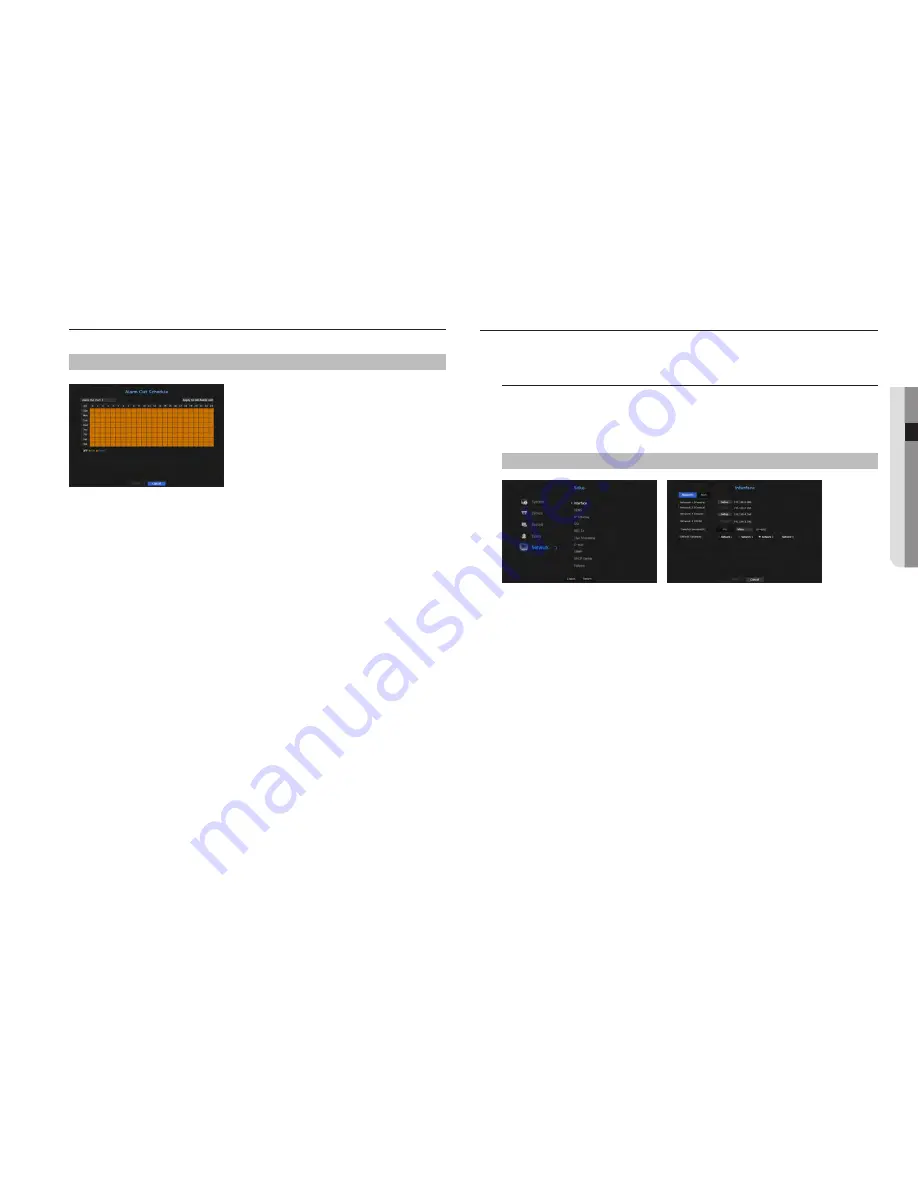
network configuration
It provides networked monitoring of Live screen from a remote place, and supports mail forwarding function with
events. You can configure the network environment which enables such functions.
interface
You can set the network connection route and protocol.
Setting a network connection
Sets the protocol and environment of the network.
menu > network > interface
•
Network : Each NVR product supports a different number of network ports. If it supports two or more
network ports, you can set the network for each function as follows.
•
Camera : Can be used as a port for connecting a camera. If you connect a camera, then the camera video
will be transmitted. Using the network information, you can access the web viewer.
`
If a UTP cable is used for connection, (UTP) is displayed; if a fiber optic cable, (Optic).
•
Viewer : Can be used as a port transmitting video to the web viewer. If you access the network information on
your browser, then you can remotely monitor video in your web viewer.
•
iSCSI : Can be used as a dedicated port for an iSCSI connection in PRN-4011.
•
All : Can be used as a common port for connecting camera, web viewer, and iSCSI. For PRN-4011, a
dedicated port must be used for an iSCSI connection.
- IP Type : Select the type of network access.
- IP Address, Subnet Mask, Gateway, DNS
`
Static : IP address, subnet mask, gateway, and DNS can be directly entered.
`
DHCP : IP address, subnet mask, gateway, and DNS can be automatically set.
`
PPPoE : IP address, subnet mask, gateway, and DNS can be automatically set.
- User ID, Password : To set the access mode to PPPoE, enter the "
user id
" and "
password
" registered to
PPPoE.
•
Transfer Bandwidth : Enter the max data rate for transfer.
•
Default Gateway : Can set the default gateway. If there are multiple network ports, set one of them as the
default gateway.
M
`
The DNS values of <
DHCP
> and <
PPPoE
> can be directly entered only if you have selected <
Manual
>.
alarm out Schedule
You can set the conditions and operating hours for scheduled alarms.
menu > event > alarm out Schedule
•
Alarm Out : Sets the alarm output method.
`
For alarm output, see the "
HDD Alarm Setting
" in "
Menu Setup
>
Setting the Device
" in the Table of Contents.
- <
on
> : Marked in green, and always generates alarm on scheduled time.
- <
off
> : Marked in black, no alarm is generated even if an event occurs.
- <
event Sync
> : Marked in orange, generates alarm only when an event occurs.
•
Apply to All Alarm out : Applies the configured schedule to all alarms.
M
`
When the alarm is generated on the scheduled time, you can stop the alarm by canceling the schedule.
English
_45
● menu
Setup






























