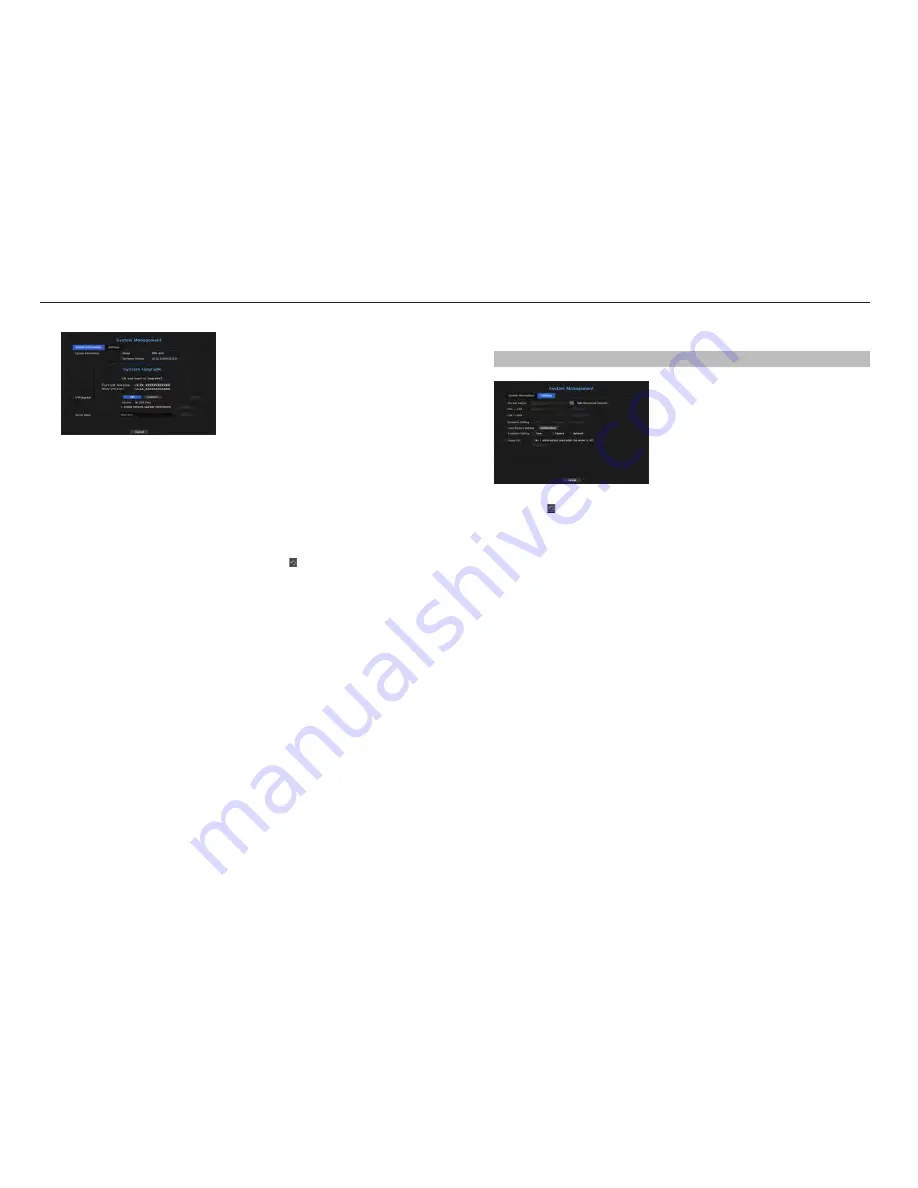
to upgrade the current software version
1.
Connect a device storing the software to be updated.
`
It may take about 10 seconds to recognize the device.
`
Upgradeable devices include USB memory, and network device.
`
If you want to upgrade it on the network, the product should be connected to an external network.
Upgrade via the proxy server may not be enabled due to the restricted access.
2.
Select <
System management
> from <
System
> window.
3.
Select <
System information
>.
4.
When the recognized device appears, select <
upgrade
>.
`
If you connect a device in the upgrade menu window, you can press the <
> button to search for available software.
`
If there is an upgrade image on the network, the popup window will appear.
`
The <
Upgrade
> button is activated only if the software version is the same or higher than the product software version.
5.
Press <
ok
> in the "
S/w upgrade
" window.
`
While updating, it shows the progress.
6.
When the updating is done, it automatically restarts.
Do not turn the power off until it finishes restarting.
M
`
If "
Upgrade Failed
" appears, retry from the step 4. When you experience continued failure, consult the service center for
assistance.
Settings
You can copy and import the NVR settings by using a storage media.
menu > System > System management > Settings
•
Storage Device : Shows the connected storage device.
- Press the < > button to view the list of storage devices.
•
Export : Exports NVR settings to the connected storage device.
•
Import : Imports NVR settings from the storage device and applies to the NVR.
- If you select the exclusion setting, you can import all information but the selected information.
`
The <
Export
> and <
Import
> settings can be used in the same software version only.
•
Load Factory Default : Restore the factory default settings of NVR.
If you select the exclusion setting, you can initialize all information but the selected information.
If <
initialization
> is selected, a confirmation dialog for "
load factory default
" prompts. Press <
ok
> to
initialize the system to the factory default.
•
Power off : If the power is off, the first alarm is generated. After checking the checkbox, if the <
apply
> button
is pressed, all event alarms that are set to the first alarm output are released, and then the first alarm cannot
be selected by other alarm output.
Only provided for products that support alarm output.
`
If that function is set, the first alarm-out checkbox and all alarms in the alarm setup screen are deactivated, to Off.
•
System Shutdown : You can shut down the NVR system. Click <
end
>, and when the popup appears, click
<
ok
>.
M
`
If you export setup information, then the data will be saved as a file in the recorder folder of your storage device.
`
If you want to import setup information, you have to first make sure that the setup information file is located in the recorder
folder of the storage device.
24_
menu setup
menu setup






























