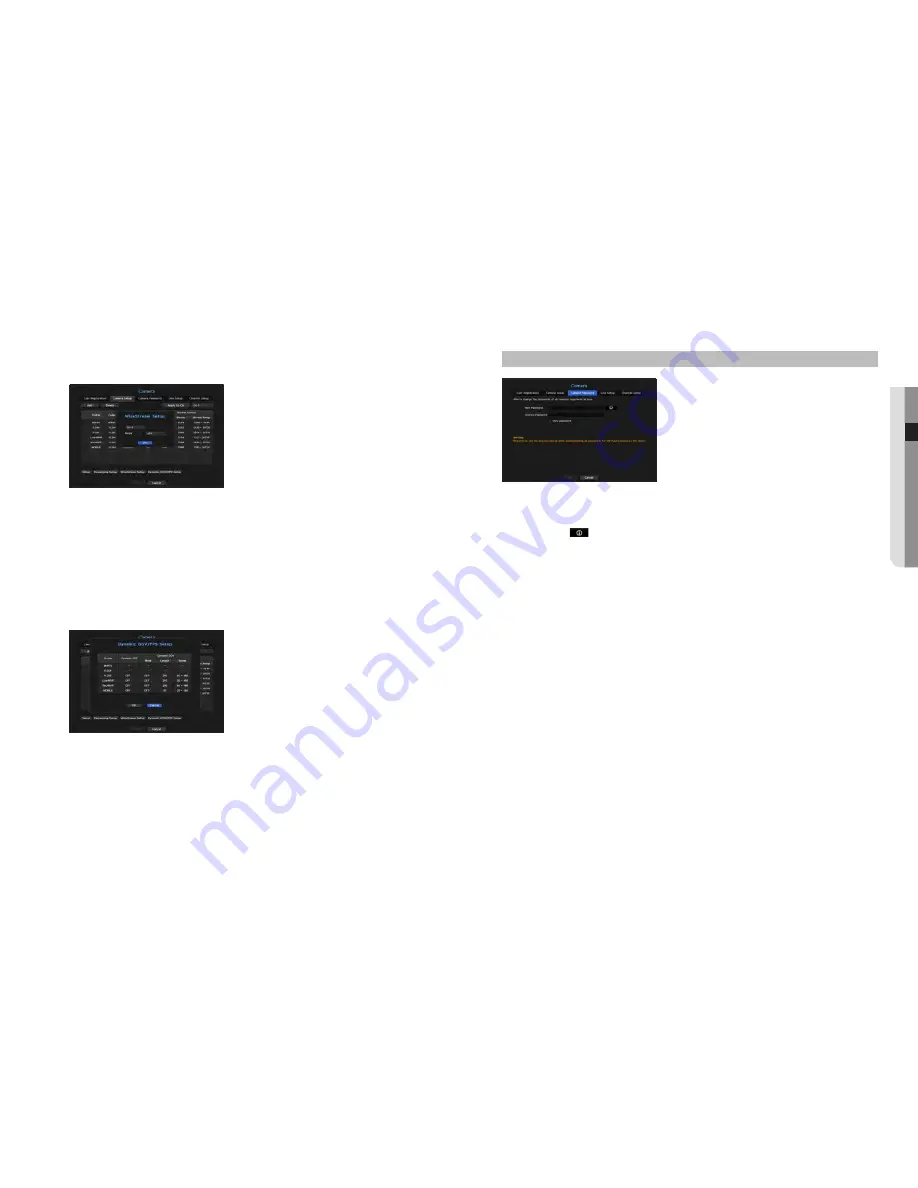
Setting camera password
You can change the passwords of all registered cameras at once.
menu > device > camera > camera password
•
New Password : Input a new password according to the password setting rules.
•
Confirm Password : Input the new password again.
M
`
If you click <
>, a basic guide for password setup is displayed.
`
If <
View password
> is selected, the password is no longer hidden on the screen when you type it.
`
A camera password registered with ONVIF and RTSP cannot be changed.
How to set wiseStream
Function to analyze the complexity of the video and effectively reduce the data size while maintaining the
quality. For details, refer to the camera's help or the product's user guide.
Press the <
wiseStream Setup
> button at the bottom of the camera setup screen to display the WiseStream
setting popup window for that channel.
•
Channel : You can select the channel to set WiseStream.
•
Mode : You can choose the degree of video compression. You can choose either OFF, Low, Medium, or High.
M
`
<
WiseStream Setup
> cannot be executed if there is no camera registered in NVR that supports WiseStream.
dynamic gov/fpS setup
Dynamic GOV can be used to automatically change the length of GOV depending on the video condition. For
more information, see help for your camera or the product user manual.
At the bottom of the camera setup screen, press the <
dynamic gov/fpS Setup
> button to launch the
dynamic GOV/FPS setup popup for the channel.
•
Profile : Shows the video profile of the connected camera setting.
•
Dynamic FPS : Automatically adjusts the frame rate (frames per second) based on the video conditions.
•
Dynamic GOV
- Mode : Set the GOV length to change automatically.
- Length : Enter the maximum GOV length value to be applied when there is no motion in the video.
Minimum GOV value can be set on the camera web page.
- Range : The range of the input value of <
length
> is displayed.
M
`
Any profile not supported with the dynamic GOV/FPS setting is marked with '
-
'.
English
_31
● menu
Setup
















































