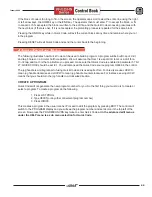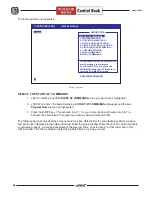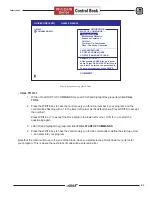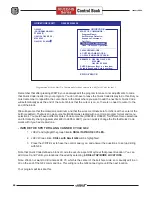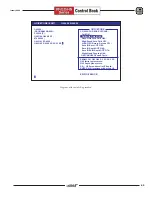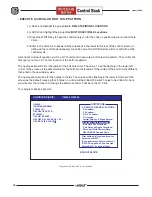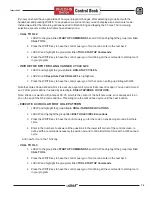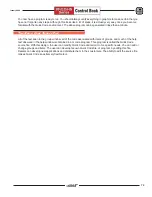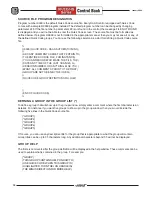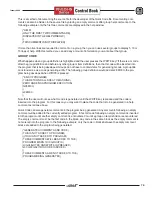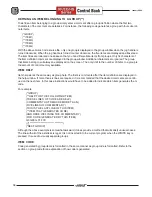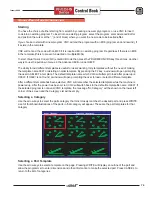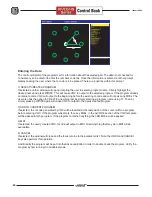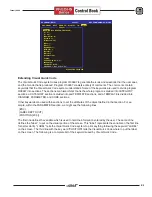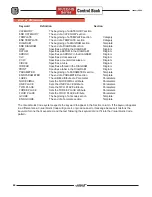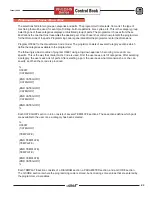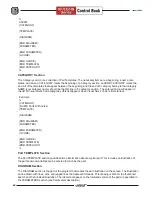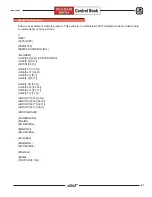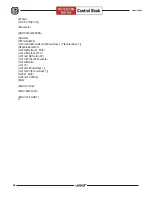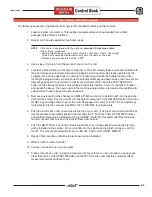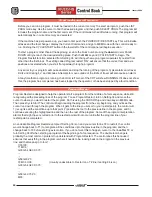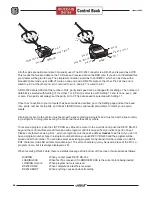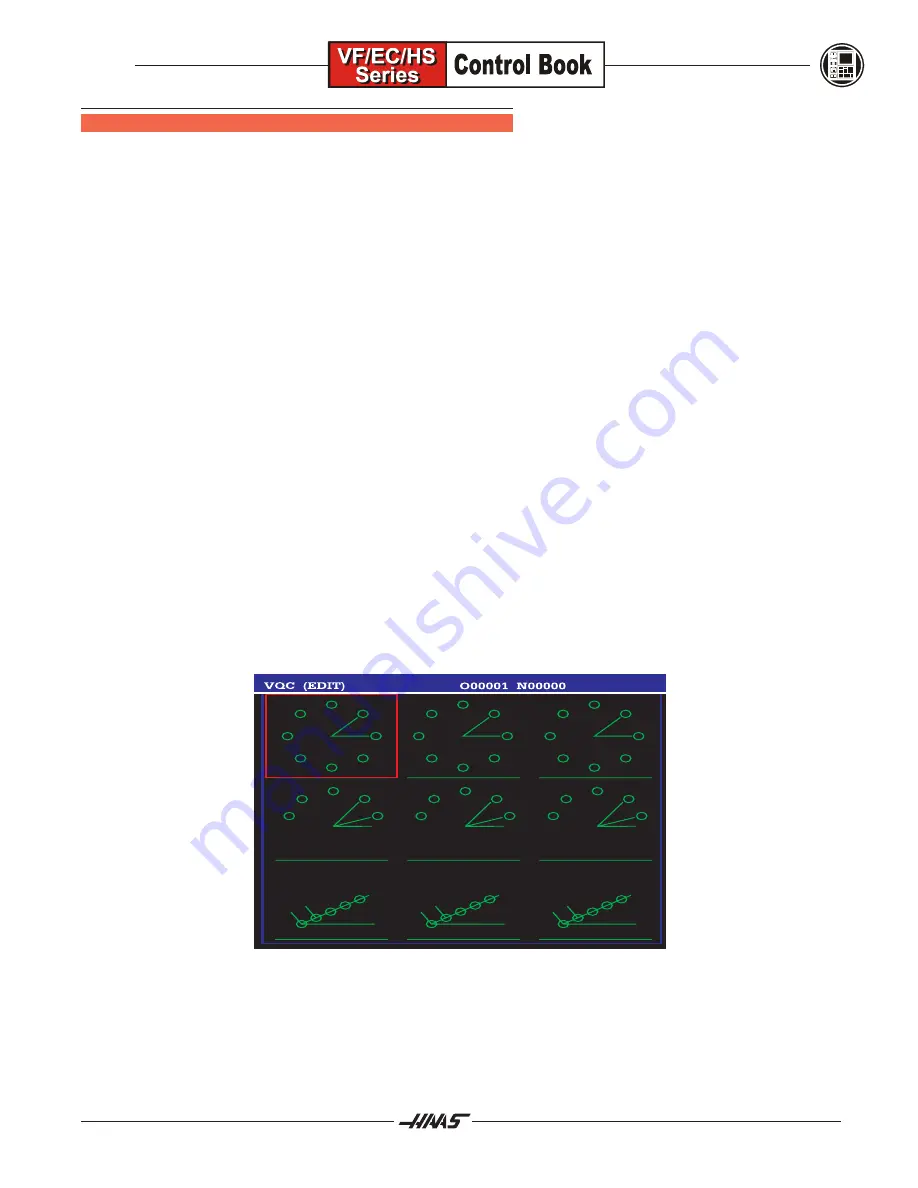
79
January 2004
V
ISUAL
Q
UICK
C
ODE
I
NTRODUCTION
Starting
You have the choice of either starting from scratch by creating a new empty program; or use VQC to insert
code into an existing program. To insert into an existing program, select the program, enter Advanced Editor
and position the cursor at the ; (end of block) where you want the new code to be inserted
after
.
If you choose to start with a new program, VQC will end the program with an M30 (program end and rewind), if
it exists in the template.
VQC will not end the code with an M30 if it is inserted into an existing program. Regardless if there is an M30
in the template (this is to prevent unwanted or multiple M30s).
To start Visual Quick Code (VQC) enter Edit mode then press the PRGRM/CONVRS key three times. Another
way is to use the pull down menus in the Advanced Editor under HELP.
The ability to load different templates is useful for users wanting to try templates without the need of making
the template name 9997 or deleting an older template. By pressing the F2 key, a window will open prompting
the user to SELECT a template. The default template name which VQC will attempt to load after power up is:
O9997. If O9997 is not found, a window will open prompting the user to load or select a different template.
After a different template has been selected, VQC will remember the selected template while the machine is
powered up. After the power has been cycled, VQC will switch back to the default template file name: O9997. If
the selected program is not a valid VQC template, the message No Category will be shown on the lower left
corner of the screen and the Category List will be empty.
Selecting a Category
Use the arrow keys to select the parts category that most closely matches the desired part and press WRITE.
A set of thumbnail illustrations of the parts in that category will appear. These are the part templates for that
category.
Selecting a Part Template
Use the arrow keys to select a template on the page. Pressing WRITE will display an outline of the part and
allow the programmer to enter dimensions and other information to make the selected part. Press CANCEL to
return to the list of categories.
Содержание EC Series
Страница 1: ...January 2004 ...
Страница 7: ...V I January 2004 ...
Страница 125: ...118 January 2004 ...
Страница 126: ......