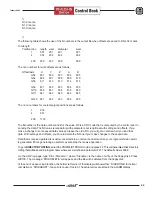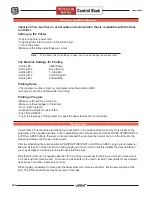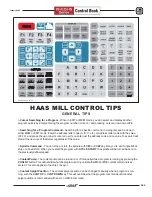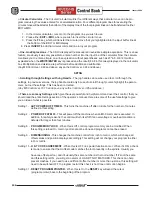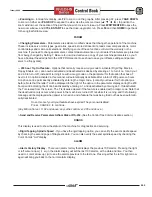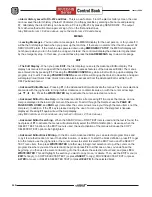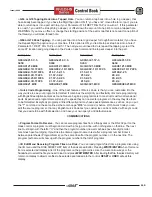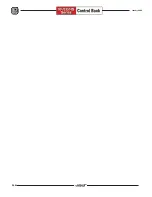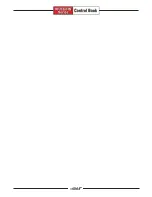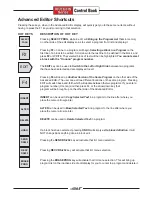113
January 2004
D
Advanced Editor Block Editing to Another Program
- You can copy a line or a block of lines from one
program into another. Select the program block you wish to transfer to another program using the method
outlined above (in the in the Advanced Editor Block Editing paragraph). Then press
SELECT PROG
(or use
the PROGRAM menu), scroll to the program you want to copy to, and press
WRITE/ENTER
to select it. It will
open up on the right side of the screen. Cursor to where you want the selected text to be placed and press
INSERT
. Use the
EDIT
key to go back and forth between two open programs on the screen (to deselect text
after its been copied, press
UNDO
).
D
To Undo a Simple Edit
- Pressing
UNDO
will change back as many as the last ten simple edits (INSERT,
ALTER, DELETE) that were done. Sometimes you can even edit some code, run the program, and then if you
need to change it back after running, it may let you do that using the
UNDO
key.
UNDO
does not undo program
edits done in Block Edit
. When doing Block Edit, UNDO will only deselects text.
D
Larger Display Editor Block Editing Display
- You can copy, move, or delete a block of lines in the same
program, or move a block in a program from one program to another in the larger Editor display (press
EDIT
and
then
PRGRM/CONVRS
once to get to the larger editor, and you will see F1-BEGBLK and F2-ENDBLK, at the
bottom of display). In this Editor, define the first block by pressing
F1
, and then cursor to the last line you want to
select and press
F2
. This will highlight that section of the program to copy, move, or delete in a program. You
will see the commands at the bottom INS-COPY ALT-MOVE DEL-DELETE to perform on the selected block.
Or you can copy into another program using LIST PROG and copy the selection into the new program by
pressing INSERT.
D
Exiting Block Edit
- You can turn off Block Edit highlighting by pressing the
UNDO
key; the cursor will
remain where youre at in the program.
UNDO
will not
change back an edit done in Block Edit.
RESET
will also
turn off the block highlight, but the cursor will go back to the beginning of the program.
D
Advanced Editor Quick Cursor Arrow
- You can call up a cursor arrow with which to scroll through your
program quickly, line by line, when youre in the Advanced Editor. For the quick cursor arrow, press
F2
once;
then you can use the jog handle to scroll line by line through the program. To get out of this quick-cursor mode
and remain where you are in the program, just press the
UNDO
key.
(Any Mill Control ver. 9.49 and above; any Lathe Control ver. 2.24 and above.)
D
Advanced Editor
- The Advanced Editor gives the user the ability to view and edit two CNC programs at a
time. This makes it easier to modify existing programs and to create new ones. The Editor has a 80 column
display, and includes pull-down menus that allow the user to access the features of the editor. Additionally,
context-sensitive help function is available to provide information on all of the editors features.
D
Editing in Two Locations of the Same Program
- In Edit mode,
F4
is the hot key that displays another
version of the active program for editing. The same program will be displayed on both halves of the screen, and
each program can be edited alternately by using the
EDIT
key to switch from one side to the other. Both
programs will be updated with the edits done while youre switching back and forth. This is useful for editing a
long program; you can view and edit one section of the program on one side of the screen and another section
on the other side.
D
Lower-Case Text
- In the Editor, you can enter lowercase text if its between parentheses (that is, for
comments only). Press the
SHIFT
key first (or hold it in) and then the letter you want in lower case (remember,
this works for parenthetical comments only). When lowercase text is selected (highlighted), it will appear in
caps; deselected, it returns to lower case. To type the white symbol in the upper left corner of the numeric
keys, press
SHIFT
and then the key. These symbols are used for parenthetical comments or for macros.
Содержание EC Series
Страница 1: ...January 2004 ...
Страница 7: ...V I January 2004 ...
Страница 125: ...118 January 2004 ...
Страница 126: ......