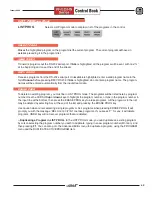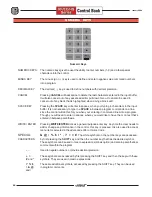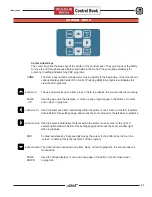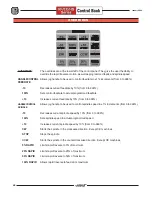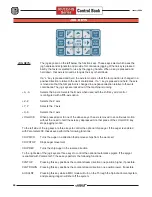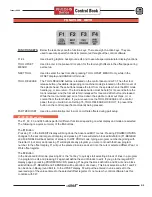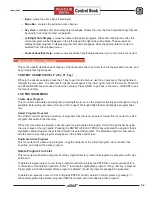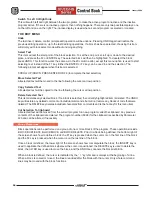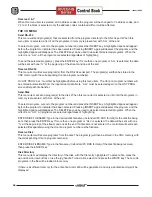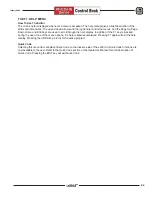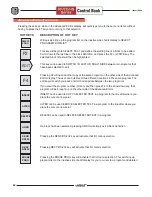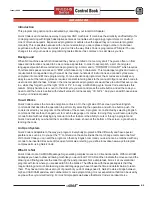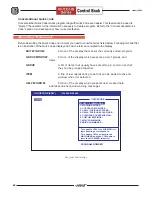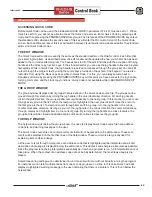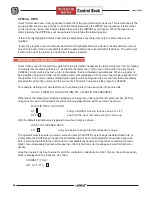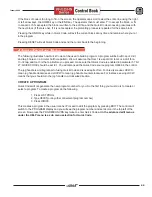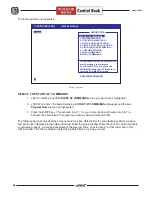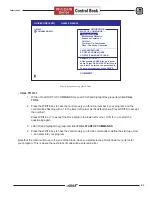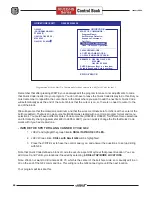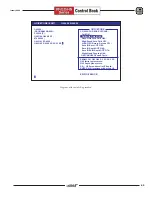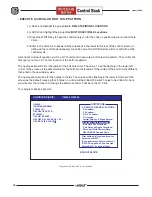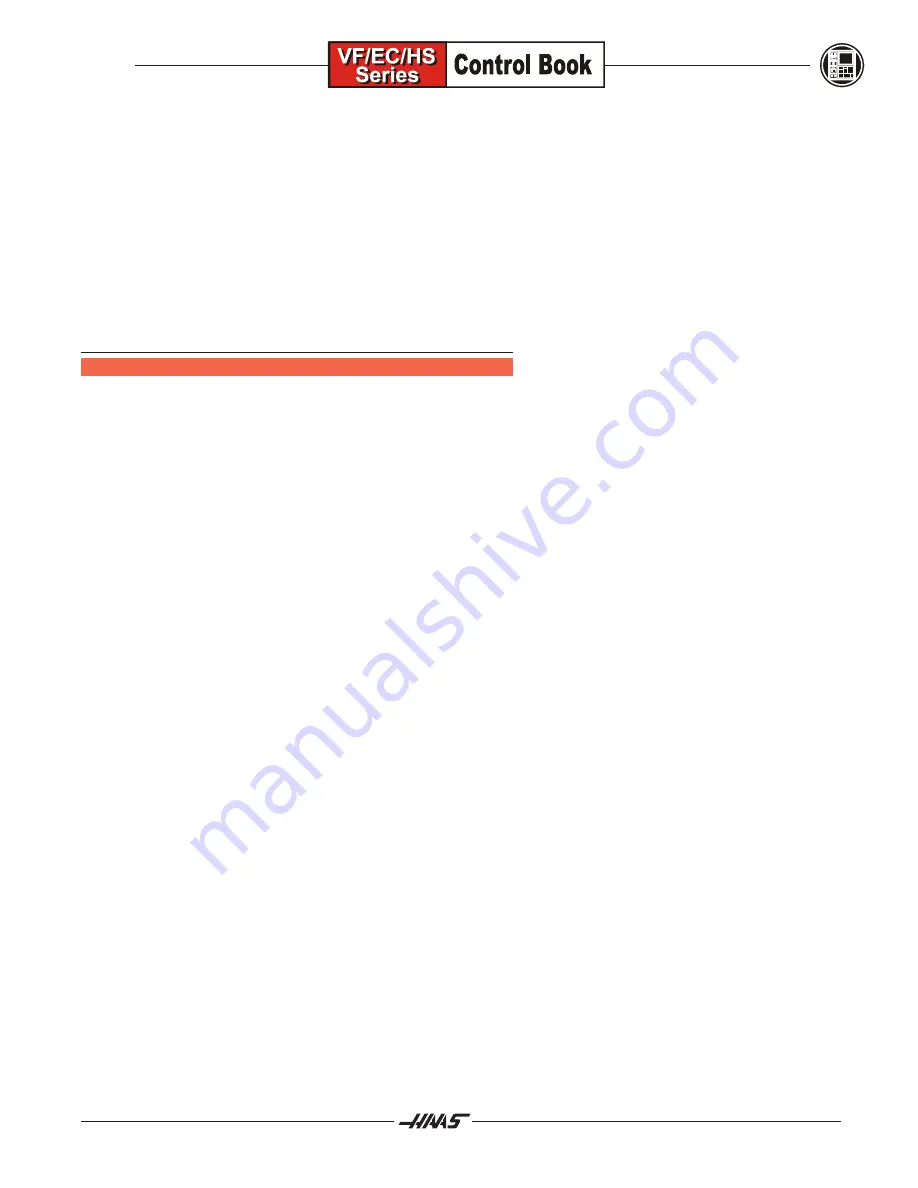
55
January 2004
Input
- where the users input is displayed.
Menu Bar
- contains the pull-down menu banner.
Key Help
- contains short immediate help messages. Shows the user the most important keys that can
be used in the current context or operation.
Left/Right Side Display
- shows the active and inactive programs. When first entering the editor, the
current program will be displayed on the left side and the right side will be blank. These areas can
display another program or display program lists and help pages, when the appropriate menu item is
selected from the pull-down menu.
Context-Sensitive Help
- where context-sensitive help is displayed when you cursor onto a menu item.
A
DVANCED
E
DITOR
F
EATURES
This section briefly describes each feature of the advanced editor, each item found in the pull-down menus, and
any prompts that might appear.
CONTEXT SENSITIVE HELP (The F1 key)
While in the advanced editor, press the F1 key to get into the menus, use the arrow keys or the jog handle to
highlight the menu item. The help text for that item will appear in the lower right corner of the screen. PAGE UP
and PAGE DOWN keys are used to view the help text. Press UNDO to go back to the menu, or RESET to exit
the menus entirely.
THE PROGRAM MENU
Create New Program
This menu item will create a new program, providing there is room in the program directory and enough memory is
available. Enter a program name (Onnnnn) in the range of 0 through 99999 that is not already in program direc-
tory.
Select Program From List
The HAAS control maintains a directory of programs that the user can select. Select this menu item to edit a
program that exists in the directory.
When this menu item is selected, a list of programs is presented for viewing. Scroll through the list by using
the cursor keys or the jog handle. Pressing the ENTER or SELECT PROG key will select the program that is
highlighted and will replace the selection list with the selected program. The selected program is now active,
and the previously active program will appear on the inactive edit screen.
Duplicate Active Program
This menu item will create a new program, copy the contents of the current program into it, rename it as
specified, and make it the active program.
Delete Program From List
This menu item will delete a program from the program directory. A list of all programs is presented, with ALL
at the end.
To delete a single program, cursor to the program number and press the ENTER key. A prompt will ask for a
confirmation of the deletion operation. Enter Y to delete the highlighted program. If any other key is pressed,
the program will not be deleted. After a program is deleted, the list of programs will again be presented.
To delete all programs, cursor to ALL and press ENTER. Confirm deletion of all programs by pressing Y.
When all programs are deleted, program O0000 is created, and it is made the active program.
Содержание EC Series
Страница 1: ...January 2004 ...
Страница 7: ...V I January 2004 ...
Страница 125: ...118 January 2004 ...
Страница 126: ......