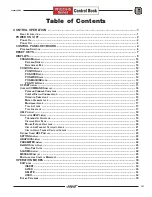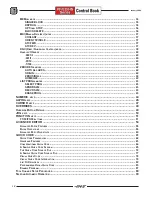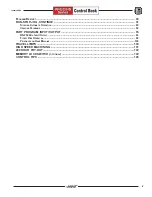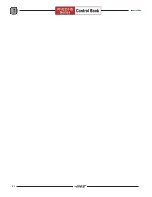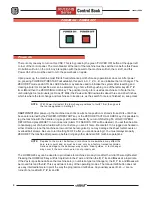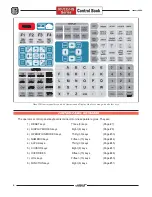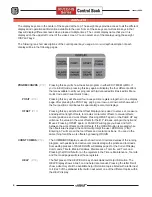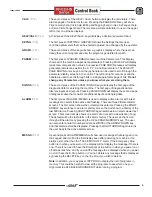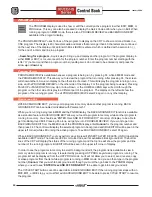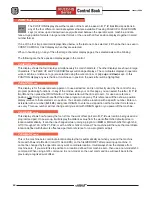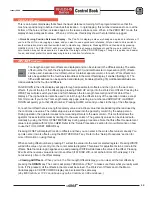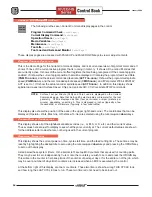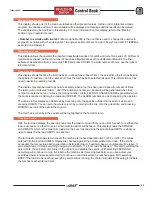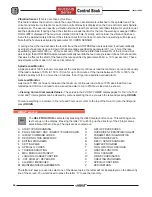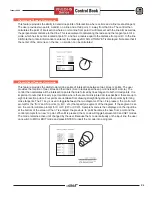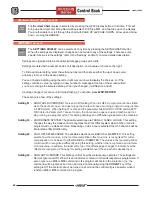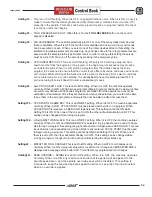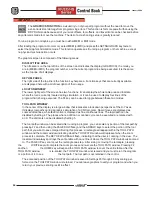9
January 2004
CALC
(P.19)
The second press of the HELP / CALC button will display the calculators. There
are five pages of calculators to use. Pressing the PAGE DOWN key will show
Trigonometry help, Circle help, Milling and Tapping help, Circle Line Tangent help
or Circle Circle Tangent help. There is also a simple calculator to use in the upper
left corner on all these displays.
HELP/CALC
(P.22)
A third press of the HELP/CALC key will display a decimal equivalent chart.
SETNG
(P.22)
The first press of SETTING / GRAPHICS shows the Settings that are user-
controlled parameters that can be entered adjusted, and changed by the operator.
GRAPH
(P.24)
The second press of this key will show a graphics display, where the user can
debug the current program and view the programs generated tool path.
PARAM
(P.26)
The first press of PARAM / DGNOS shows machine Parameters. This Display
shows all of the machine-dependent parameters. Pressing PAGE UP will display
lead screw compensation values. Successive PAGE DOWN presses will display
general parameters as well as the X, Y, Z, A and B parameters. The PAGE UP,
PAGE DOWN cursor keys, and the jog handle can be used to scroll through the
parameter display screens in the control. The left and right cursor keys and the
handle are used to scroll through bits in a single parameter page of bits.
Do not
change any Parameters unless you know what you are doing there.
DGNOS
(P.26)
The second press of the PARAM / DGNOS key will display the first page of the
diagnostic data for servicing the machine. The first page of diagnostic data is
discrete inputs and outputs. Pressing PAGE DOWN will display the second page
of diagnostic data that consists of additional inputs and analog data.
ALARM
(P.28)
The first press of ALARM / MESGS is used to display active alarms with a text
message of an alarm that is active and flashing. There are three different Alarms
screens. The first screen shows the currently active alarms. Pressing the RIGHT
ARROW key switches to an Alarm History screen that will show the History of the
last 500 Alarms. Pressing RIGHT ARROW again switches to an alarm viewer text
screen. This screen simply shows one alarm at a time with a description (if any).
The default will be the last alarm in the alarm history. The user can then scroll
through all the alarms by pressing the UP and DOWN ARROW keys. The user
can also enter an alarm number and press WRITE or the ARROW DOWN key,
and that alarm text will be displayed. Pressing the RIGHT ARROW again returns
the user back to the active alarms screen.
MESGS
(P.28)
A second press of ALARM/MESGS will show user messages that are typed in on
the keypad, and it will be the first display seen after powering on machine, if no
alarms exist, other than the 102 SERVOS OFF alarm. If the Emergency Stop
button is in when you power on, the display will not display the message if there is
one. There is no need to have the Emergency stop button in when you power on or
off a Haas machine. And if you want the message to be displayed when you power
on, dont have the E-Stop button in. You can delete any message that is displayed
by pressing the DELETE key on the line of text you wish to delete.
Note:
In addition, you may press LIST PROG to display the list of programs in
memory. This could be helpful to view all the programs to see whicn one you
might want to edit in BACKGROUND EDIT while running a program.
Содержание EC Series
Страница 1: ...January 2004 ...
Страница 7: ...V I January 2004 ...
Страница 125: ...118 January 2004 ...
Страница 126: ......