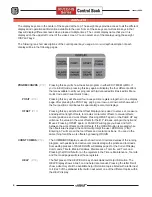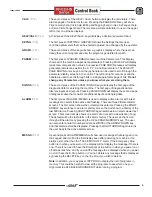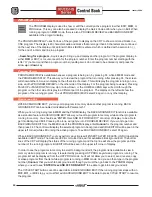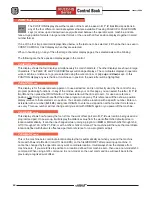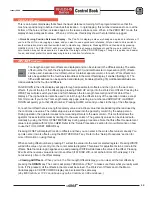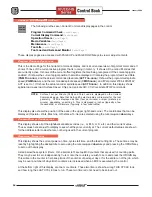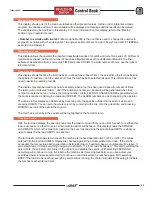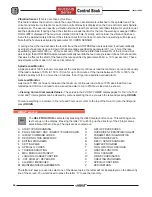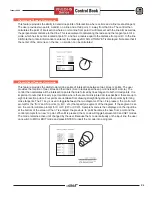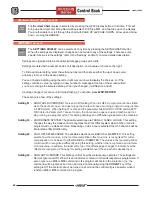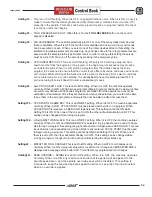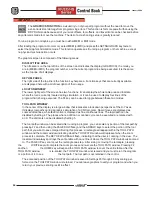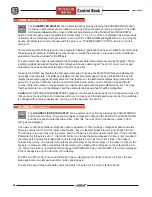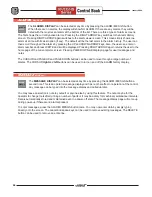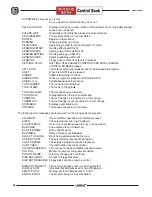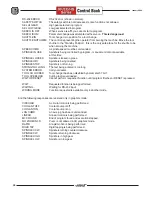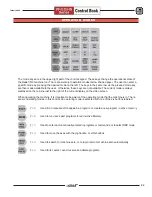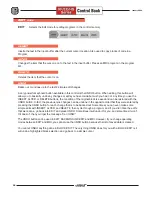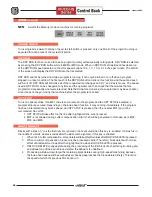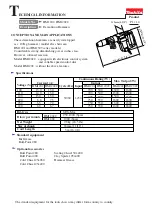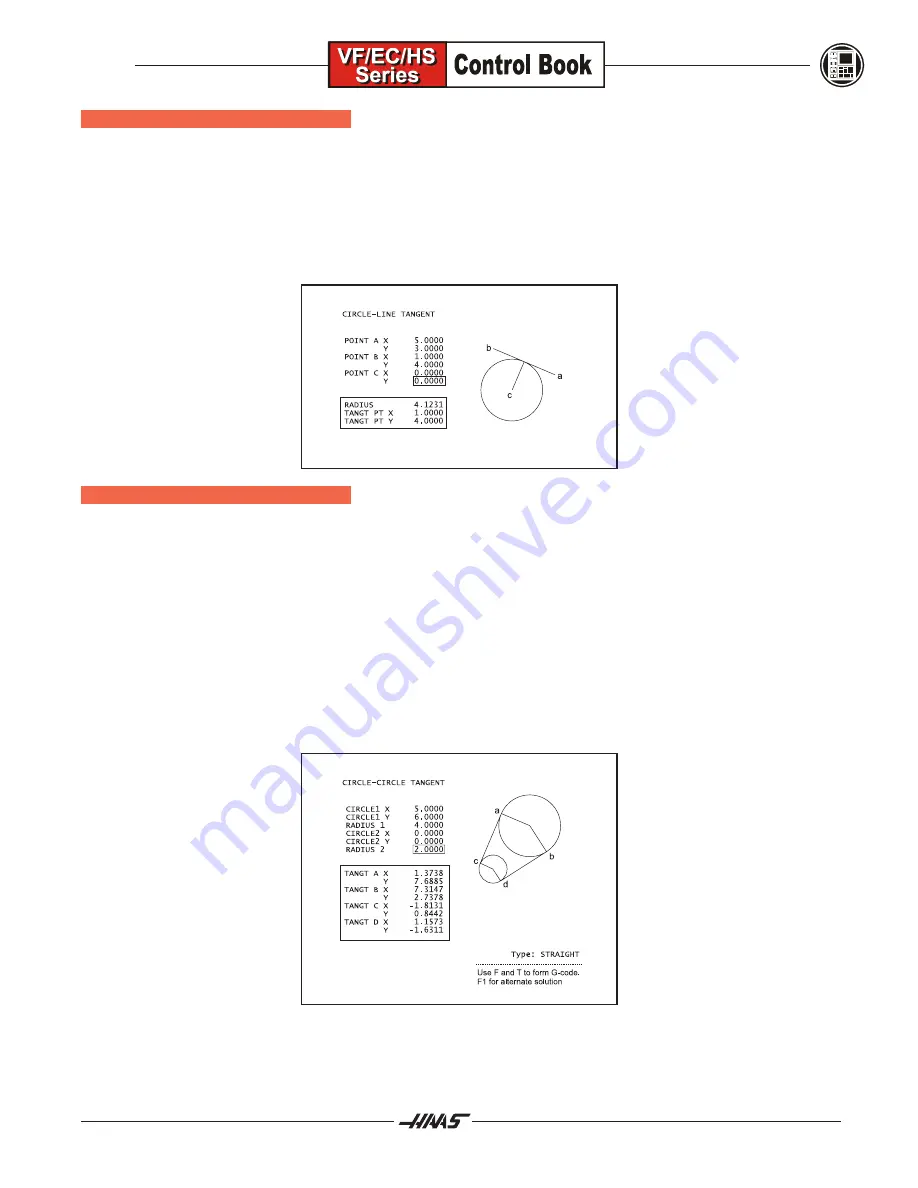
21
January 2004
C
IRCLE
-L
INE
T
ANGENT
C
ALCULATOR
This feature provides the ability to determine points of intersection where a circle and a line meet as tangent.
The user provides two points, A and B, on a line and a third point, C, away from that line. The control then
calculates the point of intersection where a normal line from point C will intersect with the line AB, as well as,
the perpendicular distance to that line. This is equivalent to calculating the radius and the tangent point of a
circle, which has its center located at point C, and has a radius equal to the distance from point C to the line
AB. Note that until all information is entered, the message NO SOLUTION YET is displayed. Note also that if
the center of the circle lies on the line, no solution can be calculated.
C
IRCLE
-C
IRCLE
T
ANGENT
C
ALCULATOR
This feature provides the ability to determine points of intersection between two circles or points. The user
provides the location of two circles and their radii. (A zero radius specifies a point instead of a circle.) The
control then calculates all the intersection points that are formed by lines tangent to both circles/points. It is
important to note that for every input condition where there are two disjointed circles specified, there are up to
eight intersection points. Four points are obtained from drawing straight tangents and four points by forming
cross tangents. The F1 key is used to toggle between the two diagrams. When F is pressed, the control will
prompt for the from and to points (A, B, C, etc.) that specify a segment of the diagram. If the segment is an
arc, the control will also prompt for C or W (CW or CCW). Sample G code is then displayed on the input line
at the bottom of the screen. When T is entered, the previous to point becomes the new from point and the
control prompts for a new to point. When M is pressed, the G code will toggle between G90 and G91 modes.
The mode remains active until changed by the user. Because the G code is already on the input line, the user
can switch to MDI or EDIT mode and press ENTER to insert the G code into a program.
Содержание EC Series
Страница 1: ...January 2004 ...
Страница 7: ...V I January 2004 ...
Страница 125: ...118 January 2004 ...
Страница 126: ......