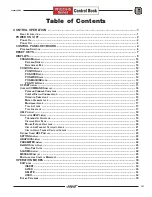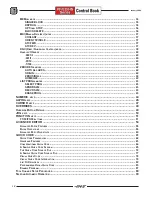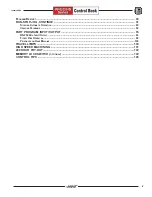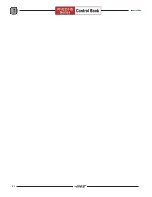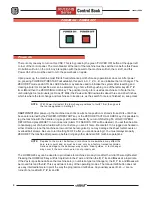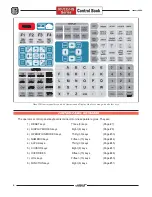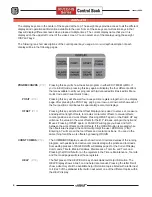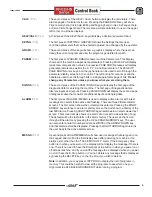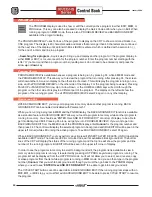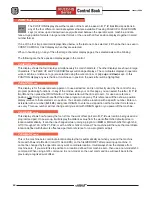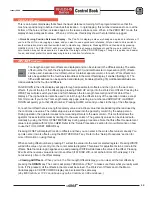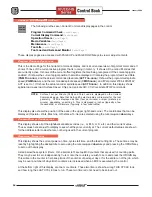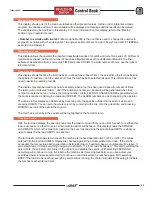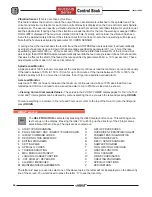5
January 2004
All operation of the CNC is controlled from the operators control panel. The control panel is composed of the
POWER ON/POWER OFF, CRT display, keypad, Load meter, Jog handle, EMERGENCY STOP, CYCLE
START, and FEED HOLD buttons.
Changing an operation mode is done by pressing one of the six buttons on the keypad (EDIT, MEM, MDI/DNC,
HANDLE/JOG, ZERO RET, LIST PROG) . If a machine is running a program in either MEM or MDI modes, you
cannot change modes until the operation is stopped with M30 or M00 in a program, or by pressing Feed Hold
and then Reset. The six operation mode buttons are arranged vertically and, generally, the four keys to their
right apply only in that selected mode.
In MEM or MDI mode, a Graphic simulation can be displayed by pressing the SETNG/GRAPH button twice.
The program can be started and seen in graphics by pressing the CYCLE START button. While a program is
running, you cannot change to another mode; you must wait until it finishes, or press RESET to stop the
program in graphics. You cannot display graphics while the machine is running.
When already in MDI, a second press of the MDI button will select DNC, if the DNC mode is turned ON with
Settings 55, and the DNC parameters are enabled on the machine.
In any of the operating modes, you can select any of the displays using the eight DISPLAY buttons, except for
Graphics, which can only be seen in MEM or MDI:
In addition to the display keys, when a program is running in memory (MEM), you may press LIST PROG to
display the list of programs in memory. This is useful, to see all the programs that you may choose to edit in
BACKGROUND EDIT. BACKGROUND EDIT is entered into while running a program in the MEM mode. Enter
the letter O (not zero) and then the program number. Then go back to the Program display where you see
ENTER Oxxx AND F4 FOR BG EDIT at the bottom of display. You can edit an existing program, a new
program, or the same program that is running by making simple edits (INSERT, ALTER, DELETE and UNDO) in
background edit. It is important to note; that program changes done in background edit will not be active, until
the presently running program ends with an M30 or RESET.
The
SHIFT
button will change the character of the numeric keys, the EOB key, and (parenthesis) keys, to the
white characters in the upper left corner of those keys for macro statements or text (between parenthesis). The
SHIFT
key is pressed once to get each shifted character. You can also hold the shift key in, for typing succes-
sive white characters. Pressing the
SHIFT
key twice will turn off shift. You can also type lower case letters,
between parenthesis for text information (between parenthesis), by pressing
SHIFT
and then the letter.
CYCLE START will start a program running in MEM or MDI mode and will also start motion again after a FEED
HOLD, a SINGLE BLOCK stop, a selected M01 optional stop, and a M00 program stop. The CYCLE START
button on the optional remote jog handle performs exactly the same way. CYCLE START will also begin
running a graphic display of an active program with no machine motion.
D
Setting 103
- If Setting 103 CYC START/FH SAME KEY is ON, when you press and hold the CYCLE START
key in, itll be running through the program. If you pull away, itll FEED HOLD. This is a very nice setting to
setup with to prove out programs for Haas machines that have this Setting 103.
(Any Mill Control ver. 9.06 and above. Any Lathe Control ver. 4.11 and above.)
Pressing the SINGLE BLOCK button on the keypad will turn on and off the SINGLE BLOCK condition. When
SINGLE BLOCK is active, the control will run one block and then stop. Every press of the START button will then
execute one more block.
D
Setting 104
-
If Setting 104 JOG HANDL TO SNGL BLK is ON, and SINGLE BLOCK has been selected.
Pressing CYCLE START button first, and then each click counterclockwise with jog handle will step you through the
program line by line. Turning the handle clockwise will cause a FEED HOLE of the machine. This setting can be
changed while a program is running. (Any Mill Control ver. 9.06 and above. Any Lathe Control ver. 4.11 and above.)
Содержание EC Series
Страница 1: ...January 2004 ...
Страница 7: ...V I January 2004 ...
Страница 125: ...118 January 2004 ...
Страница 126: ......