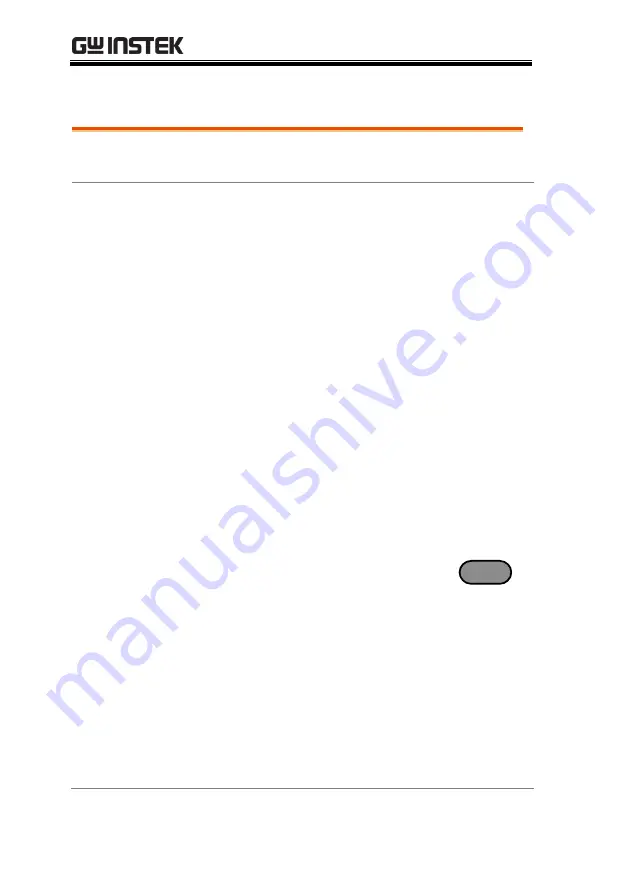
PEL-3000(H) User Manual
192
Configuration
Description
When using the multiple units in parallel all the
basic settings are adopted from the master unit.
Operation
1.
Make sure all load units are turned off.
2.
Make sure the DUT is turned off.
3.
Connect the load units to the DUT.
Ensure the wire gauge is sufficient to handle
the increase in current
4.
Connect the Master unit to the slave units via
the J1/J2 connectors*.
Use the GTL-255 frame link cables
Connect from:
Master J2
Slave1 J1
Slave1 J2
Slave2 J1 and so on.
Remove one ferrite core from the last frame link
cable. Remove the ferrite core that is closest to
the J1 connector on the last slave unit. See the
diagram below for details.
5.
Turn the load units on.
6.
On the designated master unit, press
Main
>
Configure [F5]
>
Next Menu [F4]
>
Parallel[F1].
7.
Set the unit
to
Master
with the
Operation
setting.
8.
Assign the number of attached slave units or
booster units with the
Parallel
and
Booster
settings.
A maximum of 5 units can be used in parallel.
A maximum of 4 boosters can be used with a
single PEL-3111(H), acting as a master unit.
Содержание PEL-3000 Series
Страница 1: ...DC Electronic Load PEL 3000 H Series USER MANUAL VERSION 2 00 ISO 9001 CERTIFIED MANUFACTURER ...
Страница 24: ...PEL 3000 H User Manual 22 PEL 3111H PEL 3211 Booster Pack PEL 3211H Booster Pack ...
Страница 29: ...GETTING STARTED 27 GRA 413 JIS standard 149 532 5 482 6 GRA 414 E EIA standard 132 382 5 477 6 ...
Страница 41: ...GETTING STARTED 39 Fasteners 2 ...
Страница 207: ...REMOTE CONTROL 205 6 7 8 9 The function check is complete ...
Страница 209: ...FAQ 207 For more information contact your local dealer or GWInstek at www gwinstek com marketing goodwill com ...
Страница 229: ...APPENDIX 227 Operating Area PEL 3021 ...
Страница 230: ...PEL 3000 H User Manual 228 PEL 3041 ...
Страница 231: ...APPENDIX 229 PEL 3111 ...
Страница 232: ...PEL 3000 H User Manual 230 PEL 3211 Booster Pack PEL 3021H ...
Страница 233: ...APPENDIX 231 PEL 3041H ...
Страница 234: ...PEL 3000 H User Manual 232 PEL 3111H PEL 3211H Booster Pack ...
Страница 235: ...APPENDIX 233 ...






























