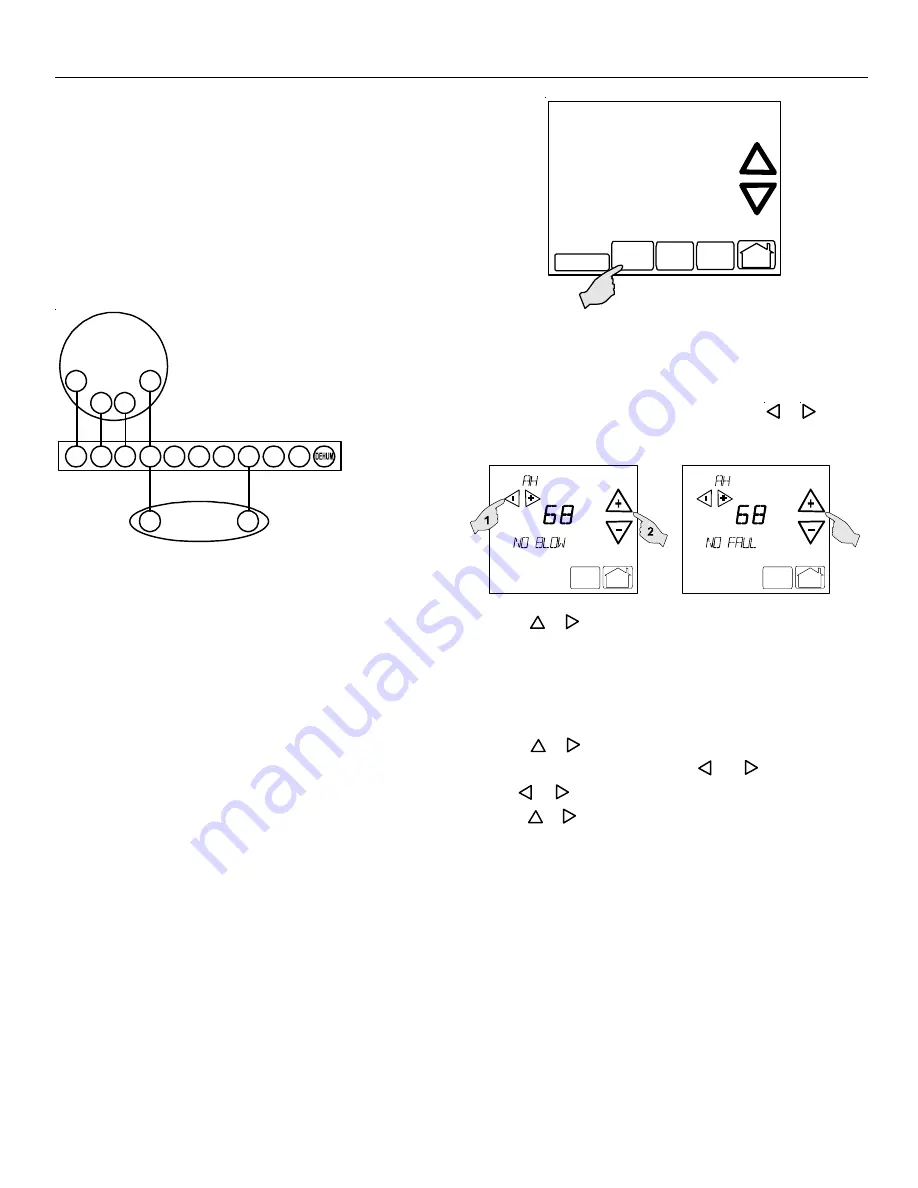
29
C
C
C
C
C O M F
O M F
O M F
O M F
O M FO R
O R
O R
O R
O RT N E T ™ S Y
T N E T ™ S Y
T N E T ™ S Y
T N E T ™ S Y
T N E T ™ S YS T E M
S T E M
S T E M
S T E M
S T E M
Four wires are required between the furnace and thermostat. Two
wires are required between the furnace control and single stage air
conditioner. For this system configuration, the “Y1” terminal on the
integrated furnace control becomes an output rather than an input.
The “Y1” connection to the outdoor unit may be made using the 9-
position thermostat connector or by using both the 4-position ther-
mostat connectors in the CTK01AA kit. Remove the red keying
tabs from the on-board connector block and position either the 9-
position connector or both 4-position connector such that “1”, “2”,
“R”, “C”, and “Y1” positions are filled.
1
2
R
C
1
2
R C
C
Y
CT™ Compatible
Furnace Integrated
Control Module
CTK01AA
Thermostat
Non-CT™ Compatible
Single Stage AC
G
W1 W2
Y1
Y2
O
System Wiring between Furnace and Non-CT Compatible
Single Stage Air Conditioner
C
C
C
C
C
OMFORT
OMFORT
OMFORT
OMFORT
OMFORT
N
N
N
N
N
ET
ET
ET
ET
ET
S
S
S
S
S
YSTEM
YSTEM
YSTEM
YSTEM
YSTEM
A
A
A
A
A
DVANCED
DVANCED
DVANCED
DVANCED
DVANCED
F
F
F
F
F
EATURES
EATURES
EATURES
EATURES
EATURES
The ComfortNet system permits access to additional system infor-
mation, advanced setup features, and advanced diagnostic/trouble-
shooting features. These advanced features are organized into a
menu structure. The menus are accessed and navigated as de-
scribed in the following section.
A
CCESSING
AND
N
AVIGATING
THE
A
DVANCED
F
EATURES
M
ENUS
The advanced system features are accessed using the ComfortNet
thermostat. These advanced features are accessed as follows:
•
On the CT thermostat Home Screen Display, touch the
Menu
Menu
Menu
Menu
Menu key to display additional key choices.
•
Touch and hold the IIIIInstaller C
nstaller C
nstaller C
nstaller C
nstaller Config
onfig
onfig
onfig
onfig key for approximately
3 seconds to enter the Thermostat Options Configuration
menu.
•
Touch and hold the IIIIInstaller C
nstaller C
nstaller C
nstaller C
nstaller Config
onfig
onfig
onfig
onfig key again for
approximately 3 seconds to enter the Advanced Installer
Configuration menu.
Clean Display
Installer
Config
Set Time
Set
Schedule
R un
Sch ed u le
Upon entering the advanced menus, the Advanced Fault Menu is
displayed. The display will change to the Fault Screen and indicate
any faults that may be present in the indoor or outdoor equipment.
If a fault is present, the Fault Screen will show the equipment and an
error code with a description of the fault. Touch
_
or
+
keys to
view the fault status of any remaining equipment. The text “NO
“NO
“NO
“NO
“NO
F
FF
F
FA
A
A
A
AUL
UL
UL
UL
ULT
T
T
T
TS
S
S
S
S””””” will be scrolled if no errors are present.
Menu
Run
Schedule
Call for Service
Advanced
Menu
Run
Schedule
Call for Service
Advanced
Touch the
+
or
_
to step through the list of installed equipment,
including the thermostat. Touch the IIIIInstaller C
nstaller C
nstaller C
nstaller C
nstaller Config
onfig
onfig
onfig
onfig key to enter
the submenus for the equipment displayed. The text “““““WORKING
WORKING
WORKING
WORKING
WORKING”””””
will be displayed in the scrolling display area while the data is being
retrieved. The first sub-menu is then displayed. See tables below
for listing of furnace submenus.
Touch the
+
or
_
to step through the list of submenus and view
settings. If a setting can be adjusted,
_
and
+
keys will appear.
Use the
_
or
+
keys to adjust the setting to the desired value.
Touch the
+
or
_
to step to the next item. “““““WORKING
WORKING
WORKING
WORKING
WORKING””””” will appear
as the settings are being updated. “DONE”
“DONE”
“DONE”
“DONE”
“DONE” will appear to indicate
the change was accepted. If the change is not accepted, the dis-
play will show “F
“F
“F
“F
“FAIL
AIL
AIL
AIL
AIL””””” then revert to the Fault Screen.
Some parameters being displayed switch between the item name
and the item value. Touch the Hold
Hold
Hold
Hold
Hold key to momentarily stop the
display from switching.
To exit an equipment submenu and revert back to the equipment
menus, touch the M
M
M
M
Menu
enu
enu
enu
enu key. Touch Menu again to revert back to
the Thermostat Options Menu. Touch the Run S
Run S
Run S
Run S
Run Schedule
chedule
chedule
chedule
chedule key to
step out of all menus and back to the CT thermostat Home Screen
Display.
Содержание GDVC80703B
Страница 46: ...46 THIS PAGE LEFT BLANK INTENTIONALLY...
Страница 47: ...47 THIS PAGE LEFT BLANK INTENTIONALLY...














































