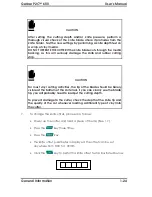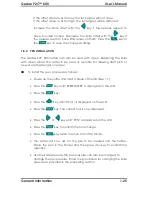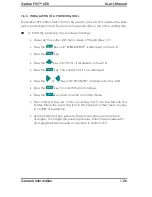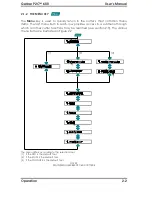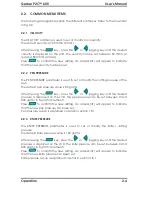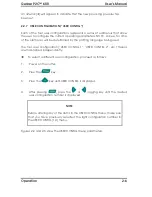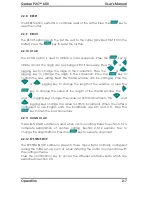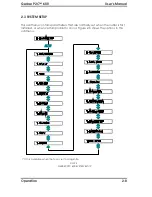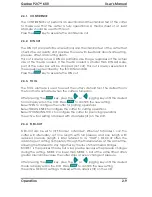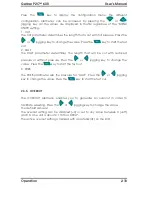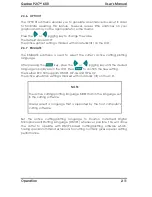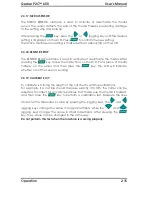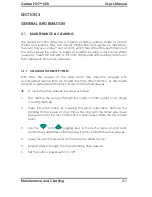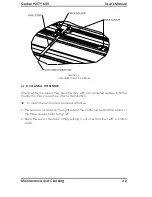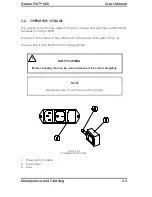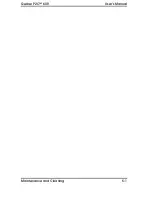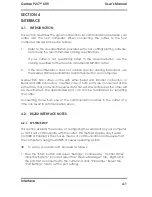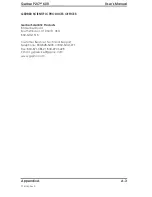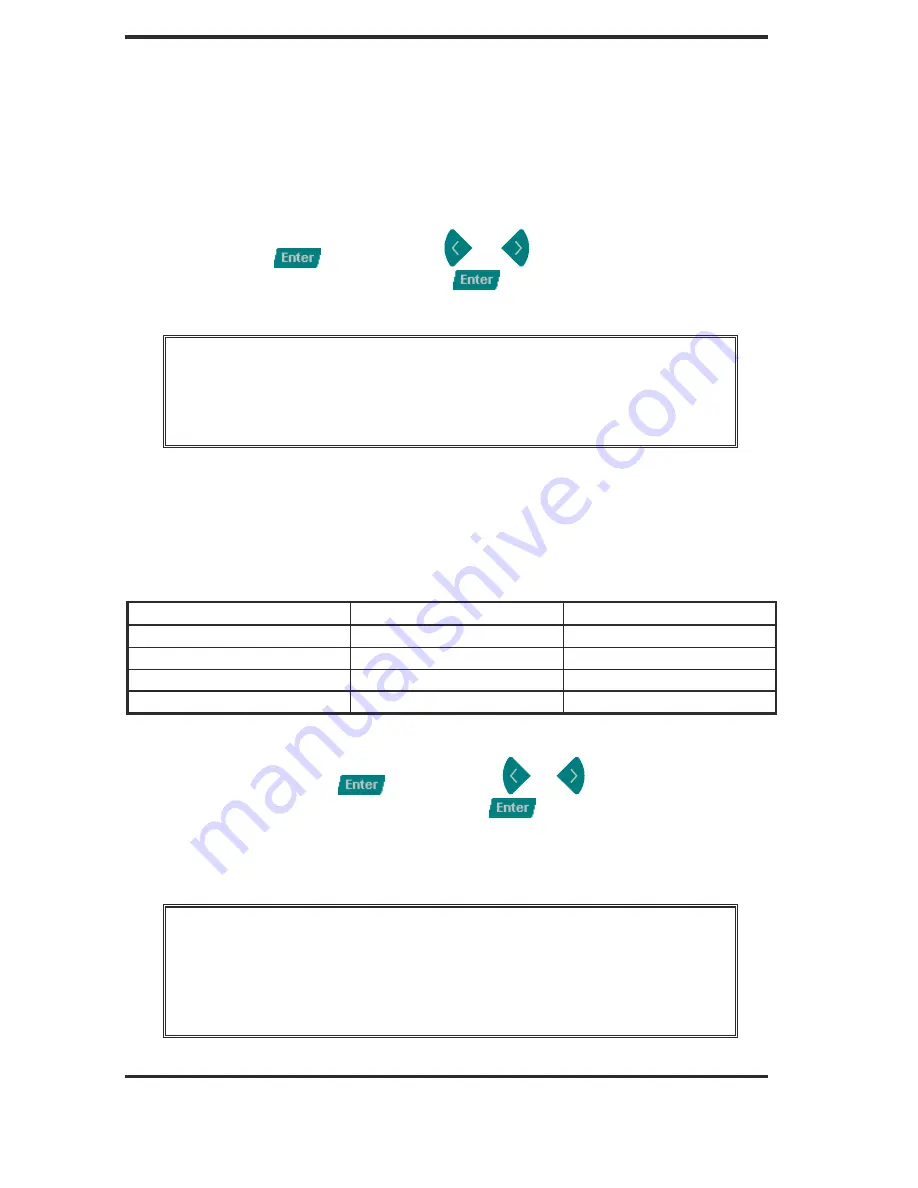
Gerber P2C™ 600
User's Manual
Operation
2-12
2.3.8. BAUD RATE
The BAUD RATE submenu is used to set or modify the operating baud rate for
RS-232-C serial communications between the cutter and the host computer.
The baud rate can be set to any of the following values: 2400 bps, 4800 bps,
9600 bps, 19200 and 38400 bps.
The default baud rate is 9600 bps.
After pressing the
key, press the
or
jogging key until the desired
baud rate is displayed on the LCD. Press
to confirm the new setting.
The active baud rate setting is marked with an asterisk (
!
) on the LCD.
NOTE
Your cutter’s active baud rate setting MUST match the host
computer's baud rate setting.
2.3.9. PARITY
The PARITY submenu is used to set or modify the byte format and parity type for
RS-232-C serial communications between the cutter and the host computer.
The parity can be set to any of the following values:
LCD information
Parity setting
Remarks
BIT 8 = 0
8 data bits, no parity
bit 8 = low (0)
BIT 8 = 1
8 data bits, no parity
bit 8 = high (1)
EVEN
7 data bits, 1 parity bit
parity bit = even
ODD
7 data bits, 1 parity bit
parity bit = odd
The default parity setting is bit 8 = 0 (8 data bits, no parity, the 8th bit being a
low bit). After pressing the
key, press the
or
jogging key until the
desired setting is displayed on the LCD. Press
to confirm the new setting.
RTS/DTR can be set to TOGGLE (hardware handshaking) or HIGH (software
handshaking).
The active parity setting is marked with an asterisk (
!
) on the LCD.
NOTE
The parity setting of your cutter MUST match the host computer’s
parity setting.