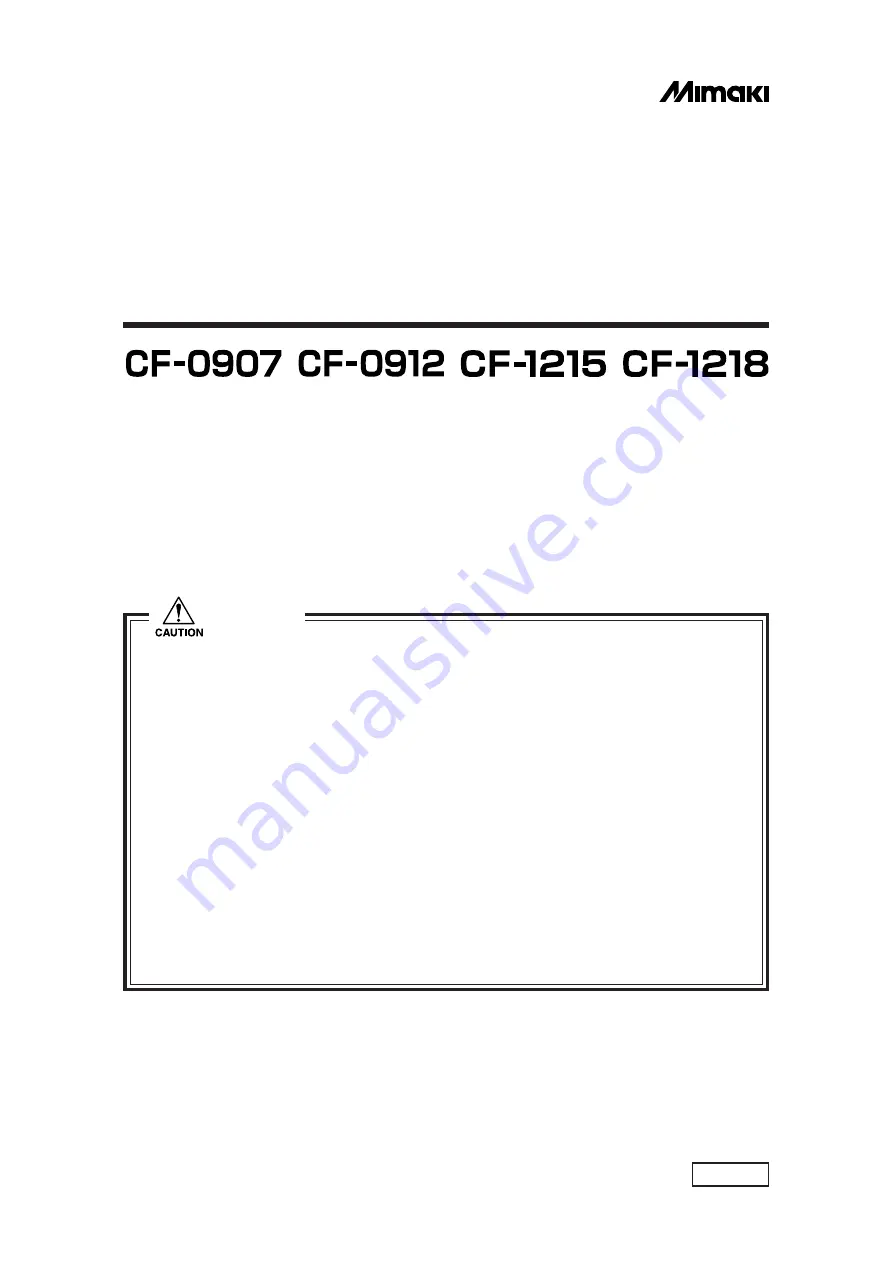
RECIPROCAL FLAT BED CUTTING PLOTTER
CF Series
D200962
RC model
RT model
INSTRUCTION MANUAL
MIMAKI ENGINEERING CO., LTD.
TKB Gotenyama Building, Kitashinagawa, Shinagawa-ku, Tokyo 141-0001, Japan
Phone: +81-3-5420-8671 Fax: +81-3-5420-8687
URL: http: // www. mimaki. co. jp
1. Prior to using this device, be sure to read this Instruction Manual and become fully famil-
iar with its operation method and usage cautions.
2. While the plotter is operating (while it is moving or its blades are vibrating), absolutely
never bring any part of your body (face, hands), clothes, or other objects near the flat bed
(cutting panel), as serious injury may result.
Particularly when lifting the head and operating the device without a work piece in order
to check data, one's hand can enter under the head safety cover. As this may cause
serious injury, proceed with great care.
3. The head units (A, B, C) move at high speed. When checking work results or adjusting
work slippage or floating, be sure to stop the device and perform these actions in either
the local mode or with the power switched off.
4. When attaching tools (reciprocal cutter, etc.), be sure to power off the device beforehand.
Attempting to change tools while the power is on presents the risk of unexpected injuries
due to erroneous panel operation, etc.
CAUTION
Содержание CF-0907
Страница 16: ......
Страница 26: ...Operation panel VACUUM POWER X Y PAGE C E E N D ORIGIN REMOTE LOCAL F1 F2 F3 1 2 3 4 9 8 6 5 7 10 11 12 13...
Страница 48: ......
Страница 68: ......
Страница 84: ......
Страница 96: ......
Страница 100: ...2 52...
Страница 122: ......
Страница 140: ......
Страница 158: ...A 10...
Страница 159: ...A 11 C OUTPUT SAMPLES Cutting quality 1 Cutting quality 2...
Страница 160: ...A 12 ASCII dump list Sample coated...
Страница 161: ...A 13 Sample E corrugated Sample B corrugated...
Страница 162: ...A 14 Circle cutting R 3 5 10 20 50 100 Parameter dump list R 3 R 5 R 10 R 20 R 50 R 100...
Страница 168: ...A 20...
Страница 169: ......
Страница 170: ...D200962 1 30 12032004 MIMAKI ENGINEERING CO LTD 2004...
















