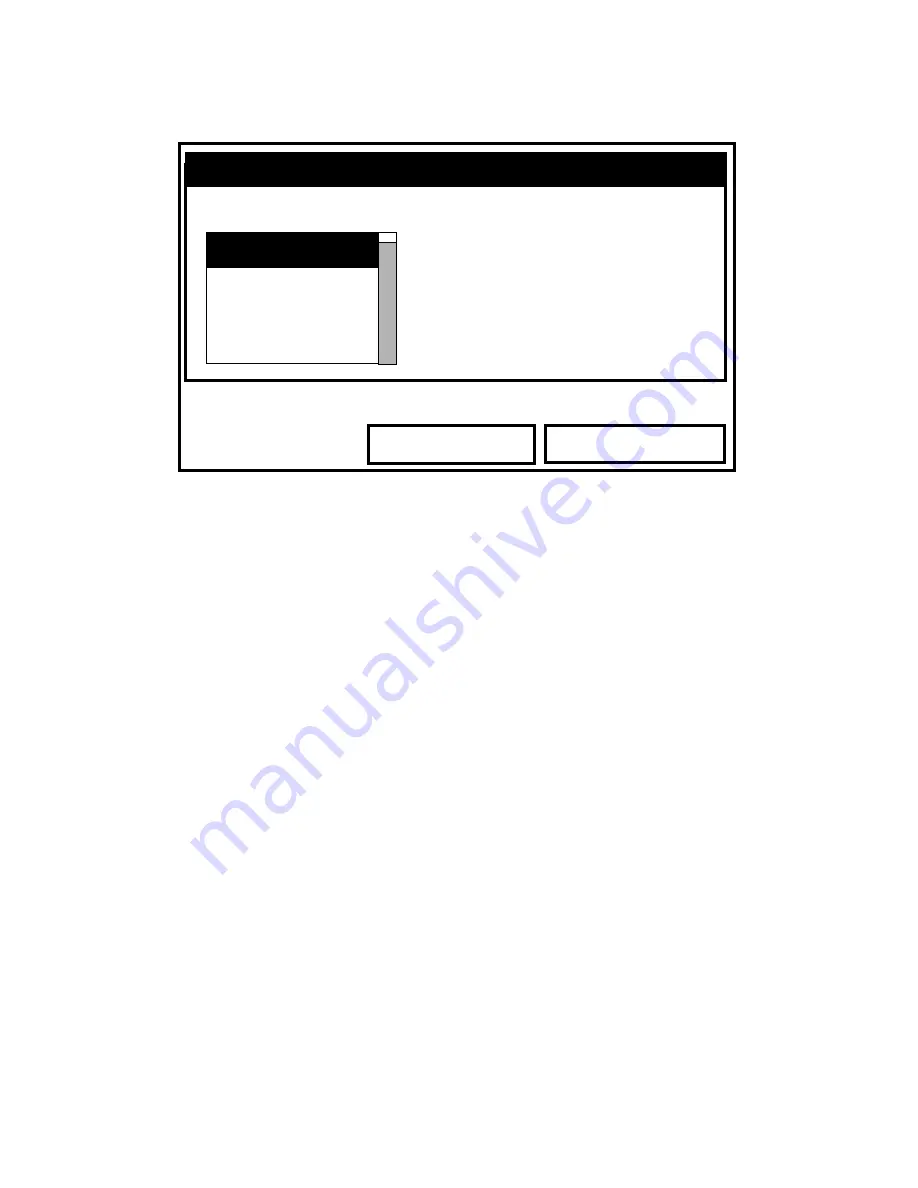
April 2009
6-12
Displaying and Configuring Data
Customizing Softkeys (cont.)
Figure 6-9: The Configure FKey Window
4.
Press
[ENTER]
to open the menu drop-down list. Then use the
[
T
] or [
S
] arrow keys to scroll to the desired submenu (for
example, Contrast).
5.
Press
[ENTER]
to confirm the entry, and press
[F3]
(OK) to
confirm the entry and close the window. (Press
[F2]
(Cancel)
to close the window without changing the key.)
The screen now appears similar to Figure 6-10 on the next page,
with the
[F1]
window displaying “Contrast.” Pressing
[F1]
opens
the Contrast window.
•
To customize a softkey from a particular menu:
1.
Open the desired menu on the Menu Bar (see Chapters 4, 5, 7
8, and 9 for details on particular menus) and scroll to the
desired option.
2.
Press the desired softkey. A window appears with the
question, “Assign current menu command to FKeyX?”
3.
Press
[F3]
(Yes) to confirm the assignment and close the
window. (Press
[F2]
(No) to close the window without
changing the key.)
Configure FKey
Cancel
OK
Select a menu item
(CLEAR)
Site Manager
Save Now
1 View
2 Views
Содержание TransPort PT878GC
Страница 1: ...GE Sensing Inspection Technologies TransPort PT878GC Portable Gas Flowmeter User s Manual ...
Страница 29: ...Initial Setup 2 13 April 2009 Keypad cont Figure 2 7 The TransPort PT878GC Keypad ...
Страница 208: ...April 2009 9 4 Servicing the PT878GC Printing Reports cont Figure 9 3 Printout of a Typical Drive Report ...
















































