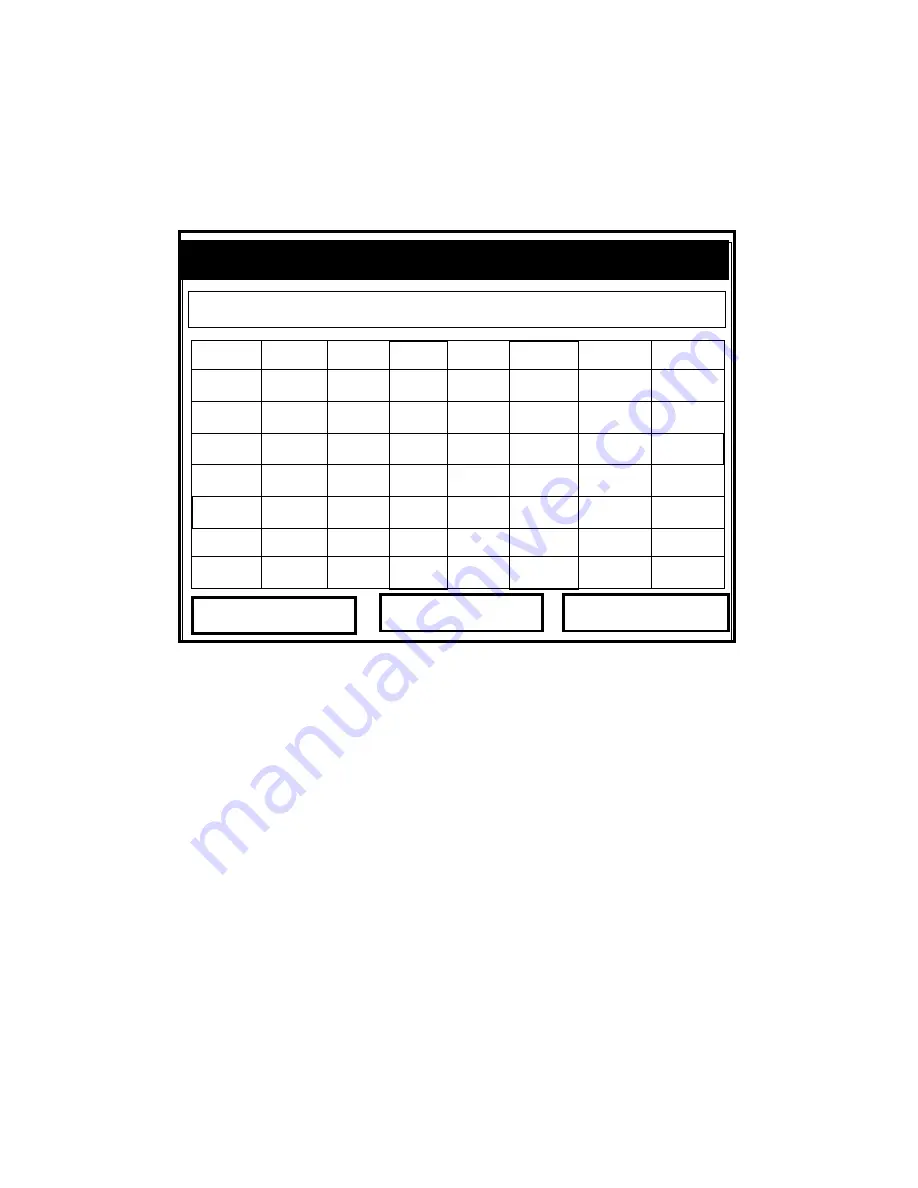
April 2009
5-8
Creating and Managing Sites
Saving a Site with a Different Name
If you want to save the current site with a different name, open
the Site Manager, press
[MENU]
to open the File Menu, scroll to
the Save As option, and press
[ENTER]
. The screen appears similar
to Figure 5-8 below.
Figure 5-8: The Save As (Another Name) Window
1.
Use the four arrow keys to scroll to the desired letter or
number, and press
[ENTER]
.
2.
Repeat this procedure until you have created the desired site
name with up to eight characters. (Press
[F1]
, Delete, to
remove any unwanted letters or numbers.)
3.
When you have finished,
•
Press
[F2]
(Cancel) to erase the entry, or
•
Press
[F3]
, OK, to confirm the entry.
The Save Site window then appears.
•
Press
[F2]
(No) to cancel saving the site, or
•
Press
[F3]
(Yes) to save the site.
The PT878GC remains in Site Manager, with the current site
saved under both the old and new names.
A B C D E F G H
I J K L M N O P
Q R S T U V W X
Y Z 0 1 2 3 4 5
6 7 8 9
Save Current Site
Delete
Cancel
OK
Содержание TransPort PT878GC
Страница 1: ...GE Sensing Inspection Technologies TransPort PT878GC Portable Gas Flowmeter User s Manual ...
Страница 29: ...Initial Setup 2 13 April 2009 Keypad cont Figure 2 7 The TransPort PT878GC Keypad ...
Страница 208: ...April 2009 9 4 Servicing the PT878GC Printing Reports cont Figure 9 3 Printout of a Typical Drive Report ...
















































