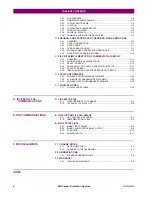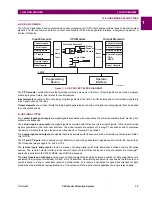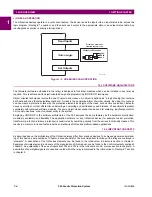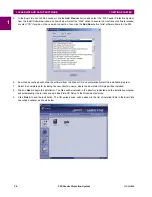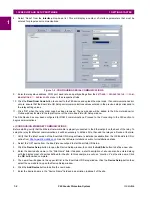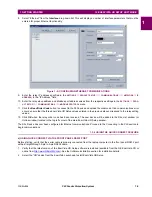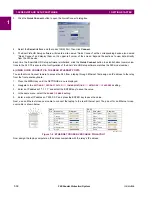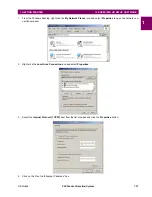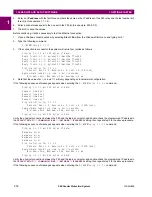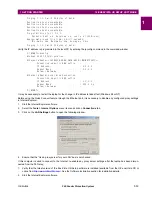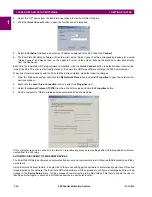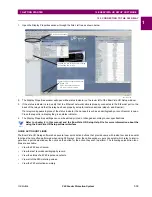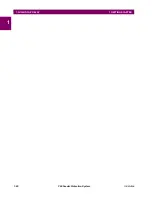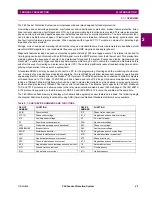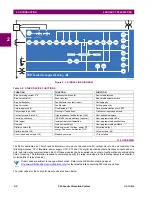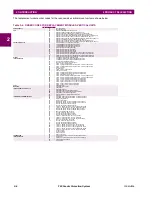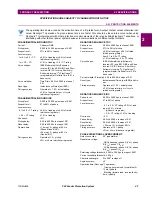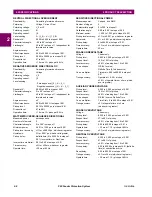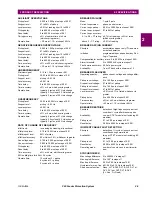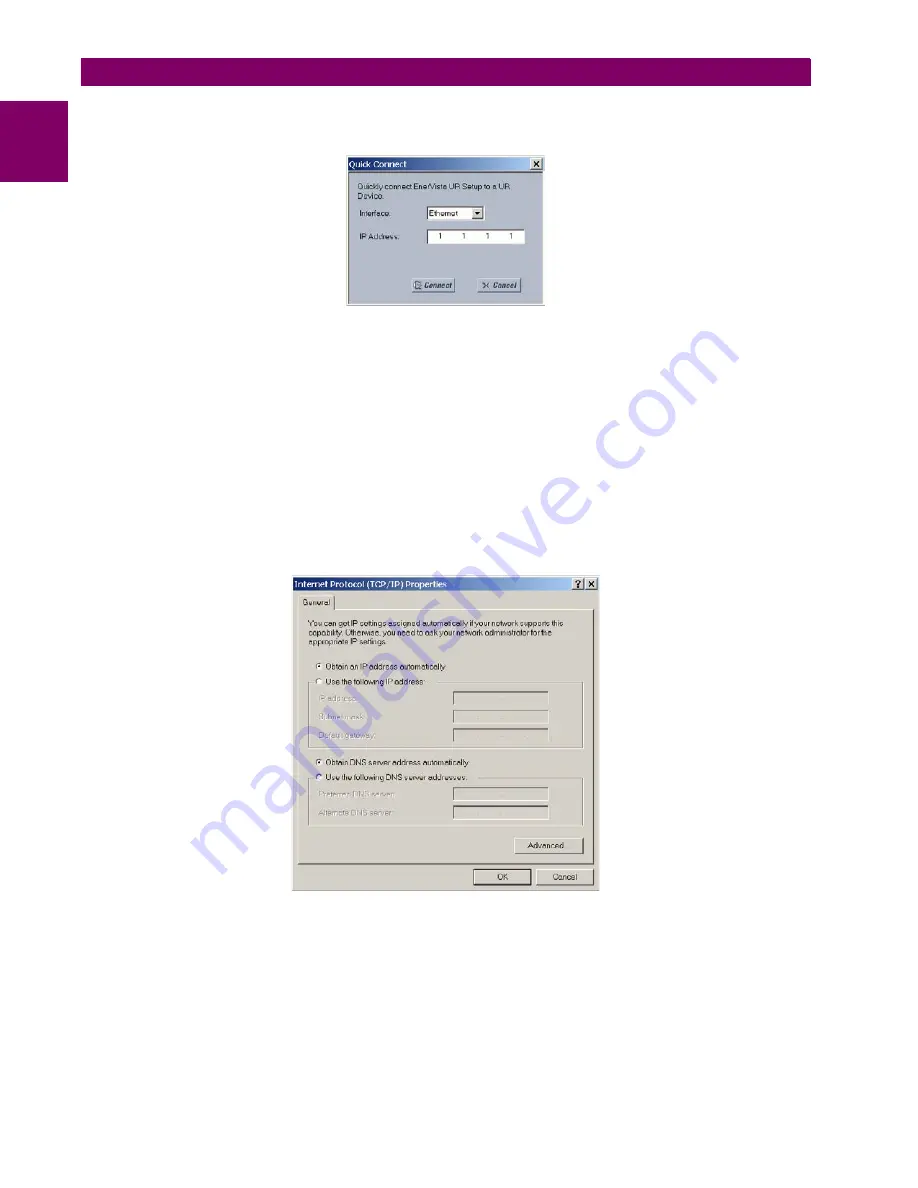
1-14
F60 Feeder Protection System
GE Multilin
1.3 ENERVISTA UR SETUP SOFTWARE
1 GETTING STARTED
1
3.
Select the “UR” device from the EnerVista Launchpad to start EnerVista UR Setup.
4.
Click the
Quick Connect
button to open the Quick Connect dialog box.
5.
Select the
Ethernet
interface and enter the IP address assigned to the F60, then click
Connect
.
6.
The EnerVista UR Setup software will create a site named “Quick Connect” with a corresponding device also named
“Quick Connect” and display them on the upper-left corner of the screen. Expand the sections to view data directly
from the F60 device.
Each time the EnerVista UR Setup software is initialized, click the
Quick Connect
button to establish direct communica-
tions to the F60. This ensures that configuration of the EnerVista UR Setup software matches the F60 model number.
When direct communications with the F60 via Ethernet is complete, make the following changes:
1.
From the Windows desktop, right-click the
My Network Places
icon and select
Properties
to open the network con-
nections window.
2.
Right-click the
Local Area Connection
icon and select the
Properties
item.
3.
Select the
Internet Protocol (TCP/IP)
item from the list provided and click the
Properties
button.
4.
Set the computer to “Obtain a relay address automatically” as shown below.
If this computer is used to connect to the Internet, re-enable any proxy server settings after the laptop has been discon-
nected from the F60 relay.
AUTOMATIC DISCOVERY OF ETHERNET DEVICES
The EnerVista UR Setup software can automatically discover and communicate to all UR-series IEDs located on an Ether-
net network.
Using the Quick Connect feature, a single click of the mouse will trigger the software to automatically detect any UR-series
relays located on the network. The EnerVista UR Setup software will then proceed to configure all settings and order code
options in the
Device Setup
menu, for the purpose of communicating to multiple relays. This feature allows the user to
identify and interrogate, in seconds, all UR-series devices in a particular location.
Содержание F60 UR Series
Страница 2: ......
Страница 4: ......
Страница 30: ...1 20 F60 Feeder Protection System GE Multilin 1 5 USING THE RELAY 1 GETTING STARTED 1 ...
Страница 48: ...2 18 F60 Feeder Protection System GE Multilin 2 2 SPECIFICATIONS 2 PRODUCT DESCRIPTION 2 ...
Страница 96: ...3 48 F60 Feeder Protection System GE Multilin 3 4 MANAGED ETHERNET SWITCH MODULES 3 HARDWARE 3 ...
Страница 126: ...4 30 F60 Feeder Protection System GE Multilin 4 2 FACEPLATE INTERFACE 4 HUMAN INTERFACES 4 ...
Страница 354: ...5 228 F60 Feeder Protection System GE Multilin 5 9 TESTING 5 SETTINGS 5 ...
Страница 382: ...6 28 F60 Feeder Protection System GE Multilin 6 5 PRODUCT INFORMATION 6 ACTUAL VALUES 6 ...
Страница 398: ...8 8 F60 Feeder Protection System GE Multilin 8 2 FAULT LOCATOR 8 THEORY OF OPERATION 8 ...
Страница 414: ...A 14 F60 Feeder Protection System GE Multilin A 1 PARAMETER LIST APPENDIXA A ...
Страница 492: ...B 78 F60 Feeder Protection System GE Multilin B 4 MEMORY MAPPING APPENDIXB B ...
Страница 530: ...D 10 F60 Feeder Protection System GE Multilin D 1 IEC 60870 5 104 APPENDIXD D ...
Страница 542: ...E 12 F60 Feeder Protection System GE Multilin E 2 DNP POINT LISTS APPENDIXE E ...
Страница 558: ...x F60 Feeder Protection System GE Multilin INDEX ...