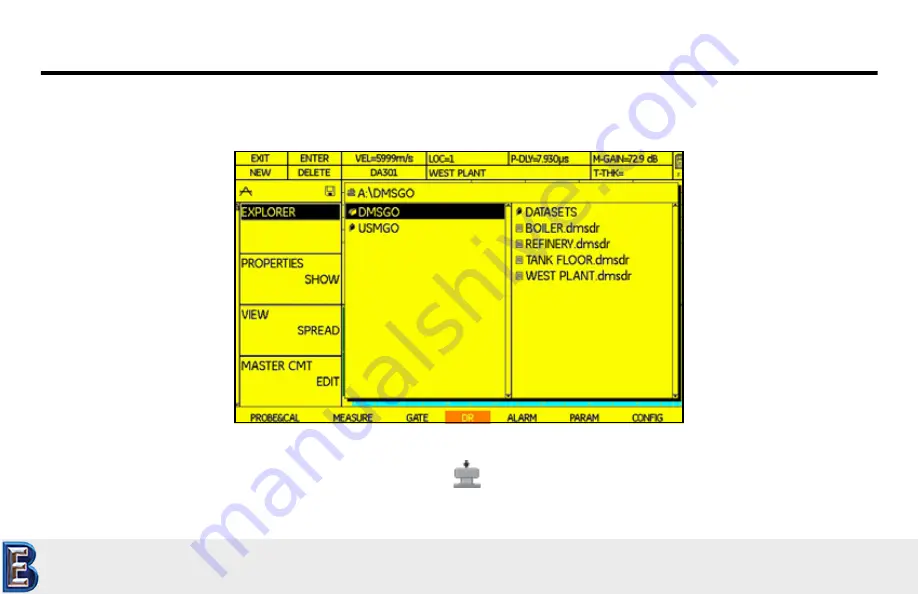
Chapter 6. Working with Recorded Data
108
DMS Go Operator’s Manual
6.1
Selecting a Data File (DR - EXPLORER) (cont.)
Figure 28: The Explorer Option (with Created Files)
Use the joystick to select the file, and then press F2 or center-press (
) to confirm your selection. The DMS Go asks, “NOTICE Show
File’s Properties?” Move the joystick to Yes, and the
PROPERTIES
function opens (Figure 29 on page 110).
Your Complete Source for
Testing Equipment. Since 1969!
www.BergEng.com
Berg Engineering & Sales Company, Inc.
1-847-577-3980
















































