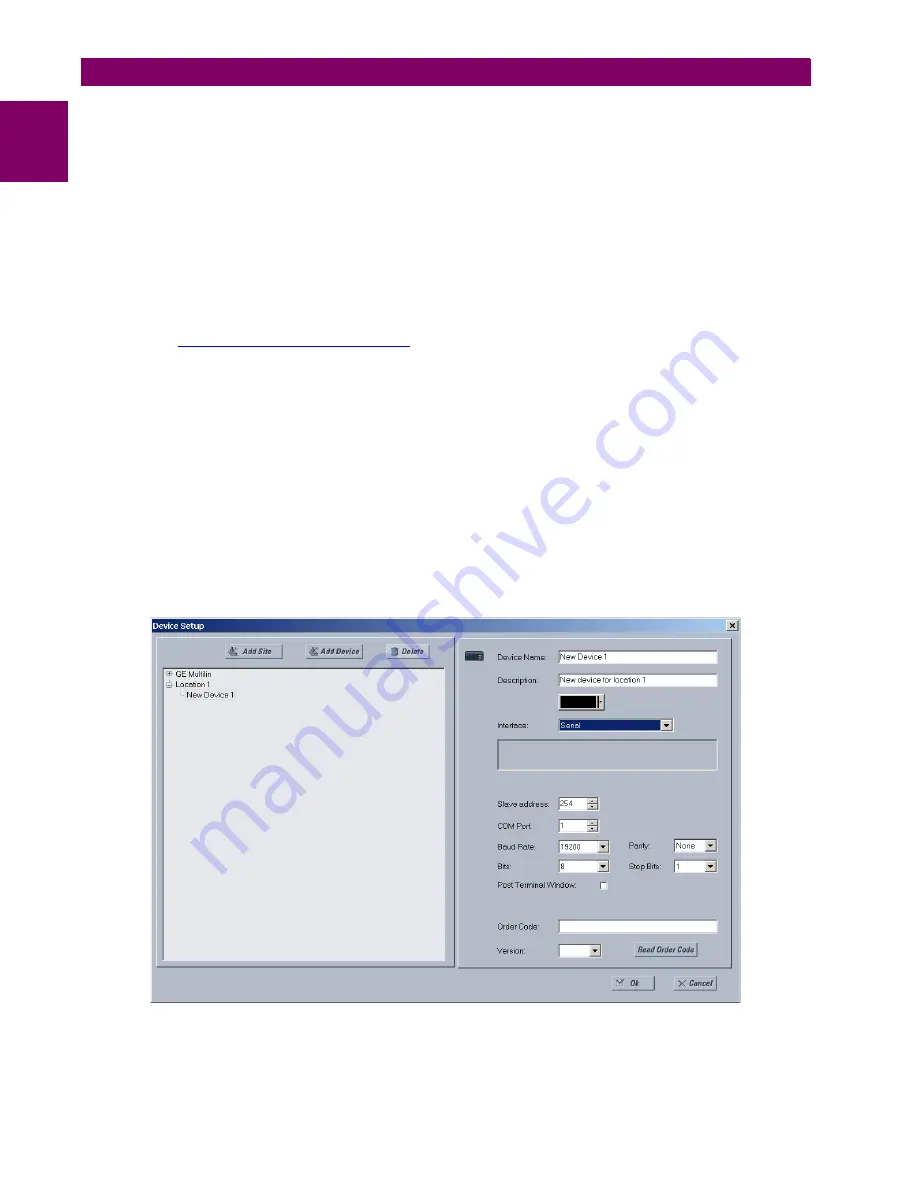
1-8
B30 Bus Differential System
GE Multilin
1.3 ENERVISTA UR SETUP SOFTWARE
1 GETTING STARTED
1
•
To configure the B30 for remote access via the rear Ethernet port, see the
Configuring Ethernet Communications
sec-
tion.
•
To configure the B30 for local access with a computer through either the front RS232 port or rear Ethernet port, see the
Using the Quick Connect Feature
section.
b) CONFIGURING SERIAL COMMUNICATIONS
Before starting, verify that the serial cable is properly connected to the RS485 terminal on the back of the device. The face-
plate RS232 port is intended for local use and is not described in this section; see the
Using the Quick Connect Feature
section.
A computer with an RS232 port and a serial cable is required. To use the RS485 port at the back of the relay, a GE Multilin
F485 converter (or compatible RS232-to-RS485 converter) is required. See the F485 instruction manual for details.
1.
Verify that the latest version of the EnerVista UR Setup software is installed (available from the GE EnerVista CD or
online from
http://www.gedigitalenergy.com/multilin
). See the
Software Installation
section if not already installed.
2.
Connect the computer to the F485 and the F485 to the RS485 terminal on the back of the UR device, or connect
directly the computer to the RS232 port on the front of the relay.
3.
Select the “UR” device from the EnerVista Launchpad to start EnerVista UR Setup.
4.
Click the
Device Setup
button to open the Device Setup window and click the
Add Site
button to define a new site.
5.
Enter a site name in the “Site Name” field. Optionally add a short description of the site along with the display order of
devices defined for the site. In this example, we use “Location 1” as the site name. Click the
OK
button when complete.
The new site appears in the upper-left list in the EnerVista UR Setup window.
6.
Click the
Device Setup
button, then select the new site to re-open the Device Setup window.
7.
Click the
Add Device
button to define the new device.
8.
Enter a name in the "Device Name” field and a description (optional) of the site.
9.
Select “Serial” from the
Interface
drop-down list. This displays a number of interface parameters that must be entered
for serial communications.
Figure 1–4: CONFIGURING SERIAL COMMUNICATIONS
10. Enter the COM port used by the computer, the baud rate, and parity settings from the front panel
SETTINGS
PRODUCT
SETUP
COMMUNICATIONS
SERIAL PORTS
menu, and the relay slave address setting from the front panel
SETTINGS
Содержание B30 UR Series
Страница 10: ...x B30 Bus Differential System GE Multilin TABLE OF CONTENTS ...
Страница 92: ...3 44 B30 Bus Differential System GE Multilin 3 3 DIRECT INPUT AND OUTPUT COMMUNICATIONS 3 HARDWARE ...
Страница 122: ...4 30 B30 Bus Differential System GE Multilin 4 3 FACEPLATE INTERFACE 4 HUMAN INTERFACES 4 ...
Страница 326: ...5 204 B30 Bus Differential System GE Multilin 5 10 TESTING 5 SETTINGS 5 ...
Страница 412: ...A 12 B30 Bus Differential System GE Multilin A 1 PARAMETER LISTS APPENDIX A A ...
Страница 554: ...D 10 B30 Bus Differential System GE Multilin D 1 IEC 60870 5 104 APPENDIX D D ...
Страница 566: ...E 12 B30 Bus Differential System GE Multilin E 2 DNP POINT LISTS APPENDIX E E ...
Страница 574: ...F 8 B30 Bus Differential System GE Multilin F 3 WARRANTY APPENDIX F F ...
















































