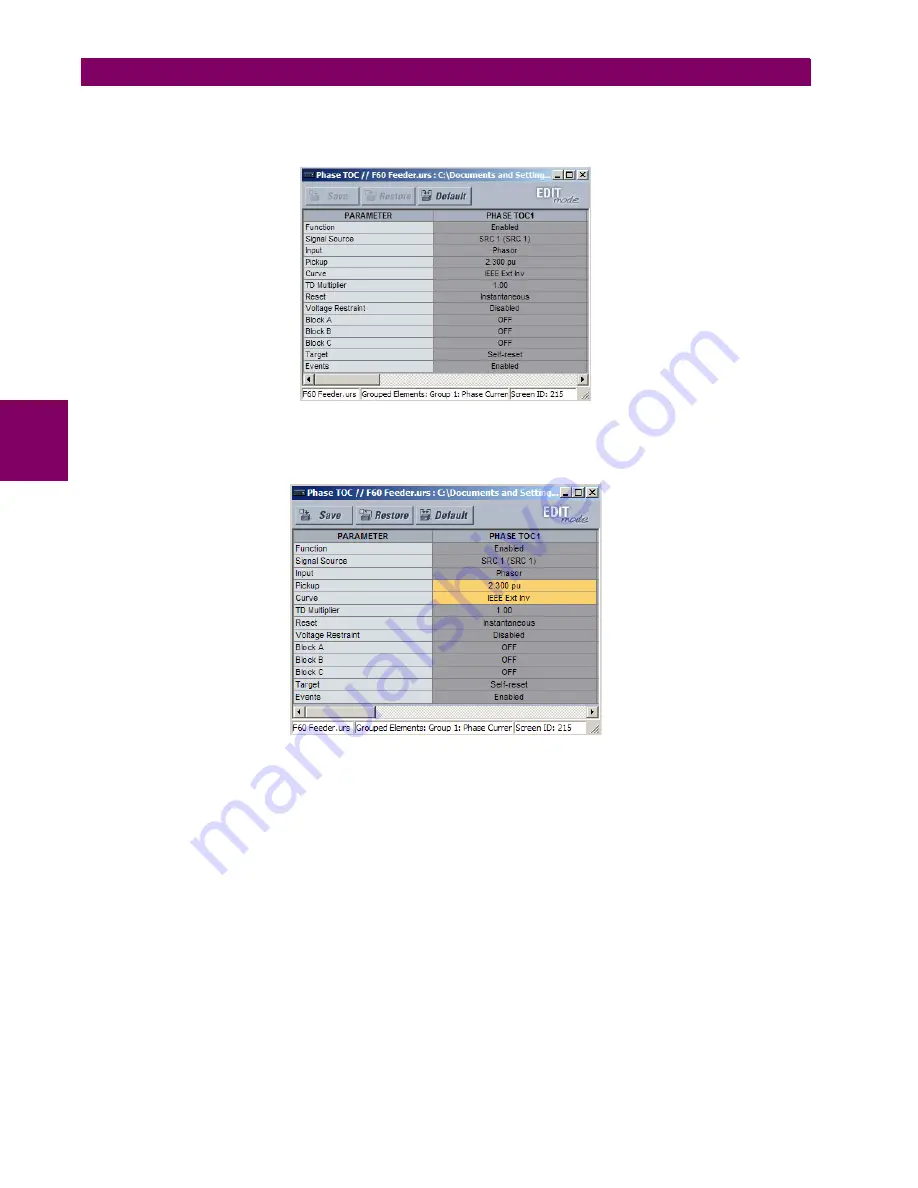
4-6
B30 Bus Differential System
GE Multilin
4.2 EXTENDED ENERVISTA UR SETUP FEATURES
4 HUMAN INTERFACES
4
By default, all settings are specified as locked and displayed against a grey background. The icon on the upper right of
the settings window also indicates that EnerVista UR Setup is in
EDIT mode
. The following example shows the phase
time overcurrent settings window in edit mode.
Figure 4–2: SETTINGS TEMPLATE VIEW, ALL SETTINGS SPECIFIED AS LOCKED
5.
Specify the settings to make viewable by clicking them.
The setting available to view is displayed against a yellow background as shown below.
Figure 4–3: SETTINGS TEMPLATE VIEW, TWO SETTINGS SPECIFIED AS EDITABLE
6.
Click on
Save
to save changes to the settings template.
7.
Proceed through the settings tree to specify all viewable settings.
c) ADDING PASSWORD PROTECTION TO A TEMPLATE
It is highly recommended that templates be saved with password protection to maximize security.
The following procedure describes how to add password protection to a settings file template.
1.
Select a settings file from the offline window on the left of the EnerVista UR Setup main screen.
2.
Selecting the
Template Mode > Password Protect Template
option.
Содержание B30 UR Series
Страница 10: ...x B30 Bus Differential System GE Multilin TABLE OF CONTENTS ...
Страница 92: ...3 44 B30 Bus Differential System GE Multilin 3 3 DIRECT INPUT AND OUTPUT COMMUNICATIONS 3 HARDWARE ...
Страница 122: ...4 30 B30 Bus Differential System GE Multilin 4 3 FACEPLATE INTERFACE 4 HUMAN INTERFACES 4 ...
Страница 326: ...5 204 B30 Bus Differential System GE Multilin 5 10 TESTING 5 SETTINGS 5 ...
Страница 412: ...A 12 B30 Bus Differential System GE Multilin A 1 PARAMETER LISTS APPENDIX A A ...
Страница 554: ...D 10 B30 Bus Differential System GE Multilin D 1 IEC 60870 5 104 APPENDIX D D ...
Страница 566: ...E 12 B30 Bus Differential System GE Multilin E 2 DNP POINT LISTS APPENDIX E E ...
Страница 574: ...F 8 B30 Bus Differential System GE Multilin F 3 WARRANTY APPENDIX F F ...






























