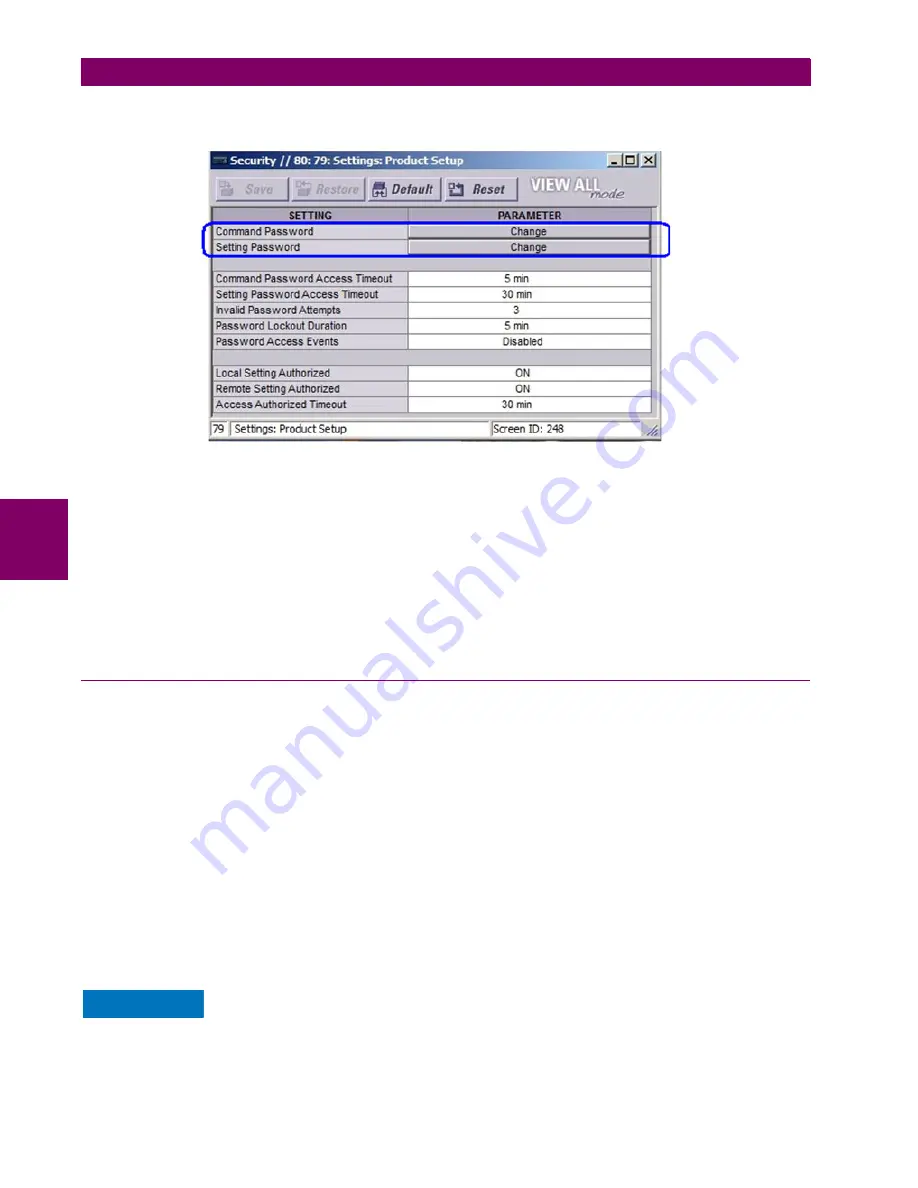
5-12
B30 Bus Differential System
GE Multilin
5.2 PRODUCT SETUP
5 SETTINGS
5
The following settings are available through the remote (EnerVista UR Setup) interface only. Select the
Settings > Product
Setup > Security
menu item to display the security settings window.
The
Remote Settings Authorized
setting is used for remote (Ethernet or RS485 interfaces) setting access supervision. If
this setting is “On” (the default setting), then remote setting access functions as normal; that is, a remote password is
required). If this setting is “Off”, then remote setting access is blocked even if the correct remote setting password is pro-
vided. If this setting is any other FlexLogic operand, then the operand must be asserted (set as on) prior to providing the
remote setting password to gain setting access.
The
Access Authorized Timeout
setting represents the timeout delay remote setting access. This setting is applicable
when the
Remote Settings Authorized
setting is programmed to any operand except “On” or “Off”. The state of the Flex-
Logic operand is continuously monitored for an off-to-on transition. When this occurs, remote setting access is permitted
and the timer programmed with the
Access Authorized Timeout
setting value is started. When this timer expires, remote
setting access is immediately denied. If access is permitted and an off-to-on transition of the FlexLogic operand is detected,
the timeout is restarted. The status of this timer is updated every 5 seconds.
5.2.2 CYBERSENTRY SECURITY
a) SETUP
This section applies if the CyberSentry option is included with your relay.
When first using CyberSentry security, use the following procedures for set up.
First, activate and log in.
1.
Log in to the relay as Administrator by using the Value keys on the front panel to enter the default password
"ChangeMe1#". The "Lock relay" setting needs to be disabled in the
Security > Supervisory
menu. Disabling this set-
ting allows settings configuration and firmware upgrade.
2.
Enable the Supervisor role if you have a need for it.
3.
Log out the Administrator account, then log in as Observer.
Next, local or remote authentication can be used. Use local authentication to log in using the five pre-configured roles
(Administrator, Supervisor, Engineer, Operator, Observer). When using a serial connection, only local authentication is sup-
ported. For remote authentication, the RADIUS server requires configuration, as outlined here. A window opens when log-
ging in and allows you to choose the authentication mechanism. The choice of authentication type (server versus device)
and the capacity to configure server parameters are available only in the EnerVista software.
The use of local authentication for devices with 7.x firmware equipped with CyberSentry when com-
municating through an Ethernet-to-RS485 gateway is not supported. Because these gateways do not
support the secure protocols necessary to communicate with such devices, the connection cannot be
established. Use the device as a non-CyberSentry device.
NOTICE
Содержание B30 UR Series
Страница 10: ...x B30 Bus Differential System GE Multilin TABLE OF CONTENTS ...
Страница 92: ...3 44 B30 Bus Differential System GE Multilin 3 3 DIRECT INPUT AND OUTPUT COMMUNICATIONS 3 HARDWARE ...
Страница 122: ...4 30 B30 Bus Differential System GE Multilin 4 3 FACEPLATE INTERFACE 4 HUMAN INTERFACES 4 ...
Страница 326: ...5 204 B30 Bus Differential System GE Multilin 5 10 TESTING 5 SETTINGS 5 ...
Страница 412: ...A 12 B30 Bus Differential System GE Multilin A 1 PARAMETER LISTS APPENDIX A A ...
Страница 554: ...D 10 B30 Bus Differential System GE Multilin D 1 IEC 60870 5 104 APPENDIX D D ...
Страница 566: ...E 12 B30 Bus Differential System GE Multilin E 2 DNP POINT LISTS APPENDIX E E ...
Страница 574: ...F 8 B30 Bus Differential System GE Multilin F 3 WARRANTY APPENDIX F F ...
















































