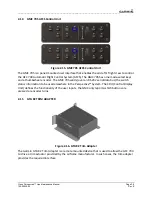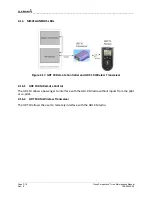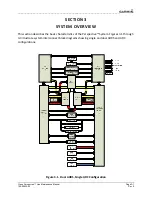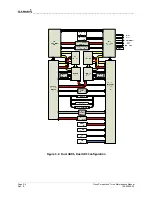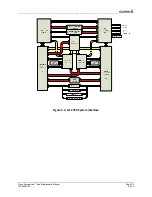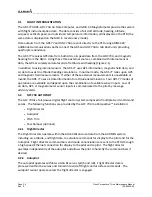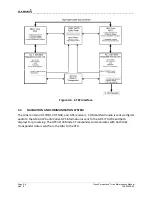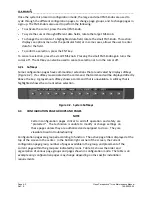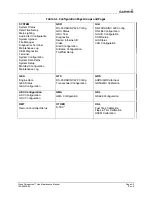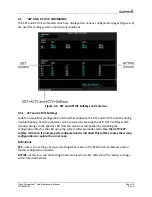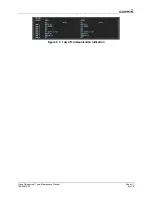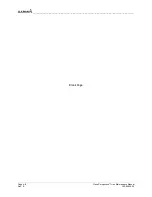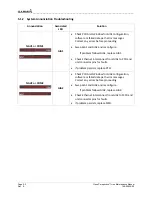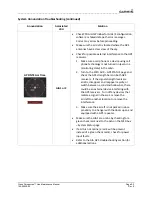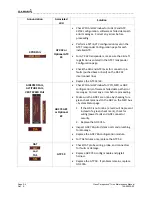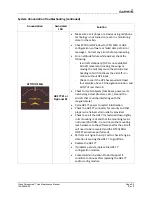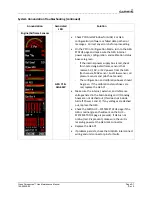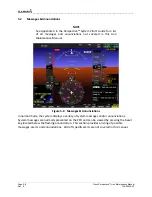____________________________________________________________________
Page 4-2
Cirrus Perspective™ Line Maintenance Manual
Rev. E
190-00920-00
Once
the
system
is
placed
in
configuration
mode,
the
large
and
small
FMS
knobs
are
used
to
cycle
through
the
different
configuration
pages,
to
change
page
groups,
and
to
change
pages
in
a
group.
The
FMS
knob
is
also
used
to
perform
the
following:
•
To
activate
the
cursor,
press
the
small
FMS
knob.
•
To
cycle
the
cursor
through
different
data
fields,
rotate
the
large
FMS
knob.
•
To
change
the
contents
of
a
highlighted
data
field,
rotate
the
small
FMS
knob.
This
action
displays
an
options
menu
for
the
particular
field,
or
in
some
cases,
allows
the
user
to
enter
data
for
the
field.
•
To
confirm
a
selection,
press
the
ENT
key.
To
cancel
a
selection,
press
the
small
FMS
knob.
Pressing
the
small
FMS
knob
again
turns
the
cursor
off.
The
CLR
key
can
also
be
used
to
cancel
a
selection
or
turn
the
cursor
off.
4.2.1
Softkeys
Some
configuration
pages
have
commands
or
selections
that
are
activated
by
display
softkeys
(Figure
4
‐
2).
If
a
softkey
is
associated
with
a
command,
that
command
will
be
displayed
directly
above
the
key.
A
grayed
‐
out
softkey
shows
a
command
that
is
unavailable.
A
softkey
that
is
highlighted
shows
the
current
active
selection.
Figure
4
‐
2.
System
Softkeys
4.3
CONFIGURATION
PAGE
GROUPS
AND
PAGES
NOTE
Certain
configuration
pages
critical
to
aircraft
operation
and
safety
are
“protected”.
The
technician
is
unable
to
modify
or
change
settings
on
these
pages
unless
they
are
authorized
and
equipped
to
do
so.
They
are
viewable
to
aid
in
troubleshooting.
Configuration
pages
are
grouped
according
to
function.
The
active
page
title
is
displayed
at
the
top
of
the
screen
in
the
center.
In
the
bottom
right
corner
of
the
screen,
the
current
configuration
page
group,
number
of
pages
available
in
the
group,
and
placement
of
the
current
page
within
the
group
are
indicated
by
icons.
Table
4
‐
1
shows
the
order
and
organization
of
various
page
groups
and
pages
shown
in
configuration
mode
.
The
table
is
an
example
only;
configuration
pages
may
change
depending
on
the
specific
installation
requirements.