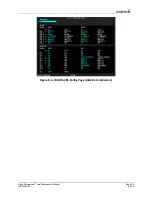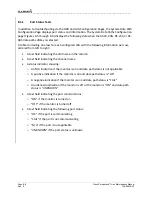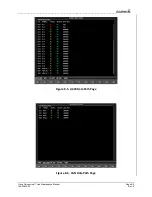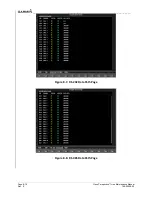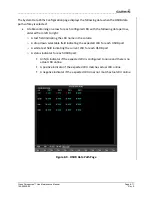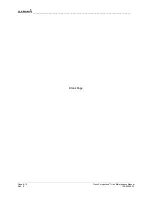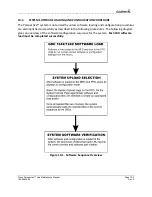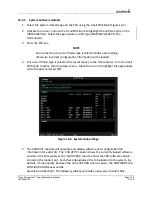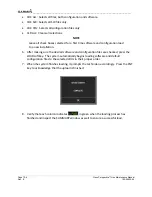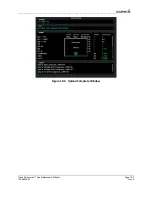__________________________________________________________________
Cirrus Perspective™ Line Maintenance Manual
Page 10-5
190-00920-00
Rev.
E
10.4.3
System
Software
Upload
1.
Select
the
System
Upload
page
on
the
PFD
using
the
small
FMS
knob
(Figure
10
‐
2).
2.
Activate
the
cursor,
and
use
the
small
FMS
knob
to
highlight
the
airframe
type
in
the
AIRFRAME
field.
Select
the
appropriate
aircraft
type
(SR20/SR22/SR22
Turbo
Normalized).
3.
Press
the
ENT
key.
NOTE
Ensure
that
the
correct
airframe
type
is
selected
before
proceeding,
otherwise
incorrect
configuration
information
will
be
loaded.
4.
Once
an
airframe
type
is
selected
the
cursor
moves
to
the
FILE
window.
Turn
the
small
FMS
knob
to
active
the
drop
‐
down
menu.
Move
the
cursor
to
highlight
the
appropriate
aircraft
model
and
press
ENT.
Figure
10
‐
2.
System
Upload
Page
5.
The
PRODUCT
window
will
populate
and
display
software
and
configuration
file
information
for
each
LRU.
The
‘LRU
VERS’
column
shows
the
currently
loaded
software
version
in
the
LRU,
whereas
the
‘CARD
VERS’
column
shows
the
LRU
software
version
stored
on
the
loader
card.
Each
check
designates
a
file
to
be
loaded
to
the
system.
By
default,
if
an
inequality
between
the
LRU
and
CARD
columns
exists,
the
SOFTWARE
and
CONFIGURATION
boxes
will
be
preselected
(checked).
The
following
softkeys
provide
an
easy
way
to
select
files: