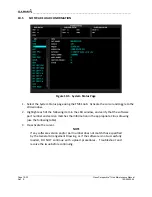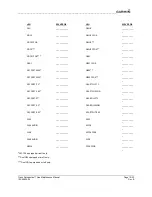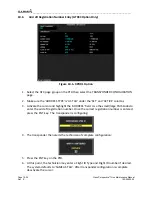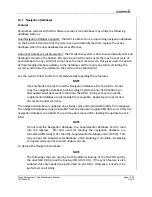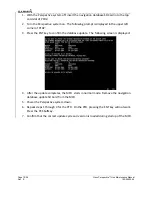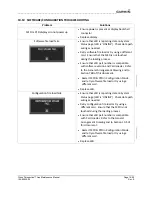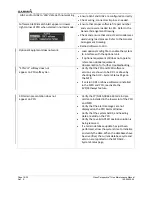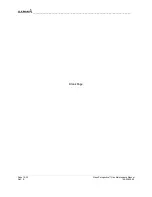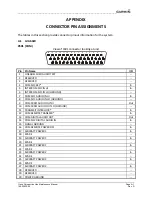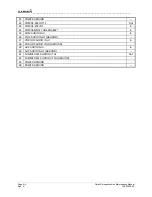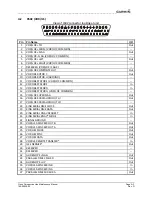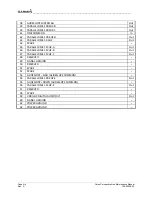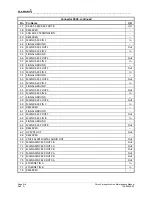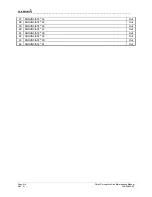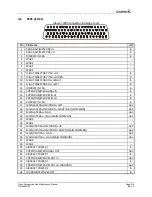__________________________________________________________________
Page 10-28
Cirrus Perspective™ Line Maintenance Manual
Rev. E
190-00920-00
10.9
Other
Perspective
Databases
Terrain/Obstacle/SafeTaxi®/FliteCharts®/Expanded
Basemap
Database
Cards
There
is
no
unlock
card
required
for
Garmin
FliteCharts®.
A
single
cycle
of
Garmin
FliteCharts®
is
loaded
on
the
database
cards
when
they
are
manufactured
at
Garmin.
Additional
FliteChart®
database
updates
are
obtained
directly
from
Garmin’s
web
site
and
are
updated
on
a
periodic
basis.
The
system
automatically
detects
the
FliteChart®
databases
and
activates
the
display
feature.
Once
Jepp
ChartView
is
unlocked
the
system
will
make
use
of
the
Jepp
data
and
will
not
display
FliteChart®
data
or
version.
1.
Remove
power
from
the
PFD
and
MFD
using
the
respectively
labeled
breakers.
2.
Remove
the
Garmin
SR20/SR22/SR22
Turbo
Normalized
software
loader
card
from
the
PFD.
3.
Insert
two
Terrain/Obstacle/SafeTaxi®/FliteChart®
database
cards
into
the
bottom
slots
of
the
MFD
and
PFD,
respectively.
Refer
to
the
appropriate
Cirrus
drawing
for
correct
database
card
part
numbers.
4.
Continue
to
the
aviation
database
loading
procedure.
Jeppesen
ChartView,
Cirrus
Startup
Screens,
and
Cirrus
Checklist
If
the
Perspective™
System
is
to
be
equipped
with
the
Jeppesen
ChartView
display
option,
the
appropriate
ChartView
database
must
be
loaded
onto
the
Terrain/Obstacle/SafeTaxi/FliteChart
database
card
(bottom
‐
43
card)
installed
in
the
MFD
along
with
any
Cirrus
startup
screen
images
and
Cirrus
checklist
files.
ChartView
database
subscription
services
must
be
procured
directly
from
Jeppesen
and
are
usually
sourced
by
the
aircraft
owner.
Further,
the
ChartView
feature
must
be
‘unlocked’
before
the
system
can
use
the
databases.
1.
Obtain
ChartView
data
and
copy
onto
an
SD
card.
Refer
to
Cirrus
drawing
for
SD
card
requirement.
2.
Obtain
Cirrus
startup
screen
images
and
checklist
files
and
copy
onto
the
same
SD
card.
Refer
to
Cirrus
drawing
for
image
location.
3.
Insert
the
card
into
the
bottom
slot
on
the
MFD.