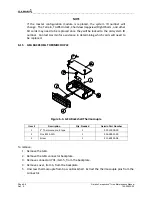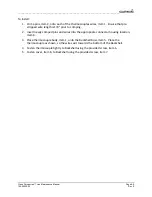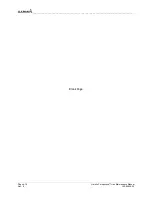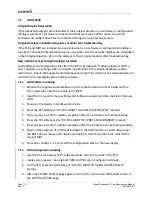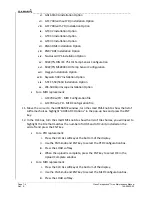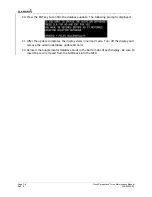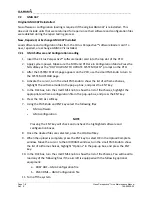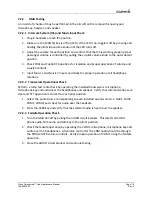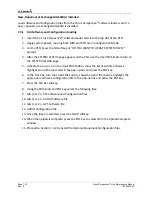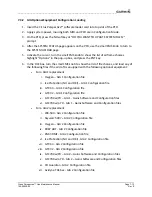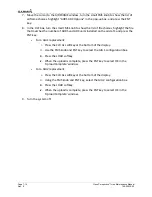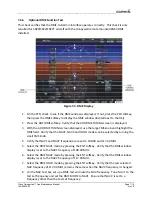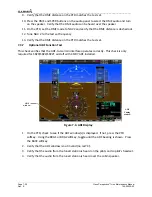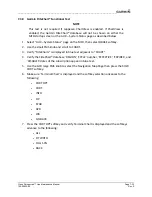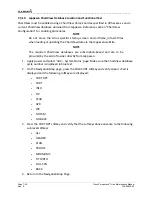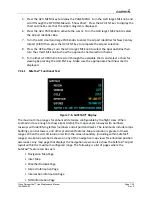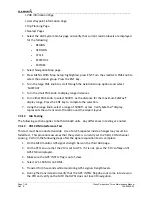__________________________________________________________________
Cirrus Perspective™ Line Maintenance Manual
Page 7-11
190-00920-00
Rev.
E
7.3
GIA
63W
Original
GIA
63W(s)
Reinstalled
No
software
or
configuration
loading
is
required
if
the
GIA
that
was
removed
is
reinstalled
in
its
original
position
(GIA1
and
GIA2
in
their
original
racks).
This
does
not
include
units
that
were
returned
for
repair
since
their
software
and
configuration
files
were
deleted
during
the
repair
testing
process.
Original
GIA
63W(s)
Installed
in
Opposite
Locations
for
Troubleshooting
Purposes
No
software
loading
is
required
if
the
original
GIA
units
are
installed
in
opposite
locations
(GIA1
and
GIA2
in
opposite
unit
racks).
However,
the
units
must
be
reconfigured
in
their
new
positions.
Follow
these
instructions
to
reconfigure
the
units
without
using
the
Cirrus
Perspective™
software
loader
card:
1.
Apply
system
power,
insuring
both
MFD
and
PFD
are
in
Configuration
Mode.
2.
On
the
PFD,
use
the
FMS
knob
to
navigate
to
the
GIA
RS
‐
232/ARNIC
429
CONFIG
page.
3.
In
the
SELECT
UNIT
box
in
the
upper
left
corner
of
the
screen,
verify
GIA1
is
listed.
4.
Press
the
SET>ACTV
softkey
in
the
lower
left
corner
of
the
screen.
5.
When
the
“Activate
parameter
settings?”
window
appears,
verify
OK
is
highlighted
and
press
the
ENT
key.
6.
When
the
“GIA
#1
Configured”
window
shows
“Complete”,
press
the
ENT
key
to
select
OK
in
the
window.
7.
Activate
the
cursor,
turn
the
small
FMS
knob
to
show
the
list
of
GIA
choices,
highlight
GIA2
in
the
pop
‐
up
box
and
press
the
ENT
key.
8.
Press
the
SET>ACTV
softkey
in
the
lower
left
corner
of
the
screen.
9.
When
the
“Activate
parameter
settings?”
window
appears,
verify
OK
is
highlighted
and
press
the
ENT
key.
10.
When
the
“GIA
#2
Configured”
window
shows
“Complete”,
press
the
ENT
key
to
select
OK
in
the
window.
11.
Turn
off
the
system.