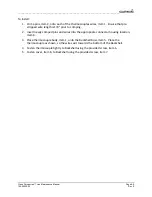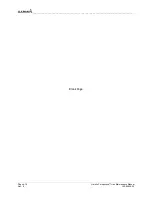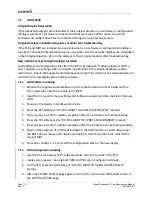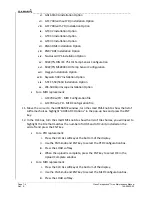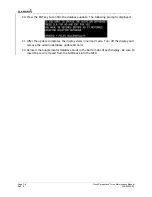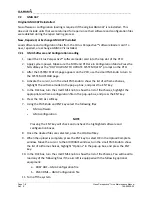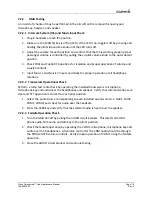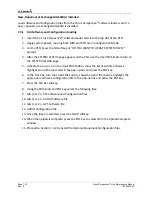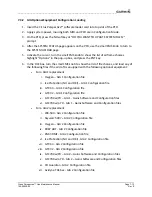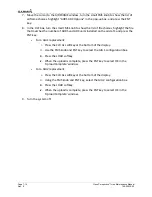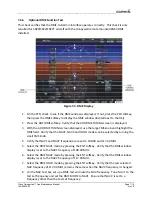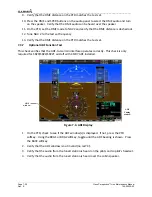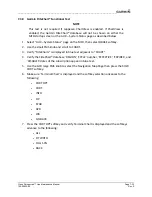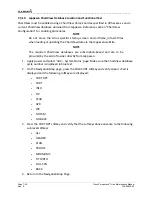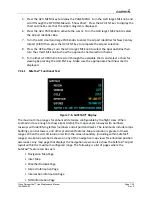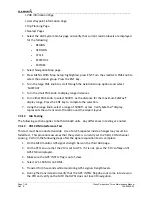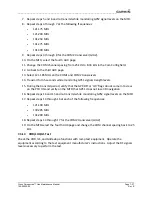__________________________________________________________________
Cirrus Perspective™ Line Maintenance Manual
Page 7-13
190-00920-00
Rev.
E
7.3.2
GIA
Optional
Equipment
Configuration
Loading
1.
Insert
the
Cirrus
Perspective™
software
loader
card
into
top
slot
of
the
PFD.
2.
Apply
system
power,
insuring
both
MFD
and
PFD
are
in
Configuration
Mode.
3.
On
the
PFD,
press
the
NO
softkey
at
“DO
YOU
WANT
TO
UPDATE
SYSTEM
FILES?”
prompt.
4.
After
the
SYSTEM
STATUS
page
appears
on
the
PFD,
use
the
small
FMS
knob
to
turn
to
the
SYSTEM
UPLOAD
page.
5.
Activate
the
cursor,
turn
the
small
FMS
knob
to
show
the
list
of
airframe
choices,
highlight
“Options”
in
the
pop
‐
up
box,
and
press
the
ENT
key.
6.
In
the
FILE
box,
turn
the
small
FMS
knob
to
show
the
list
of
file
choices,
and
load
any
of
the
following
files
if
the
aircraft
is
equipped
with
the
following
optional
equipment:
•
For
a
GIA1
replacement:
i.
Oxygen
–
GIA
1
Configuration
file
ii.
Ice
Protection
(NH
and
FIKI)
–
GIA
1
Configuration
file
iii.
GTX
33
–
GIA
1
Configuration
file
iv.
GTX
32
–
GIA
1
Configuration
file
v.
GFC700
w/YD
–
GIA
1
‐
Gains
Software
and
Configuration
files
vi.
GFC700
w/o
YD
‐
GIA
1
‐
Gains
Software
and
Configuration
files
•
For
a
GIA2
replacement:
i.
WX
‐
500
‐
GIA
2
Configuration
file
ii.
Skywatch
497
–
GIA
2
Configuration
file
iii.
Oxygen
–
GIA
2
Configuration
file
iv.
KR87
ADF
‐
GIA
2
Configuration
file
v.
KN63
DME
‐
GIA
2
Configuration
file
vi.
Ice
Protection
(NH
and
FIKI)
‐
GIA
2
Configuration
file
vii.
GTX
33
‐
GIA
2
Configuration
file
viii.
GTX
32
‐
GIA
2
Configuration
file
ix.
GFC700
w/YD
–
GIA
2
–
Gains
Software
and
Configuration
files
x.
GFC700
w/o
YD
‐
GIA
2
–
Gains
Software
and
Configuration
files
xi.
CO
Guardian
‐
GIA
2
Configuration
file
xii.
Avidyne
TAS
6xx
‐
GIA
2
Configuration
file