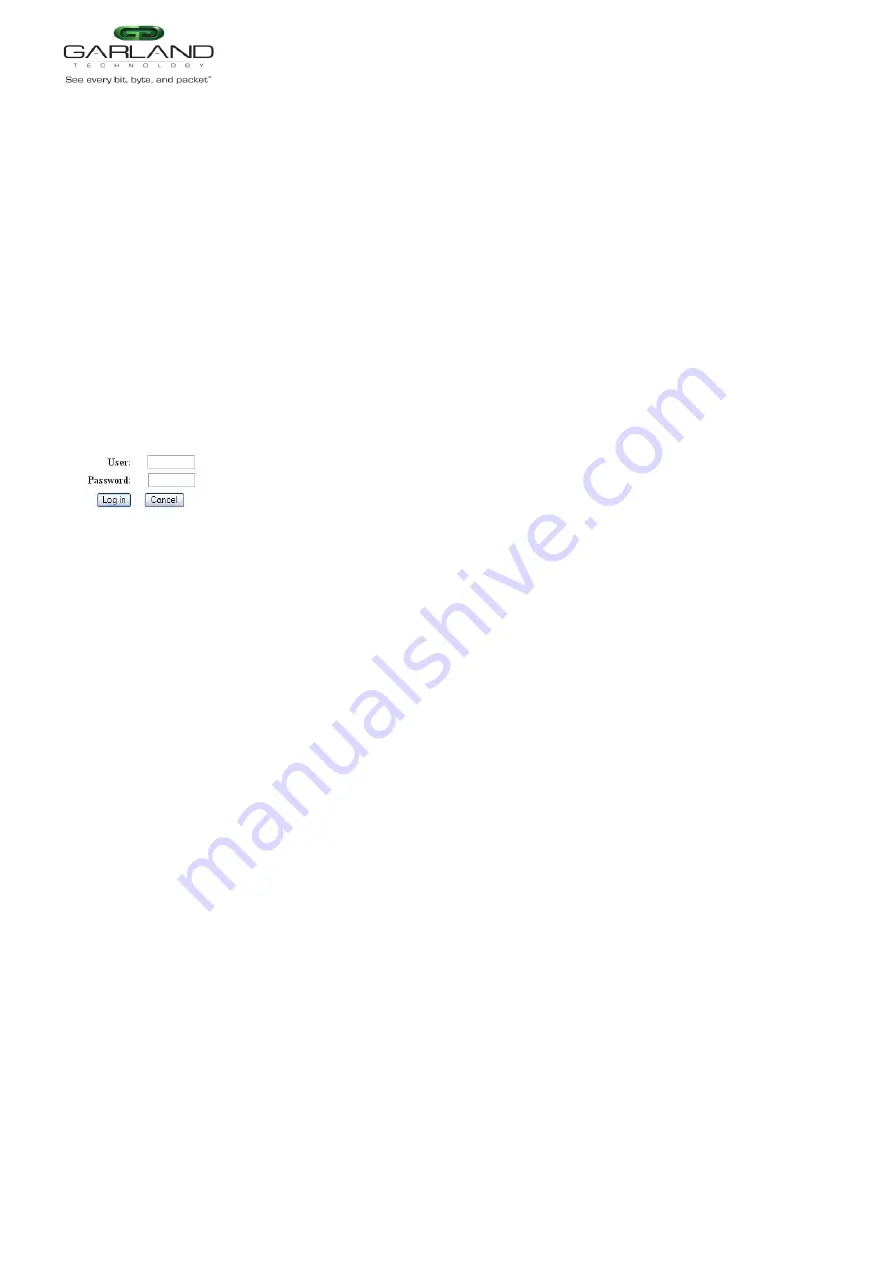
USER GUIDE
EdgeSafe 40G Bypass Modular Network TAP | M40GBP
Version 1.6 Page 114 of 159
Garland Technology reserves the right to make changes without further notice to any products or data herein to improve reliability, function or design.
Confidential -This document is
Garland Technology
.'s property. This document may not be copied, duplicated and transferred to electronic or mechanized
media or used for any other purpose, including any part thereof or attachment thereto, except as authorized in advance and in writing by
Garland Technology.
7.2 Starting web interface
The M40GBP WEB interface can be access from any WEB browser. To connect to the M40GBP WEB
interface use the following address on your WEB browser:
If https enabled: “https://device_ip_address/index.html.en”
If https disabled: “http:// device_ip_address/index.html.en”
Where device_ip_address – M40GBP Ethernet Management port IP address.
Note:
If the WEB interface is inactive more than the web_expired_time, a login screen will be
prompt.
Most web application fields contain context help.
The new settings in the WEB interface will take affect only after clicking the “
apply
” button.
7.3 Login
On the login screen type the user name and the password. (Default user name is “admin”. Default
password is “gtadmin1”).
User name should include minimum 5 symbols and can be up to 64 symbols.
Password should include minimum 8 symbols and can be up to 128 symbols.
The first user that will be logged in to the WEB interface will get all the rights (Control /monitor) of the
Web interface application, the next users will not able to control device, they will be able only to
monitor the M40GBP parameters.
When first user will be logged off from the WEB interface, the next user will receive his rights and will
be able to (Control /monitor) the WEB interface.






























