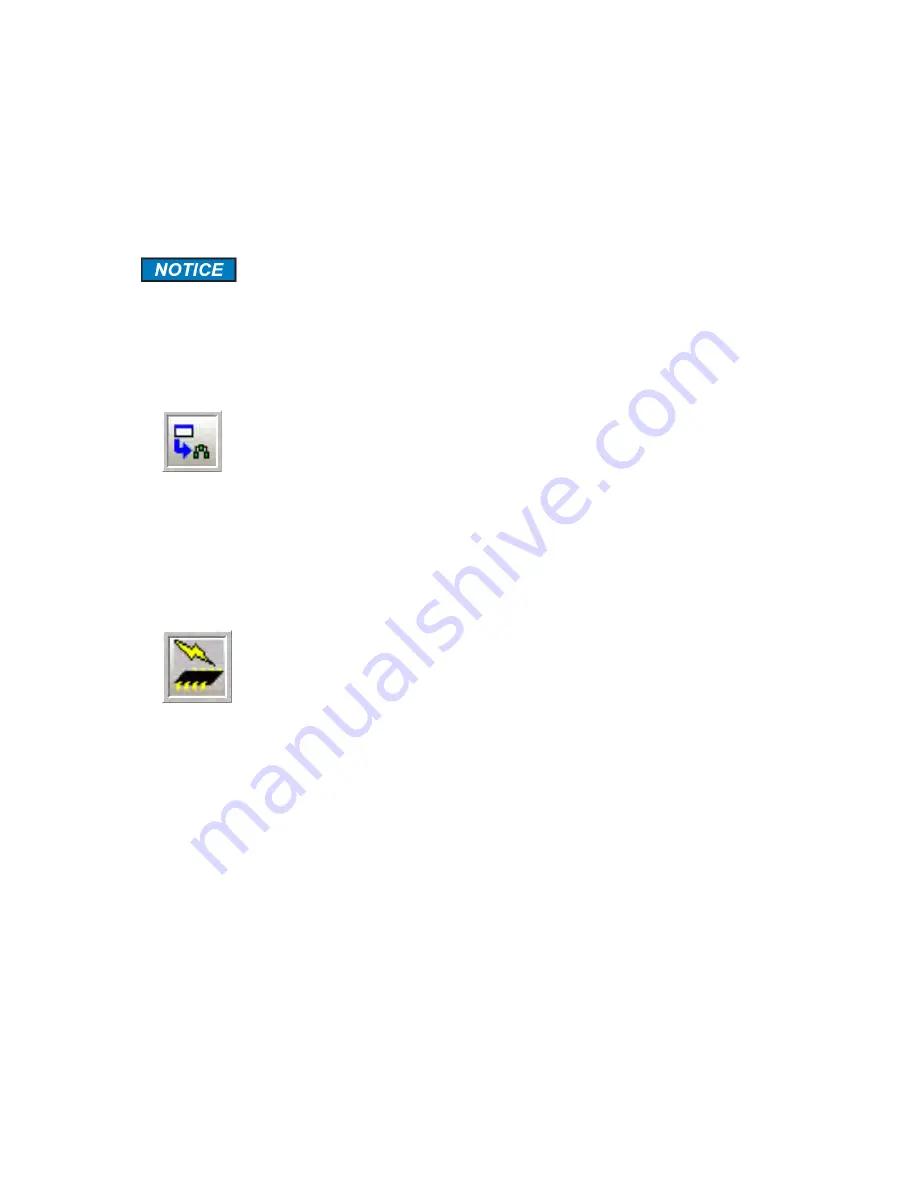
Revision 14
77
August 02, 2019
5.3 Communication between the Computer and the Analyzer
When communication between the computer and the analyzer is established, the application
program downloads and displays the current status of the analyzer. If a change is made to
any data on a tab, it must be transmitted to the analyzer to be effected.
If you make a change to an analyzer parameter via the application program,
make certain that you transmit it to the analyzer before you open another
tab. If you do not transmit it to the analyzer and go to another tab, the
change will be lost.
Information can be transferred from the computer to the analyzer via the following two
buttons on the button bar:
Write Current Page to Analyzer Button
As you go through the tabs and make the desired changes, the
Write Current Page to
Analyzer
button allows you to store and view your analyzer configuration and its behavior
before you make a final decision. If you switch the power off to the analyzer or perform a
Reboot, the analyzer will revert to its original configuration and all the changes will be lost.
To prevent the loss of parameter changes, all the changes must be permanently saved to the
analyzer as described below.
Permanent Configuration Write to the Analyzer
When all the desired changes have been made and saved to the Analyzer by using
the Write
Current Page to Analyzer
button; the
Permanent Configuration Write to the Analyzer
button is
used to make them permanent.
When the
Permanent Configuration Write to the Analyzer
button is pressed, a window will be
presented that shows ALL the configuration changes made since the last permanent
configuration write (Figure 5.7).
Содержание ProTech903
Страница 2: ......
Страница 96: ...Revision 14 96 August 02 2019 Figure 5 19 Event Log...
Страница 122: ...Revision 14 122 August 02 2019 Figure 5 38 Typical Modicon with Floating Point List...
Страница 124: ...Revision 14 124 August 02 2019 Figure 5 40 Expanded Modbus Nodes...
Страница 167: ...Revision 14 167 August 02 2019 Figure 9 1 DC Power Wiring Diagram Figure 9 2 AC Power Wiring Diagram...
Страница 168: ...Revision 14 168 August 02 2019 Figure 9 3 Total Sulfur Wiring Diagram Figure 9 4 AC DC Power Wiring Diagram...
Страница 169: ...Revision 14 169 August 02 2019 Figure 9 5 Solenoid Drivers Wiring Diagram Figure 9 6 Relays Wiring Diagram...
Страница 173: ...Revision 14 173 August 02 2019 Figure 9 13 Isolated RS 485 Port Figure 9 14 P17 RS232 Port to Ethernet Cable...
Страница 175: ...Revision 14 175 August 02 2019 Figure 9 17 Non Isolated 4 20 mA Inputs...
Страница 190: ...Revision 14 190 August 02 2019...






























