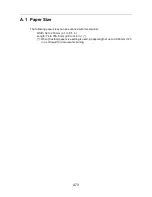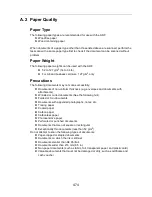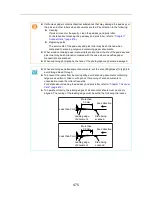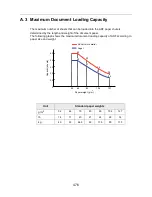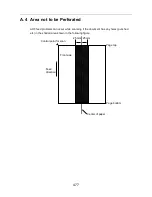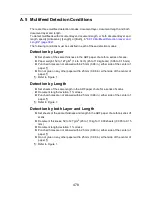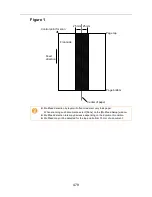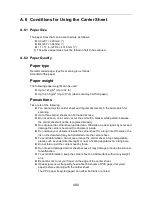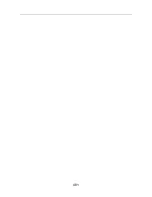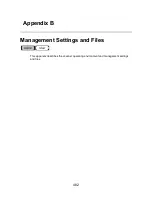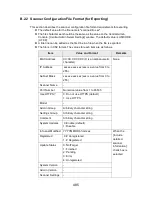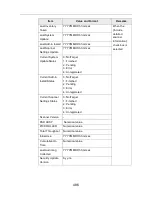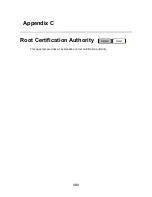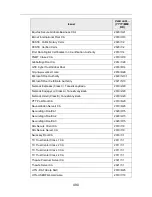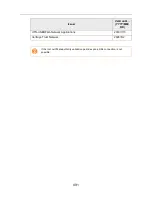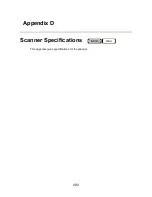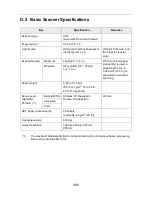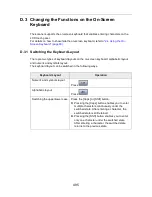480
A.6 Conditions for Using the Carrier Sheet
A.6.1 Paper Size
The paper sizes that can be scanned are as follows:
z
A3 (297 × 420 mm) (*)
z
B4 (257 × 364 mm) (*)
z
11 × 17 in. (279.4 × 431.8 mm) (*)
(*) The above paper sizes must be folded in half to be scanned.
A.6.2 Paper Quality
Paper type
Recommended paper type for scanning is as follows:
Standard office paper
Paper weight
The following paper weights can be used:
z
Up to 127 g/m
2
(Up to 34 lb)
z
Up to 63.5 g/m
2
(Up to 17 lb) (when scanning half fold paper)
Precautions
Take note of the following:
z
You cannot mix the carrier sheet and regular documents in the same batch for
scanning.
z
Up to three carrier sheets can be loaded at once.
z
Do not write on, color, stain, or cut the end with a black & white pattern because
the carrier sheet will not be recognized properly.
z
Do not place the carrier sheet upside down. Otherwise, a paper jam may occur and
damage the carrier sheet and the document inside.
z
Do not leave your document inside the carrier sheet for a long time. Otherwise, the
ink on the document may be transferred onto the carrier sheet.
z
To avoid deformation, do not use or leave the carrier sheet in high temperature
places such as under direct sunlight or near a heating apparatus for a long time.
z
Do not fold or pull the carrier sheet by force.
z
Do not use a damaged carrier sheet because it may damage or cause the scanner
to malfunction.
z
To avoid deformation, keep the carrier sheet on a flat surface without any weight
on it.
z
Be careful not to cut your finger on the edge of the carrier sheet.
z
If paper jams occur frequently, feed about 50 sheets of PPC paper (recycled
paper) before scanning with the carrier sheet.
The PPC paper (recycled paper) can either be blank or printed.
Содержание ScanSnap N1800
Страница 1: ...ScanSnap N1800 Network Scanner Operator s Guide P3PC 3182 01ENZ0 ...
Страница 17: ...17 ...
Страница 29: ...29 ...
Страница 55: ...55 ...
Страница 65: ...65 ...
Страница 73: ...73 ...
Страница 271: ...271 7 Press the Back button D The Central Admin Console main window appears again ...
Страница 355: ...355 D The Main Menu window is shown again ...
Страница 379: ...379 4 Enter a password and confirm password 5 Press the OK button D The PDF will be created with password protection ...
Страница 415: ...415 ...
Страница 441: ...441 ...
Страница 481: ...481 ...
Страница 488: ...488 Appendix C Root Certification Authority This appendix provides an explanation of root certification authority ...
Страница 492: ...492 Appendix D Scanner Specifications This appendix gives specifications for the scanner ...
Страница 527: ...527 ...
Страница 528: ...528 Appendix G Glossary ...
Страница 533: ...533 ...
Страница 535: ...535 ...