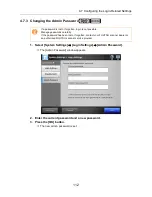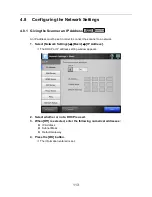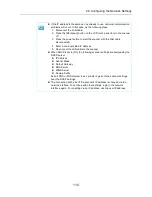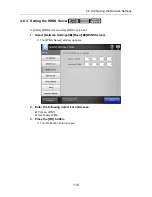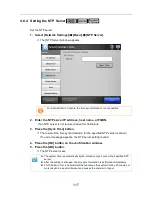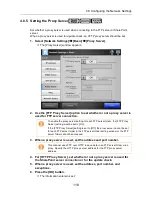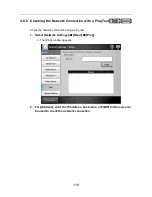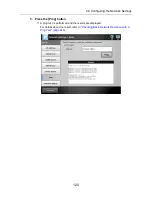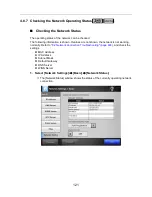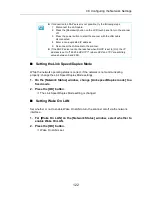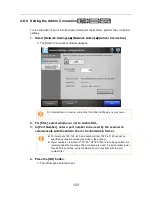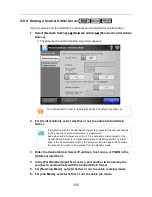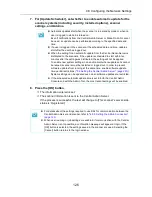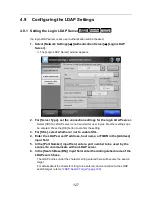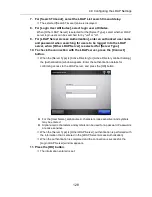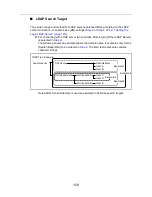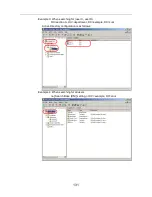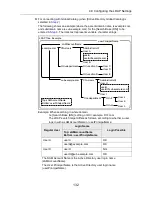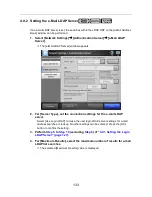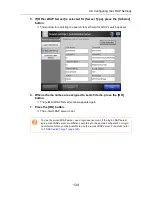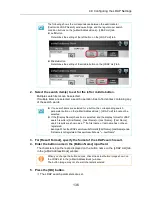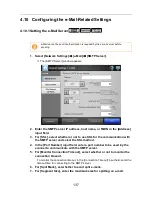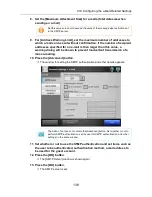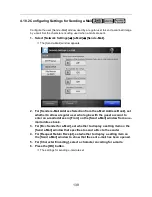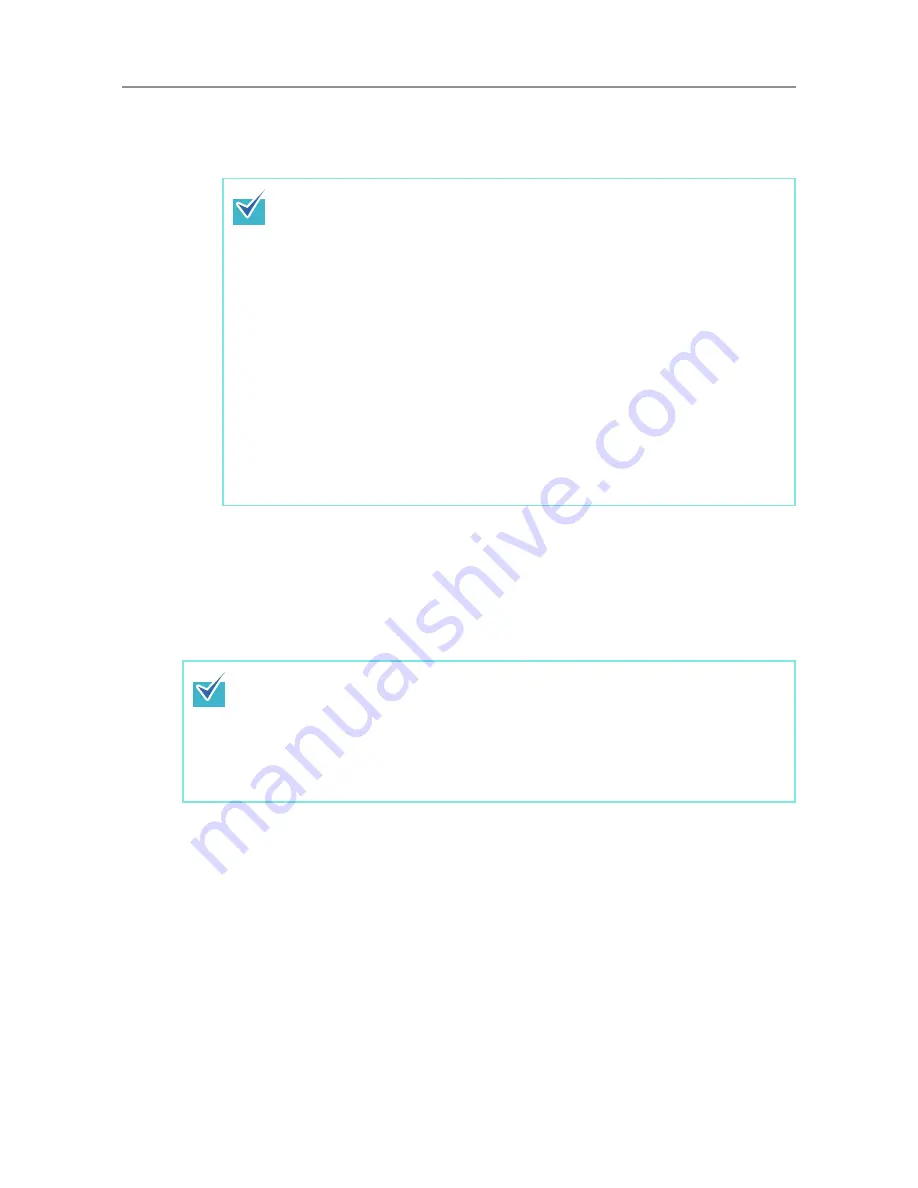
4.8 Configuring the Network Settings
126
7. For [Update Scheduler], set whether to enable automatic update for the
scanner systems (including security, installed options), scanner
settings, and Add-ins.
8. Press the [OK] button.
D
The information entered is set.
D
The scanner information is sent to the Central Admin Server.
If the process is successful, the text will change to [This scanner's server-side
status is: Registered].
z
Automatic updates start when the scanner is in a standby mode or when no
user is logged in while it is turned on.
Even if notifications from the Central Admin Server or Wake-On-LAN cannot
be used, an update can be performed according to the specified date and
time.
z
If a user is logged in the scanner at the scheduled date and time, updates
start after the user has logged out.
z
When the setting for an automatic update from the Central Admin Server is
distributed to the scanners, if the update is scheduled to start within ten
minutes after the setting was distributed, the setting will not be applied.
To enable new system settings in an environment where update calls cannot
be issued, scanners must be restarted or logged out. In order to prevent
software updates from running at the same time, enable software update
time-period restrictions (
"5.6 Setting the Central Admin Server" (page 245)
).
System settings can be updated even when software updates are restricted.
z
If the scheduled automatic update time is set in both the Central Admin
Console and with the Admin Tool, the most recent settings will be enabled.
z
For details about the settings required to use SSL for communication between the
Central Admin Server and scanner, refer to
"4.8.8 Setting the Admin Connection"
(page 123)
.
z
When user roaming or job settings are enabled, if communication with the Central
Admin Server is not possible, a confirmation message will appear at login. If the
[OK] button is selected, the settings saved in the scanner are used. Selecting the
[Cancel] button returns to the login window.
Содержание ScanSnap N1800
Страница 1: ...ScanSnap N1800 Network Scanner Operator s Guide P3PC 3182 01ENZ0 ...
Страница 17: ...17 ...
Страница 29: ...29 ...
Страница 55: ...55 ...
Страница 65: ...65 ...
Страница 73: ...73 ...
Страница 271: ...271 7 Press the Back button D The Central Admin Console main window appears again ...
Страница 355: ...355 D The Main Menu window is shown again ...
Страница 379: ...379 4 Enter a password and confirm password 5 Press the OK button D The PDF will be created with password protection ...
Страница 415: ...415 ...
Страница 441: ...441 ...
Страница 481: ...481 ...
Страница 488: ...488 Appendix C Root Certification Authority This appendix provides an explanation of root certification authority ...
Страница 492: ...492 Appendix D Scanner Specifications This appendix gives specifications for the scanner ...
Страница 527: ...527 ...
Страница 528: ...528 Appendix G Glossary ...
Страница 533: ...533 ...
Страница 535: ...535 ...