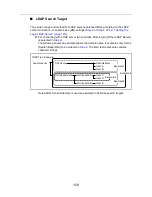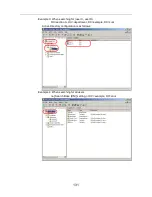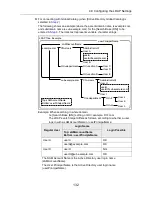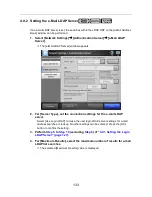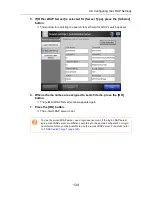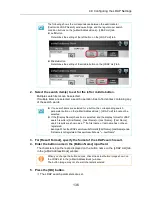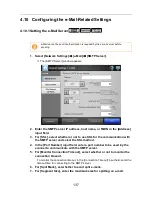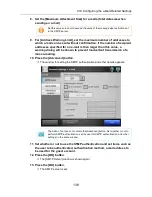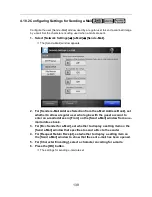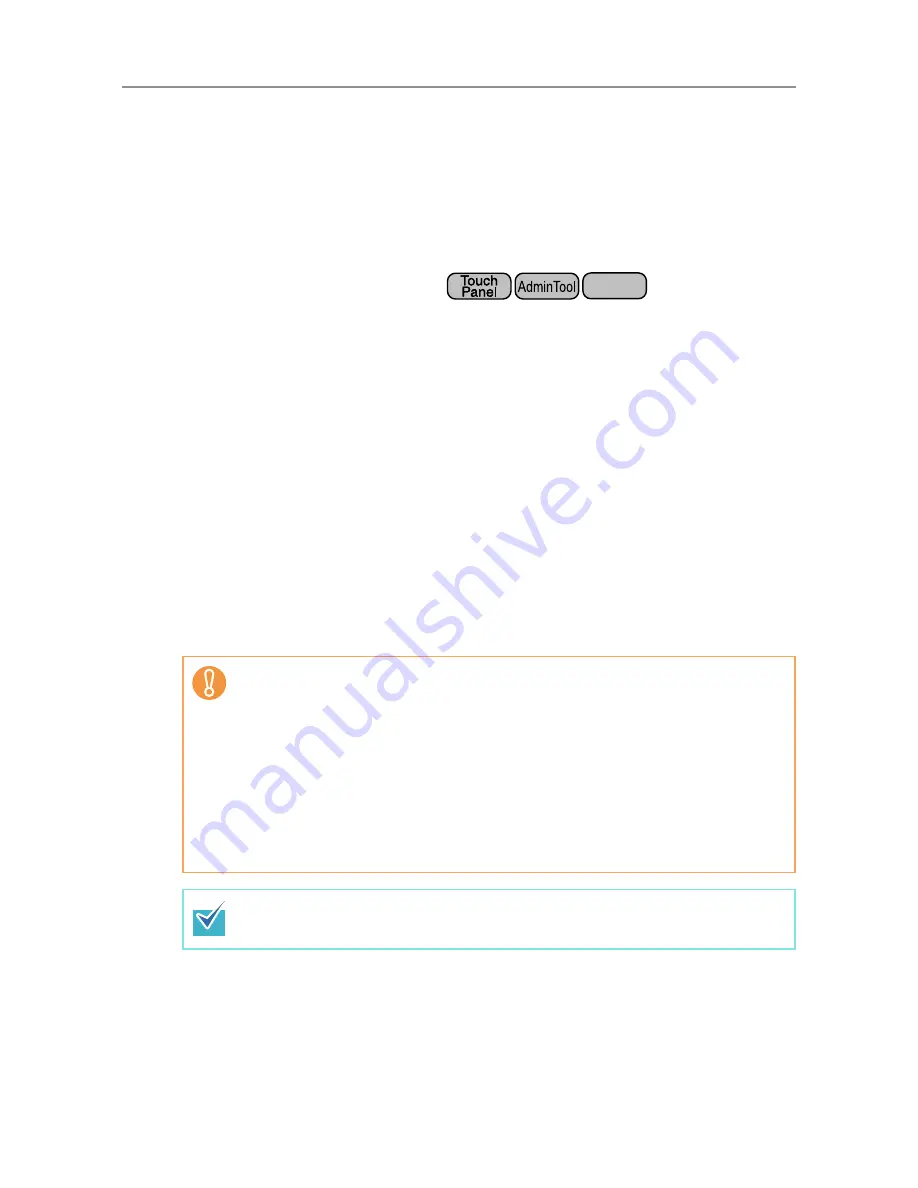
143
4.12 Setting Folders for Saving Scanned Data
The following folders can be set as the folders for saving scanned data.
z
Network Folder
z
FTP Server Folder
z
SharePoint Folder
4.12.1 Setting the Network Folders
A list of network folders may be set as [Save] targets for scanned data.
Any accessible file server folder can be specified as a network folder.
Up to 100 network folders and FTP server folders can be added.
For details about setting FTP server folders, refer to
"4.12.2 Setting the FTP Server
Folders" (page 149)
.
A network folder can be added in the following ways.
z
Network Tree
Select a network folder from the network tree.
For details, refer to
"Registering a Network Folder (Network Tree)" (page 144)
.
z
Network Path
Set a network folder by directly entering the path alias for the file server folder.
For details, refer to
"Registering a Network Folder (Network Path)" (page 146)
.
For details about setting a file name for scanned data to be saved in a network folder,
refer to
"4.12.4 Setting a File Name Format for When Saving Scanned Data" (page 156)
.
Central Admin
Console
Note the following when registering a network folder.
z
The network folder is registered as a network path. If the network folder is on a
Windows file server and the length of the full Windows path including the file name
exceeds 259 characters, the scan data will not be saved. Before registering a
(Windows) network folder, check that the length of the full file path+name is not
likely to exceed 259 characters.
z
If the selected folder was created using a language foreign to that of the browsing
operating system, the network folder may not register correctly.
If the name of the network folder contains unrecognizable characters, check the
codeset used.
z
If the number folders to be displayed is large, they may take a long time to appear.
For a network folder, set a readable and writable folder.
Содержание ScanSnap N1800
Страница 1: ...ScanSnap N1800 Network Scanner Operator s Guide P3PC 3182 01ENZ0 ...
Страница 17: ...17 ...
Страница 29: ...29 ...
Страница 55: ...55 ...
Страница 65: ...65 ...
Страница 73: ...73 ...
Страница 271: ...271 7 Press the Back button D The Central Admin Console main window appears again ...
Страница 355: ...355 D The Main Menu window is shown again ...
Страница 379: ...379 4 Enter a password and confirm password 5 Press the OK button D The PDF will be created with password protection ...
Страница 415: ...415 ...
Страница 441: ...441 ...
Страница 481: ...481 ...
Страница 488: ...488 Appendix C Root Certification Authority This appendix provides an explanation of root certification authority ...
Страница 492: ...492 Appendix D Scanner Specifications This appendix gives specifications for the scanner ...
Страница 527: ...527 ...
Страница 528: ...528 Appendix G Glossary ...
Страница 533: ...533 ...
Страница 535: ...535 ...