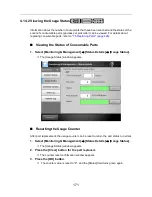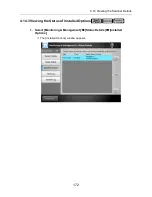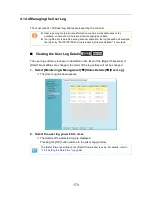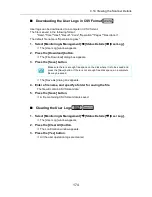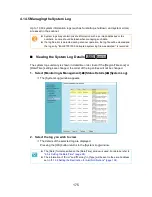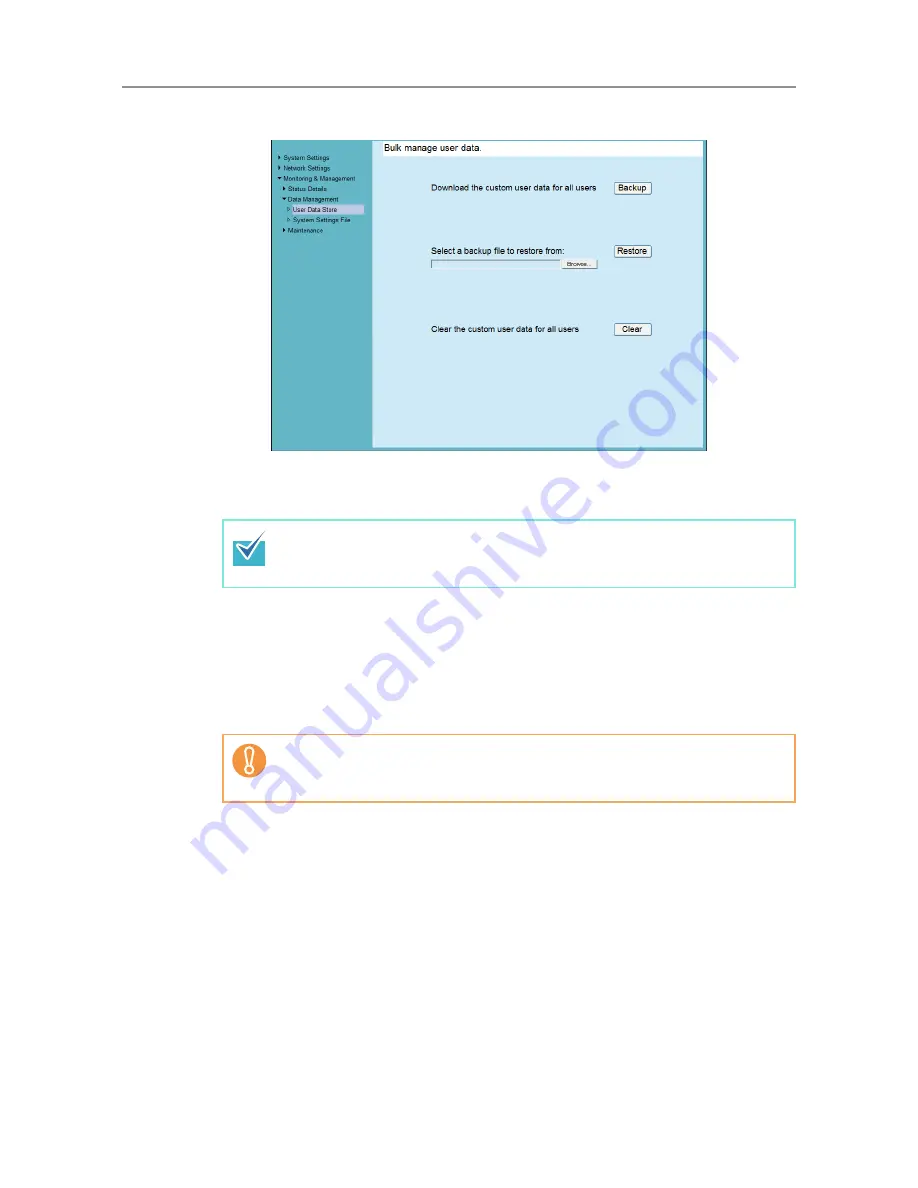
179
2. Press the [Backup] button.
D
The [File Download] dialog box appears.
3. Press the [Save] button.
D
The [Save As] dialog box appears.
4. Enter a file name, and specify a folder for saving the file.
Use of a name that includes the scanner name and backup date is recommended.
5. Press the [Save] button.
D
A backup copy of the user data store is saved.
Make sure there is enough free space on the disk where it is to be saved and
press the [Save] button. If there is not enough free disk space, an incomplete
file may be saved.
Do not change the contents of data store backup files. If changed, the file may
be corrupted. Restoring from a corrupted file may cause the scanner to
function abnormally.
Содержание ScanSnap N1800
Страница 1: ...ScanSnap N1800 Network Scanner Operator s Guide P3PC 3182 01ENZ0 ...
Страница 17: ...17 ...
Страница 29: ...29 ...
Страница 55: ...55 ...
Страница 65: ...65 ...
Страница 73: ...73 ...
Страница 271: ...271 7 Press the Back button D The Central Admin Console main window appears again ...
Страница 355: ...355 D The Main Menu window is shown again ...
Страница 379: ...379 4 Enter a password and confirm password 5 Press the OK button D The PDF will be created with password protection ...
Страница 415: ...415 ...
Страница 441: ...441 ...
Страница 481: ...481 ...
Страница 488: ...488 Appendix C Root Certification Authority This appendix provides an explanation of root certification authority ...
Страница 492: ...492 Appendix D Scanner Specifications This appendix gives specifications for the scanner ...
Страница 527: ...527 ...
Страница 528: ...528 Appendix G Glossary ...
Страница 533: ...533 ...
Страница 535: ...535 ...