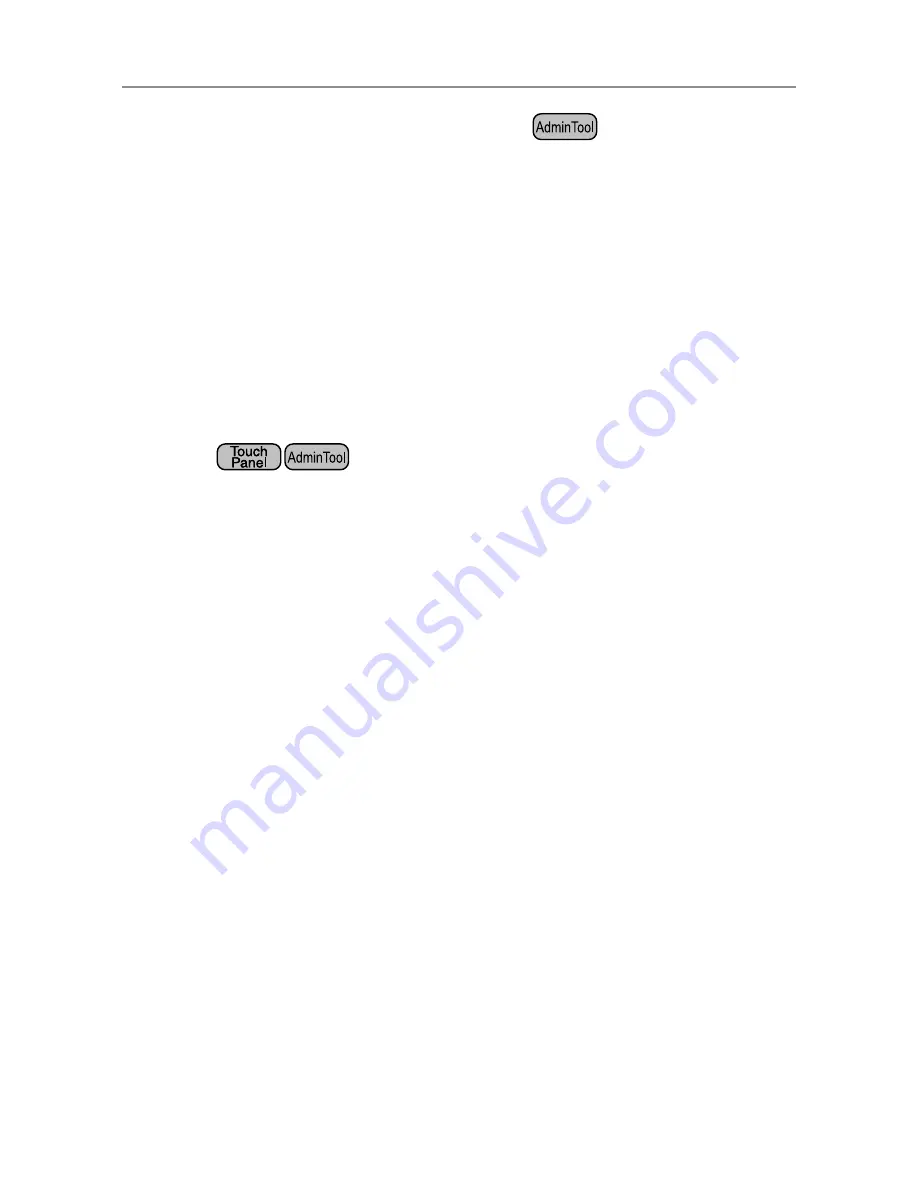
191
■
Uploading an Add-in Settings File
1. Select [Monitoring & Management]
J
[Maintenance]
J
[Add-in Software].
D
The [Add-in Software] window appears.
2. When multiple Add-ins are installed, select the target Add-in from the
list.
3. Press the [Browse] button and specify the Add-in settings file to be
uploaded.
4. Press the [Upload] button.
D
The specified Add-in settings file is stored in the folder for managing Add-ins
(program installation folder in C drive).
■
Setting the On-Screen Keyboard When Running an Add-in
1. Select [Monitoring & Management]
J
[Maintenance]
J
[Add-in Software].
D
The [Add-in Software] window appears.
2. When multiple Add-ins are installed, select the target Add-in from the
list.
3. In the [Show On-Screen Keyboard] field, select whether or not to show
the on-screen keyboard when running an Add-in.
4. Press the [Set] button.
D
This setting is reflected in the Add-in list.
Содержание ScanSnap N1800
Страница 1: ...ScanSnap N1800 Network Scanner Operator s Guide P3PC 3182 01ENZ0 ...
Страница 17: ...17 ...
Страница 29: ...29 ...
Страница 55: ...55 ...
Страница 65: ...65 ...
Страница 73: ...73 ...
Страница 271: ...271 7 Press the Back button D The Central Admin Console main window appears again ...
Страница 355: ...355 D The Main Menu window is shown again ...
Страница 379: ...379 4 Enter a password and confirm password 5 Press the OK button D The PDF will be created with password protection ...
Страница 415: ...415 ...
Страница 441: ...441 ...
Страница 481: ...481 ...
Страница 488: ...488 Appendix C Root Certification Authority This appendix provides an explanation of root certification authority ...
Страница 492: ...492 Appendix D Scanner Specifications This appendix gives specifications for the scanner ...
Страница 527: ...527 ...
Страница 528: ...528 Appendix G Glossary ...
Страница 533: ...533 ...
Страница 535: ...535 ...






























