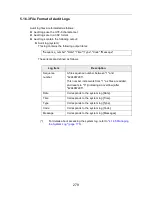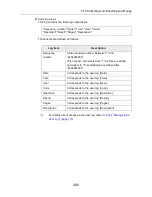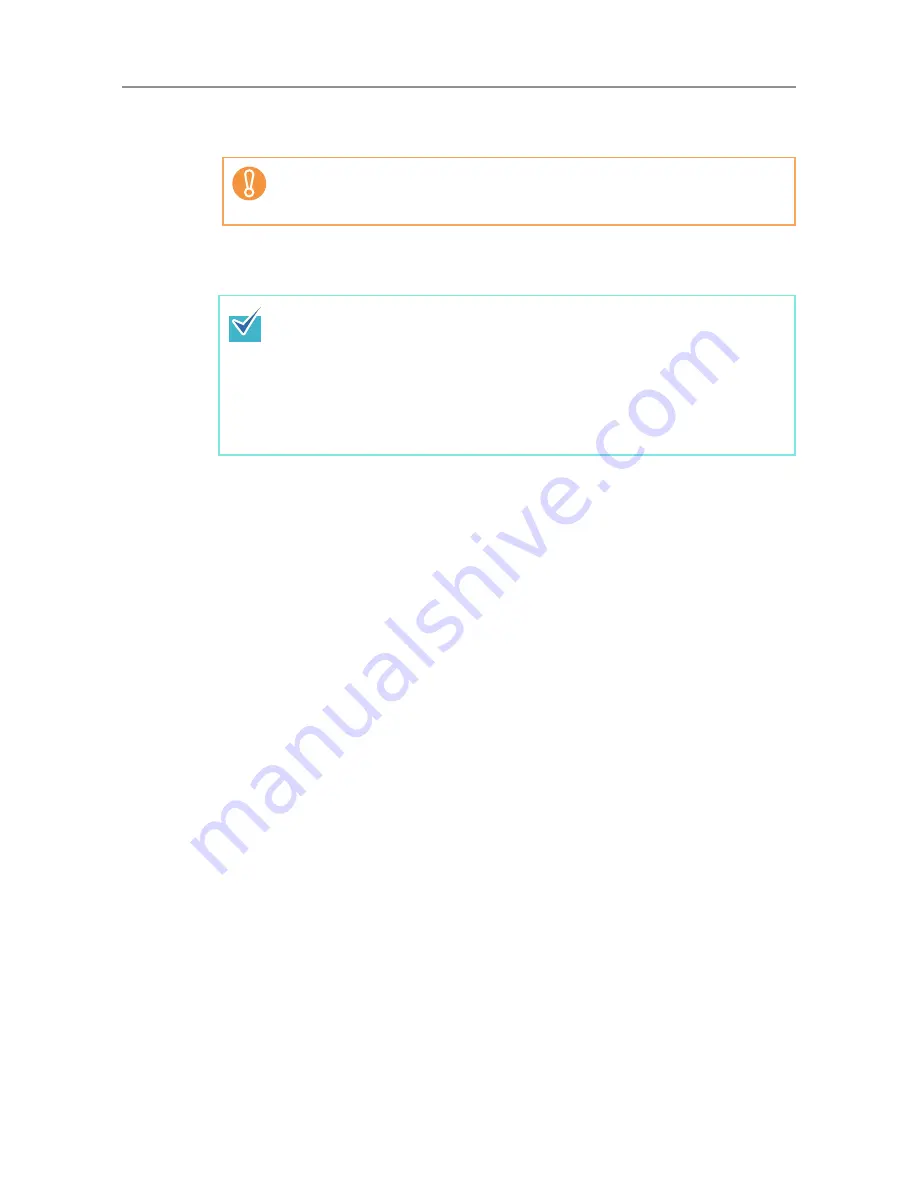
265
9. In [Scanner Notification Schedule], set the schedule to notify Add-in
modules.
10. Press the [Register] button.
D
The uploaded Add-in module is registered to the selected Add-in group.
11. Press the [Back] button.
D
The Central Admin Console main window appears again.
When issuing a call, set a time that does not conflict with that set for [Software
Update Time-Period Restrictions] on the [Scanner Central Admin Server
Settings] window.
When a new Add-in module is available, it will only be not installed in a
scanner if both the name and version match that of the current Add-in.
Scanners are restarted twice when installing a new Add-in, once to uninstall
the old Add-in, and once again after the new Add-in has been installed.
Pending updates are performed in the following order:
1. System Updates
2. Add-in Installs
3. Scanner Settings
Содержание ScanSnap N1800
Страница 1: ...ScanSnap N1800 Network Scanner Operator s Guide P3PC 3182 01ENZ0 ...
Страница 17: ...17 ...
Страница 29: ...29 ...
Страница 55: ...55 ...
Страница 65: ...65 ...
Страница 73: ...73 ...
Страница 271: ...271 7 Press the Back button D The Central Admin Console main window appears again ...
Страница 355: ...355 D The Main Menu window is shown again ...
Страница 379: ...379 4 Enter a password and confirm password 5 Press the OK button D The PDF will be created with password protection ...
Страница 415: ...415 ...
Страница 441: ...441 ...
Страница 481: ...481 ...
Страница 488: ...488 Appendix C Root Certification Authority This appendix provides an explanation of root certification authority ...
Страница 492: ...492 Appendix D Scanner Specifications This appendix gives specifications for the scanner ...
Страница 527: ...527 ...
Страница 528: ...528 Appendix G Glossary ...
Страница 533: ...533 ...
Страница 535: ...535 ...