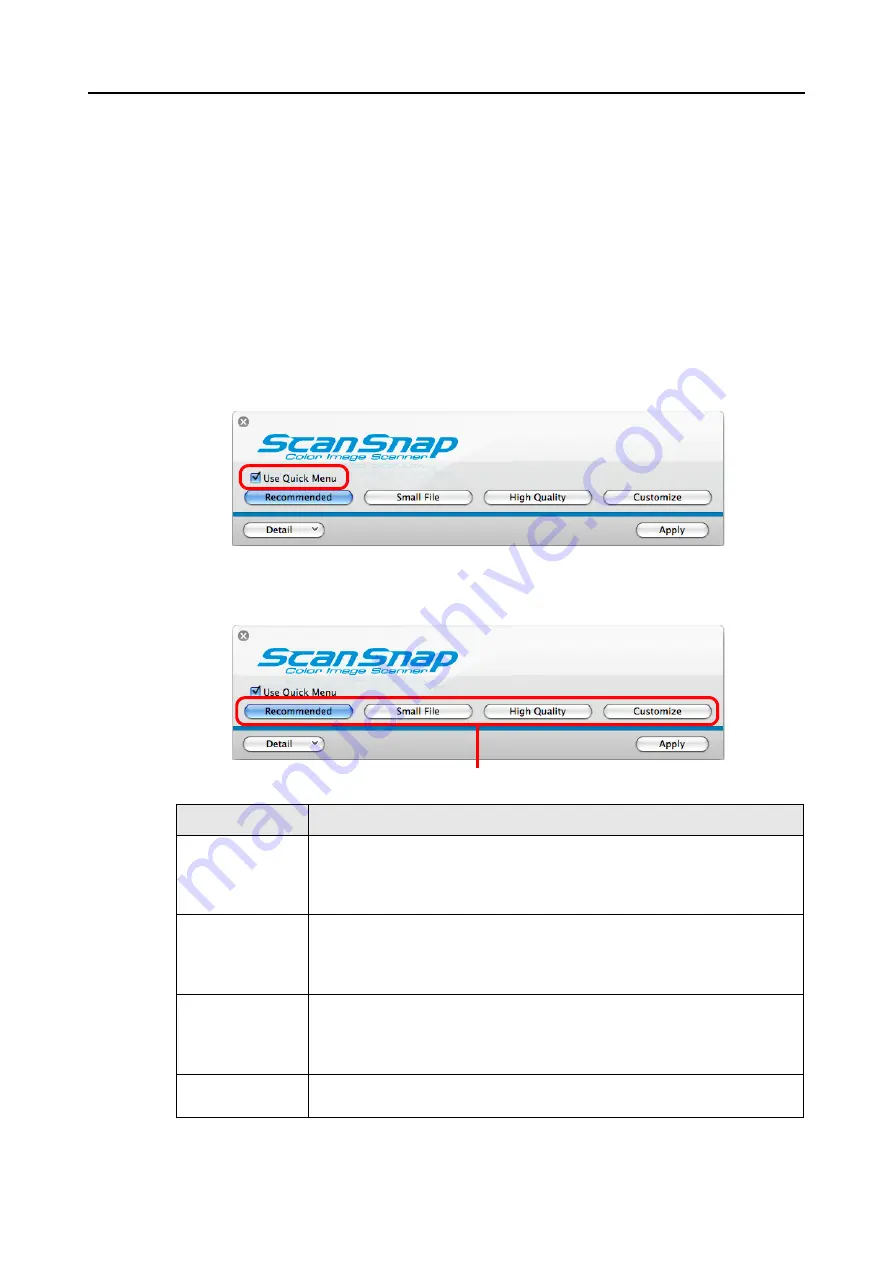
How to Perform a Scan (for Mac OS Users)
262
■
Using the Quick Menu
The following explains the procedure for scanning by using the Quick Menu.
1.
Select [Settings] from the ScanSnap Manager menu.
For details about the ScanSnap Manager menu, refer to
D
The ScanSnap setup window appears.
2.
Select the [Use Quick Menu] checkbox.
3.
Click one of the profile buttons.
Profile Button
Description
[Recommended]
button
Settings are [Automatic resolution] for [Image quality] in the [Scanning] tab in the
ScanSnap setup window and default for other settings.
It is recommended that you select this button when you want to scan documents
in optimum quality suitable for the paper size of the document.
[Small File] button
Settings are [Normal] (Color/Gray: 150 dpi, B&W: 300 dpi) for [Image quality] in
the [Scanning] tab in the ScanSnap setup window and default for other settings.
It is recommended that you select this button when you want to reduce the file
size.
[High Quality]
button
Settings are [Best] (Color/Gray: 300 dpi, B&W: 600 dpi) for [Image quality] in the
[Scanning] tab in the ScanSnap setup window and default for other settings.
It is recommended that you select this button when you want to scan documents
in high quality.
[Customize] button
Default settings are the same as the [Recommended] settings.
Scan settings can be changed depending on your scanning purpose.
Profile Button
















































