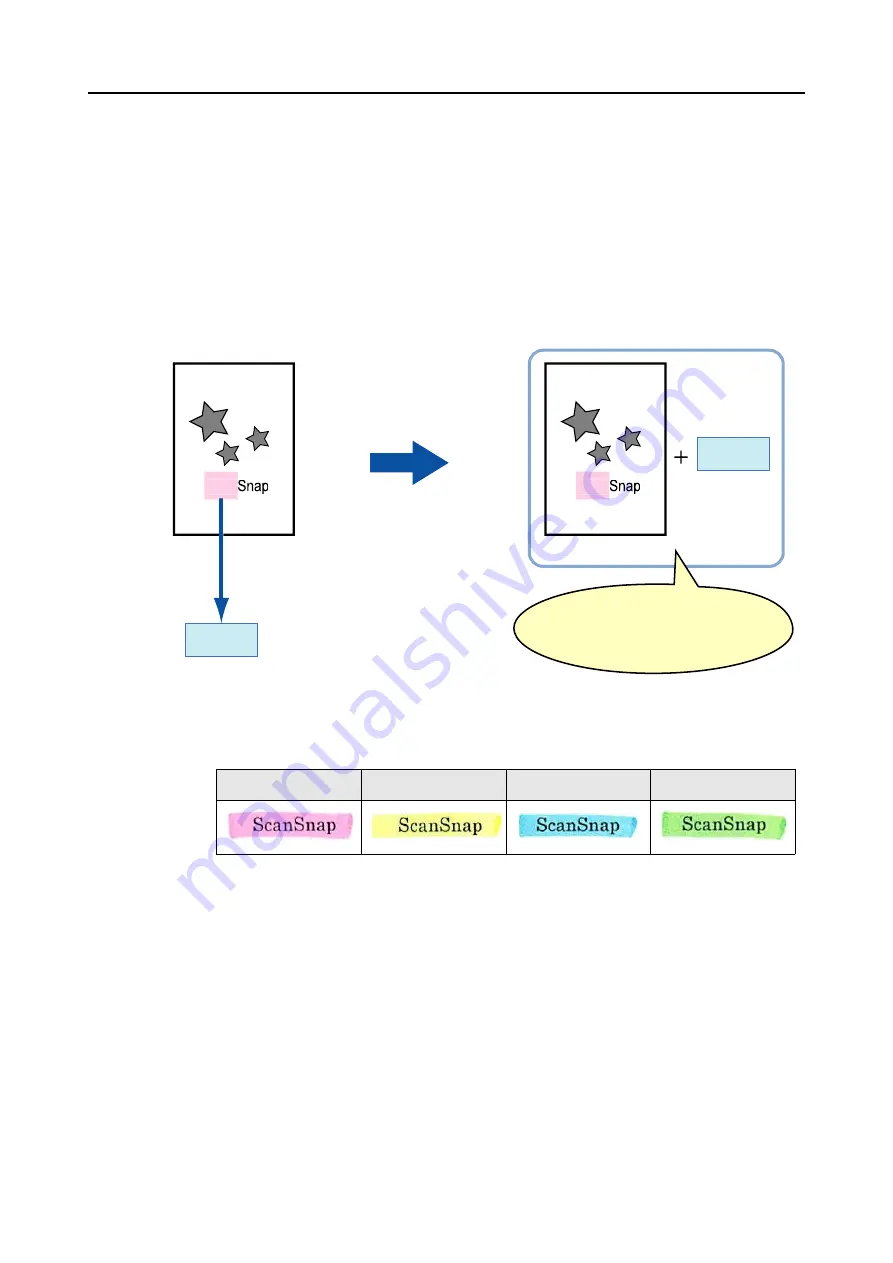
Using the ScanSnap in Various Ways (for Windows Users)
247
■
Automatically Setting Keywords for PDF Files
If the document is black & white, character strings (e.g. page heading, title) can be set as
keywords and used for a PDF file search.
Mark a character string to be set as a keyword with a water-based highlight pen so that the
character string is completely covered.
When you perform a scan, the marked character strings are recognized and set as keywords
for the PDF file.
Mark black & white documents in the following way:
z
Any regular highlight pen can be used.
The following shows the colors and thickness recommended for highlight pens:
z
Mark a straight line over a single character string.
z
The supported range of a marked section is as follows:
Minimum: 3 mm (short side) × 10 mm (long side)
Maximum: 20 mm (short side) × 150 mm (long side)
z
Use only one color per page for marking.
Pink
Yellow
Blue
Green
Scan
Scan
Scan
Scan
Sets text as a keyword for the PDF
file
Searchable PDF file
Image
Converts character string in a
marked section into text
keyword
You can search for the file through
the set keyword
















































