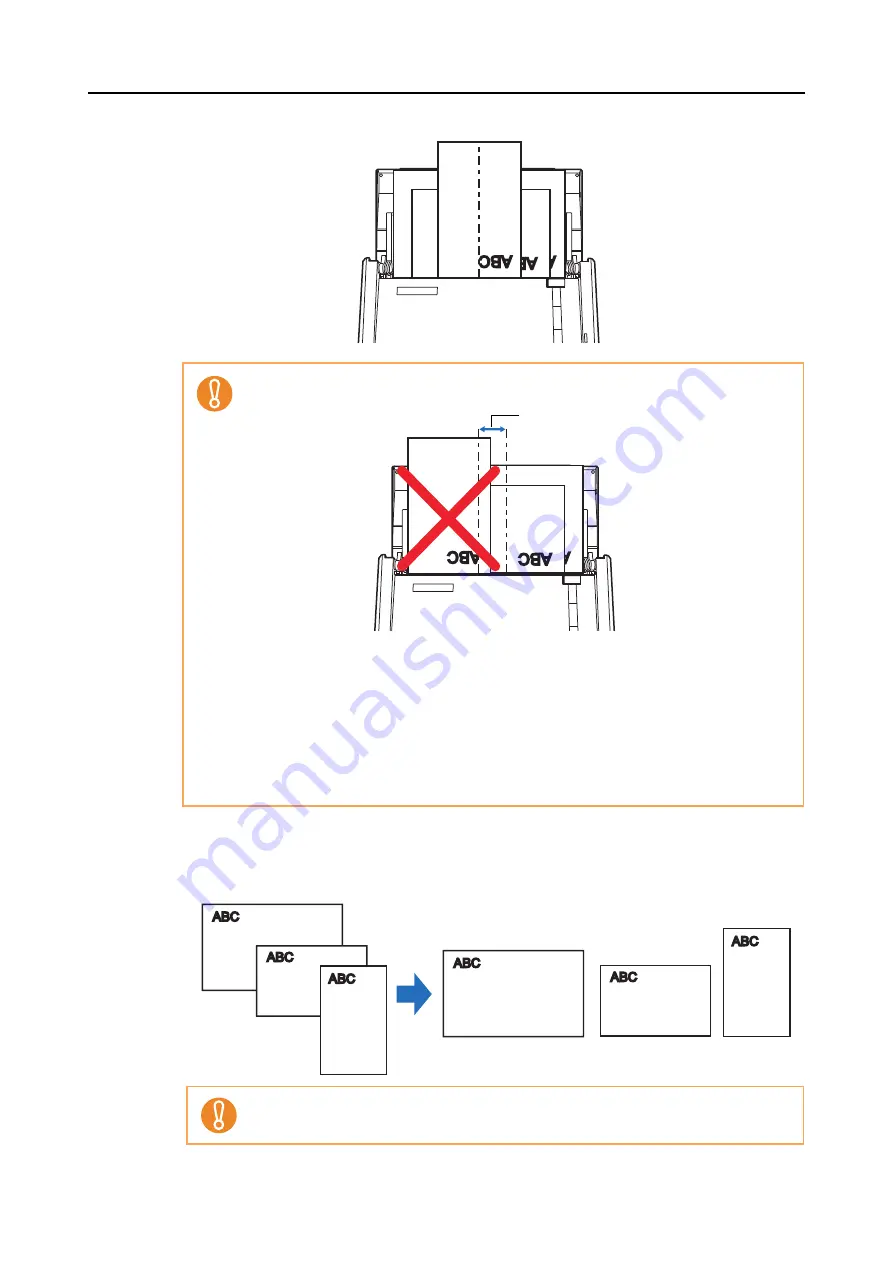
Using the ScanSnap in Various Ways (for Mac OS Users)
400
2. Place the documents at the center of the ADF paper chute.
7.
Press the [Scan] button on the ScanSnap to start a scan.
D
Scanned images are saved in the original document sizes.
z
Make sure that all documents are placed above the pick roller.
Otherwise, some documents will not be picked.
z
Adjust the side guides to the widest document in the batch.
z
Carefully load small documents that cannot reach the side guide straight into the ADF
paper chute (cover). If the documents are skewed during scanning, the quality of
scanned image data may be degraded (partly lost image data/slant lines produced) or
scanned image data may be output in a different size than the original. If you have
difficulties in scanning the documents straight, it is recommended to scan documents in
several batches, documents of the same width being in the same batch, and enable
continuous scanning.
z
Note that documents that cannot be guided by the side guide may cause paper jams.
If the documents are scanned skewed, the images may not be output in their original
sizes.
Pick roller's width






























