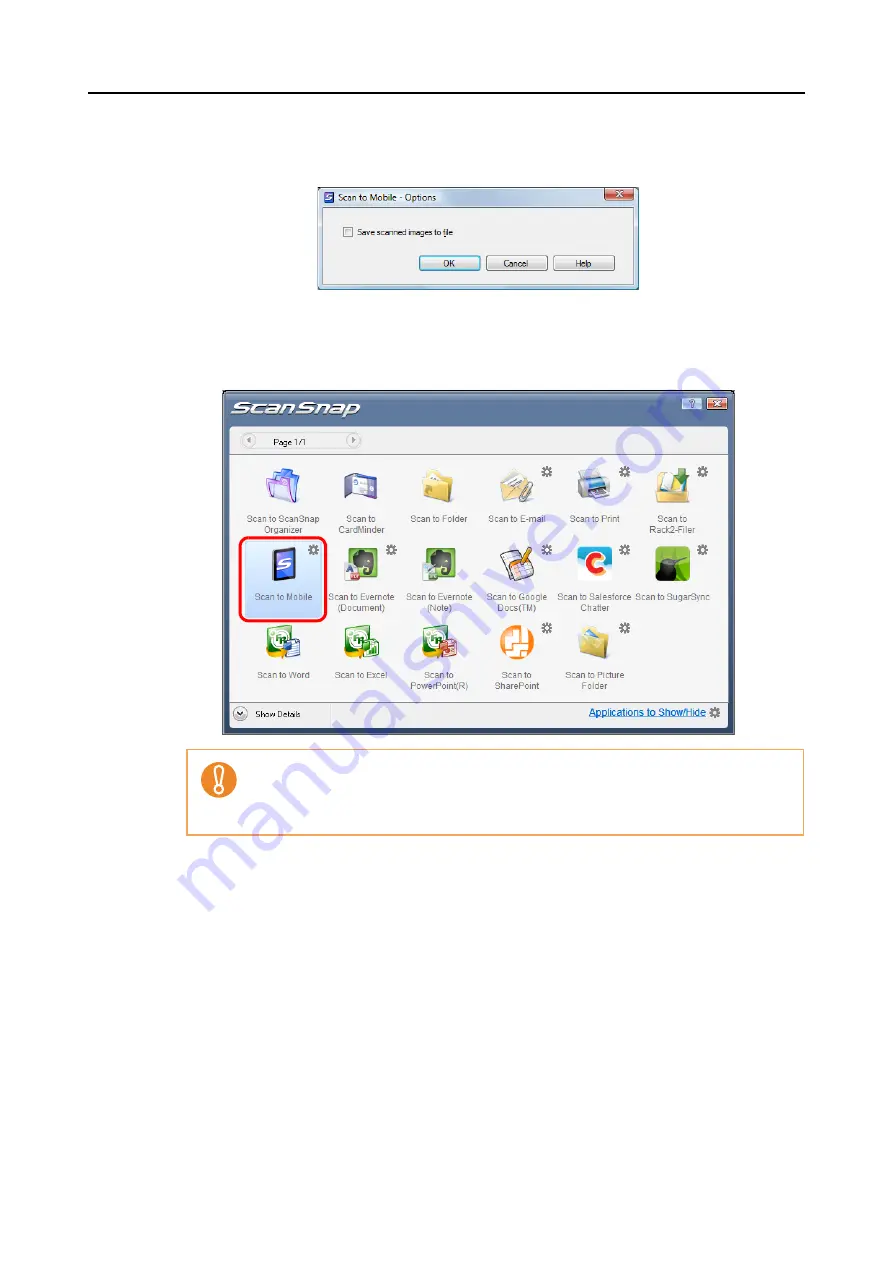
Actions (for Windows Users)
211
2. Change the setting.
For details about the [Scan to Mobile - Options] dialog box, refer to the ScanSnap
Manager Help.
3. Click the [OK] button to close the [Scan to Mobile - Options] dialog box.
4.
Click the [Scan to Mobile] icon.
z
You cannot start scanning when the Quick Menu is displayed. Wait until ScanSnap
Manager links with Scan to Mobile before scanning another document.
z
Do not move, delete, or rename the scanned image in other applications when the
Quick Menu is displayed.






























