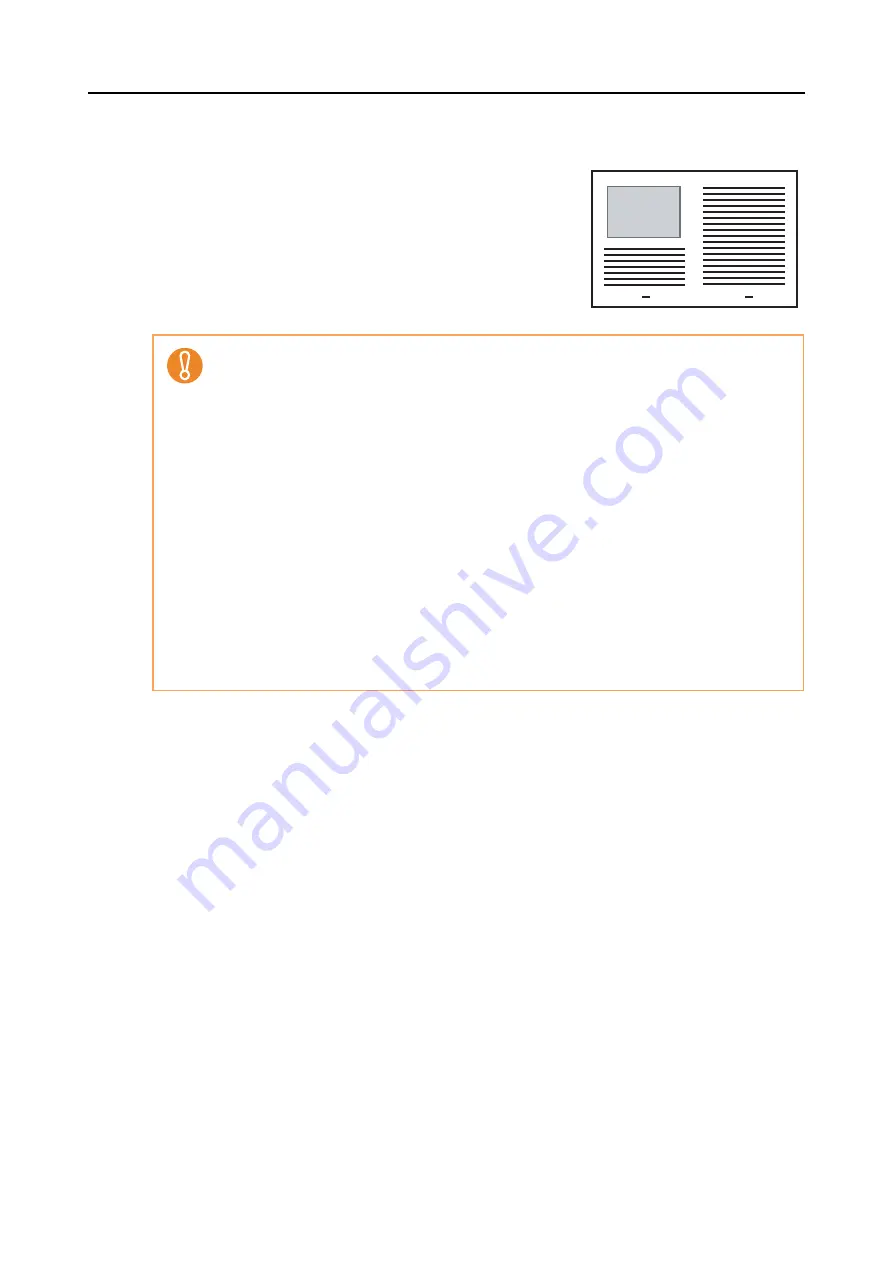
Using the ScanSnap in Various Ways (for Windows Users)
235
7.
Press the [Scan] button on the ScanSnap to start a scan.
D
Both sides of the document are scanned and saved
as one double-page spread image.
z
There may be a line or a gap appearing between the front and back side images.
Also when you scan thick papers, images on both left and right may skew towards each other
from the top.
These symptoms may be improved when you perform the following:
-
Fold the document properly
-
Neatly align the edges of the document with the edges of the Carrier Sheet when placing
the document inside the Carrier Sheet
z
If [Automatic detection] is specified for [Paper size] in the [Carrier Sheet Settings] dialog box,
an optimal size will be selected automatically from the available standard sizes (A3, B4 or 11
× 17 in.) from the same drop-down list.
Note that the size of the image may become smaller than the original document depending
on the document.
Example: When you scan an A3 size document whose content is printed to fit A4 size in the
center, the image data is output in B4 size.
To output the scanned image in its original size, specify the document size in the [Paper size]
drop-down list.
z
Part of the image data around where the document is folded may appear missing.
In that case, place the document so that its edge is about 1 mm inside from the edge of the
Carrier Sheet.
















































