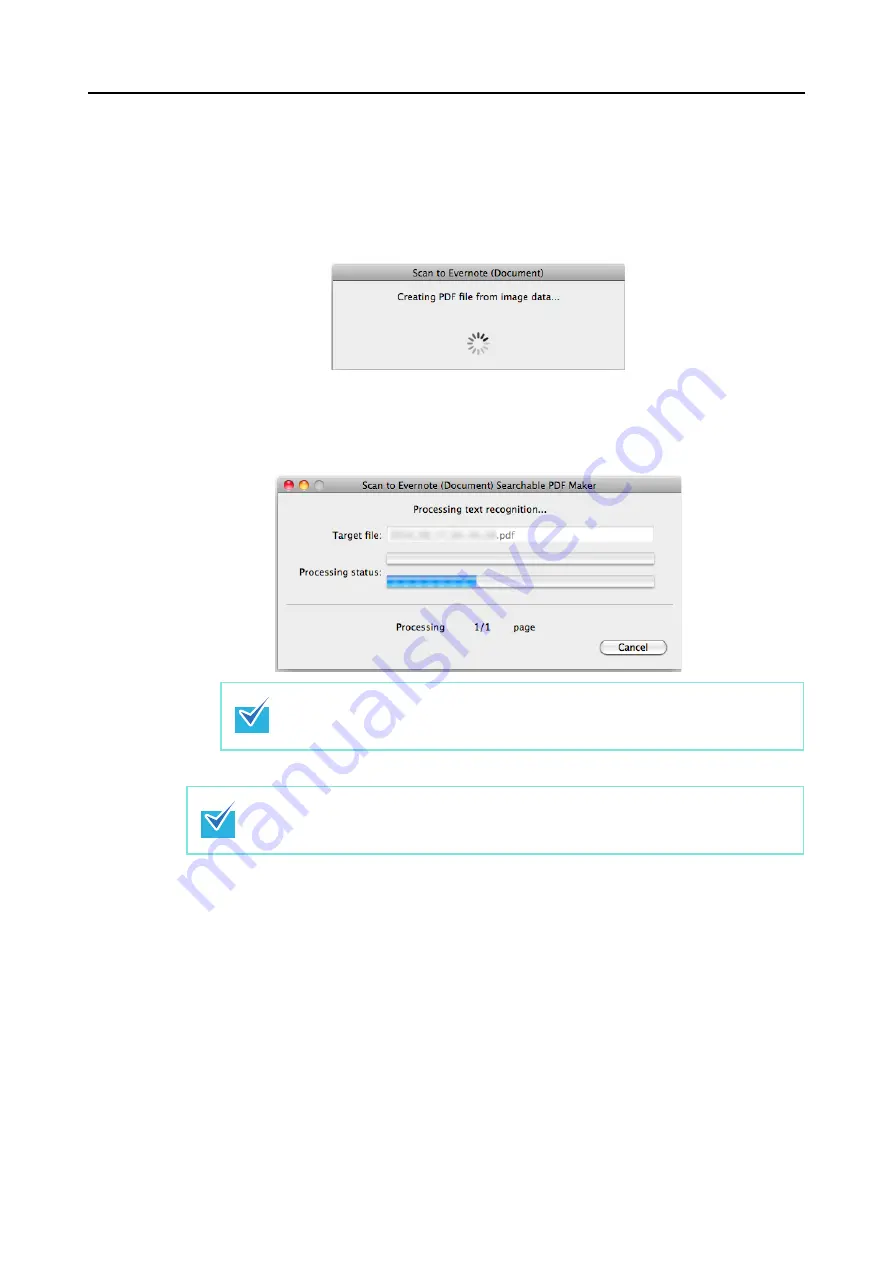
Actions (for Mac OS Users)
340
7.
Press the [Scan] button on the ScanSnap to start a scan.
D
When the scanning is completed, a separate PDF file will be created from each
JPEG file if [JPEG(*.jpg)] is selected for [File format] in the [File option] tab of the
ScanSnap setup window.
The following window appears during file creation.
D
If the [Convert to Searchable PDF] checkbox is selected in step
performed according to the [OCR options] settings in the [Scan to Evernote
(Document) - Options] window.
The following window appears during text recognition.
D
Evernote for Mac starts up, and the PDF file is saved to Evernote.
Text recognition will be performed if there are any pages containing text which is not
yet recognized. Note that text recognition will be performed on all pages, including
pages containing text on which text recognition has already been performed.
The file in which the scanned image is saved remains in the folder specified for [Image
saving folder] in the [Save] tab of the ScanSnap setup window even after the scanned
image is saved to Evernote.Delete this file if unnecessary.






























