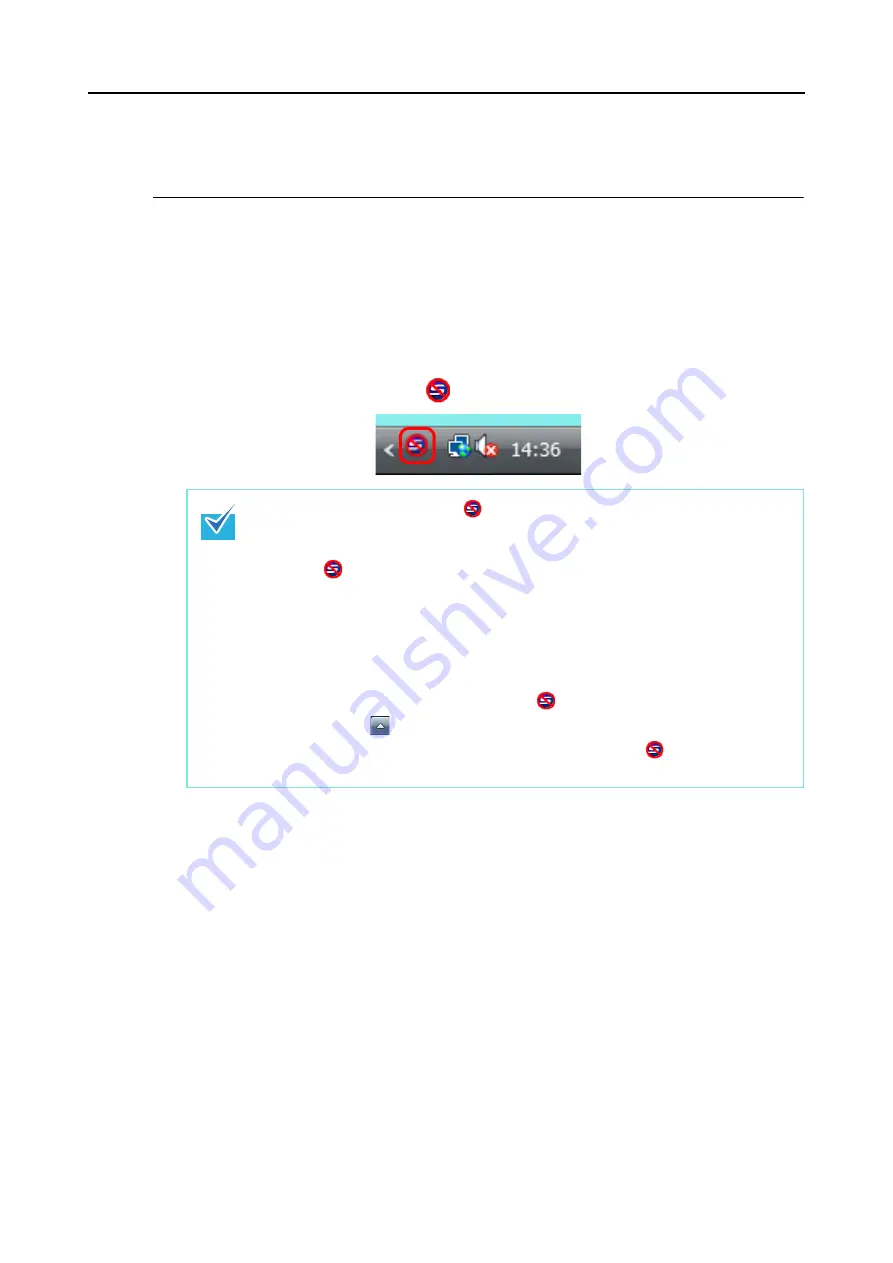
How to Perform a Scan (for Windows Users)
72
How to Perform a Scan
This section explains how to perform scanning with the ScanSnap.
■
Preparation
1.
Turn on the computer.
D
The ScanSnap Manager icon
appears on the taskbar when Windows starts up.
z
If the ScanSnap Manager icon
is not displayed, select [Start] menu
→
[All
Programs]
→
[ScanSnap Manager]
→
[ScanSnap Manager] to start up ScanSnap
Manager. Normally, ScanSnap Manager is registered under [Startup] when installed so
its icon
is displayed on the taskbar when Windows starts.
z
When ScanSnap Manager is not registered under [Startup], register ScanSnap
Manager in the following procedure:
1. Select [Help]
→
[Preferences] in the Right-Click Menu.
D
[ScanSnap Manager - Preferences] dialog box appears.
2. In the [Auto Startup] tab, select the [Start up ScanSnap Manager when you log on]
check box.
z
In Windows 7, the ScanSnap Manager icon
is displayed in the menu which appears
when you click
on the taskbar.
For details about how to display the ScanSnap Manager icon
on the taskbar, refer
to






























