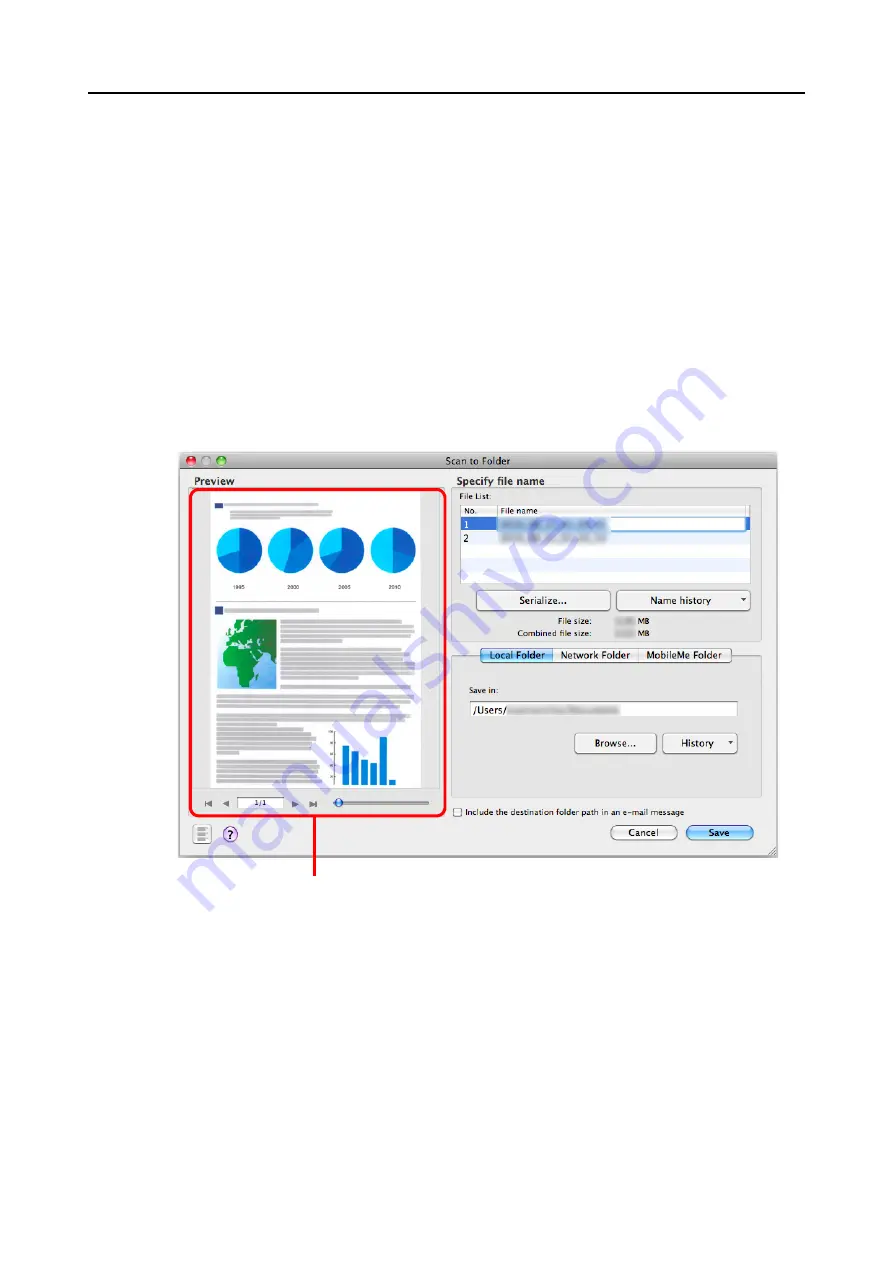
Actions (for Mac OS Users)
298
5.
Load a document in the ScanSnap.
For details about how to load documents, refer to
"How to Load Documents" (page 32)
.
6.
Press the [Scan] button on the ScanSnap to start a scan.
D
The [Scan to Folder] window appears when the scanning is completed.
7.
Check the scanned image in the preview area.
In the [Scan to Folder] window, you can change files names, destination folders, and
specify whether to state a path to a destination folder in an e-mail message to notify
others.
For details about the [Scan to Folder] window, refer to the ScanSnap Manager Help.
Preview






























