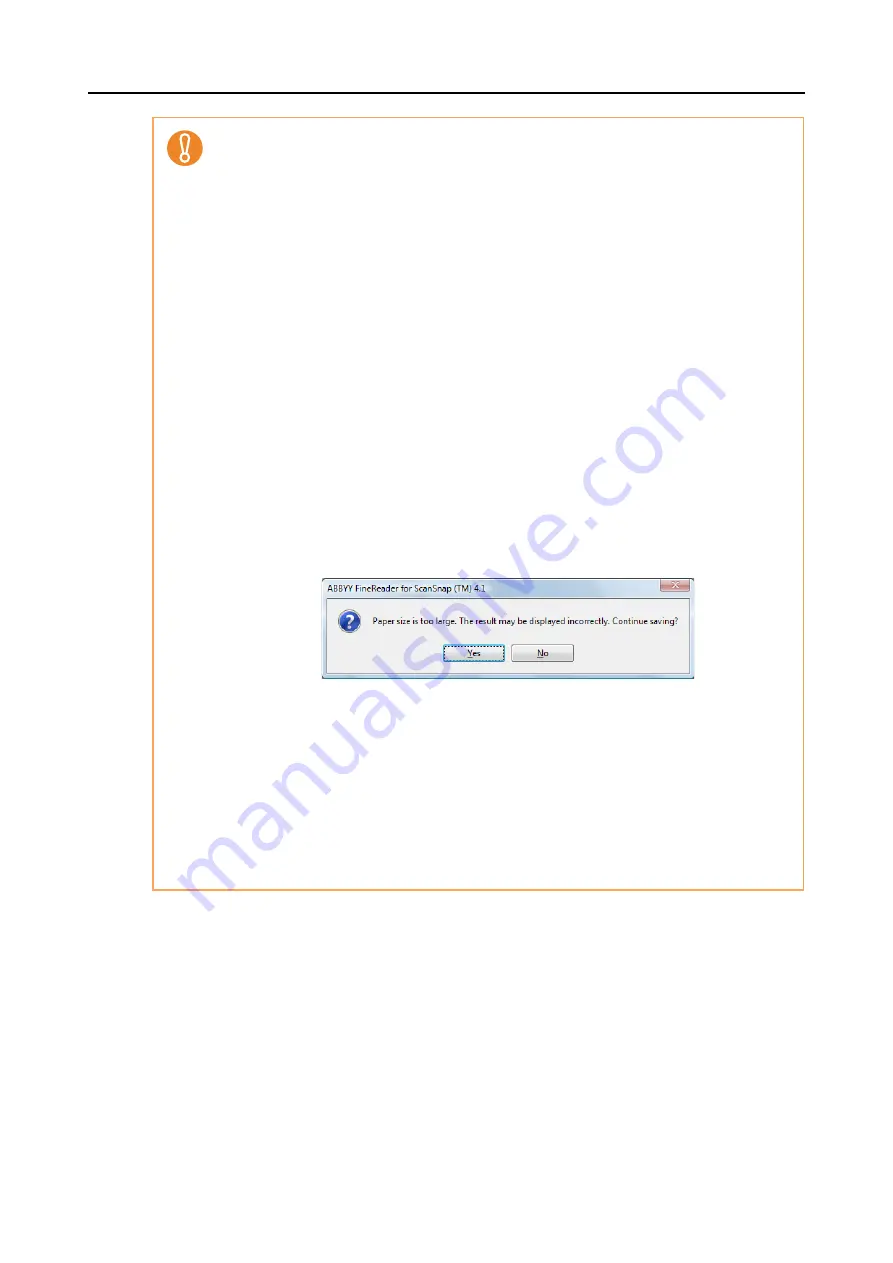
Actions (for Windows Users)
141
z
The following parameters may not be reproduced as they are in the original document. It is
recommended that you check the conversion result in Word, Excel or PowerPoint and edit
the data if necessary:
-
Character font and size
-
Character and line spacing
-
Underlined, bold and italic characters
-
Superscript/subscript
z
The following types of documents (characters) may not be recognized correctly.
Better results in text recognition may be achieved by changing the color mode or increasing
the resolution:
-
Documents including handwritten characters
-
Documents containing small characters (smaller than 10 points)
-
Skewed documents
-
Documents written in languages other than the specified language
-
Documents with characters on an unevenly colored background
e.g. Shaded characters
-
Documents with many decorated characters
e.g. Decorated characters (embossed/outlined)
-
Documents with characters on a patterned background
e.g. Characters overlapping illustrations and diagrams
-
Documents with many characters contacting underlines or borders
-
Documents with a complex layout and documents with image noise
(It may take extra time to process text recognition for these documents.)
z
The following message appears when you convert a long page document into a Word file,
and the conversion result may be divided into more than one page.
z
When converting to Excel files, if the recognition result exceeds 65,536 lines, no more results
are saved.
z
When converting to Excel files, information about the layout of the entire document,
diagrams, and length/width of graphs and tables is not duplicated.Only tables and character
strings are reproduced.
z
A converted PowerPoint document will not have the original background color and patterns.
z
Documents placed upside down or in landscape orientation cannot be recognized properly.
Select the [Allow automatic image rotation] check box (
), or load documents face
down in portrait orientation.
z
In the ScanSnap setup dialog box, even if the [Generate one PDF file per (n) page (s)] check
box is selected in the [File option] tab
→
[Option], the conversion result is saved as one file.






























