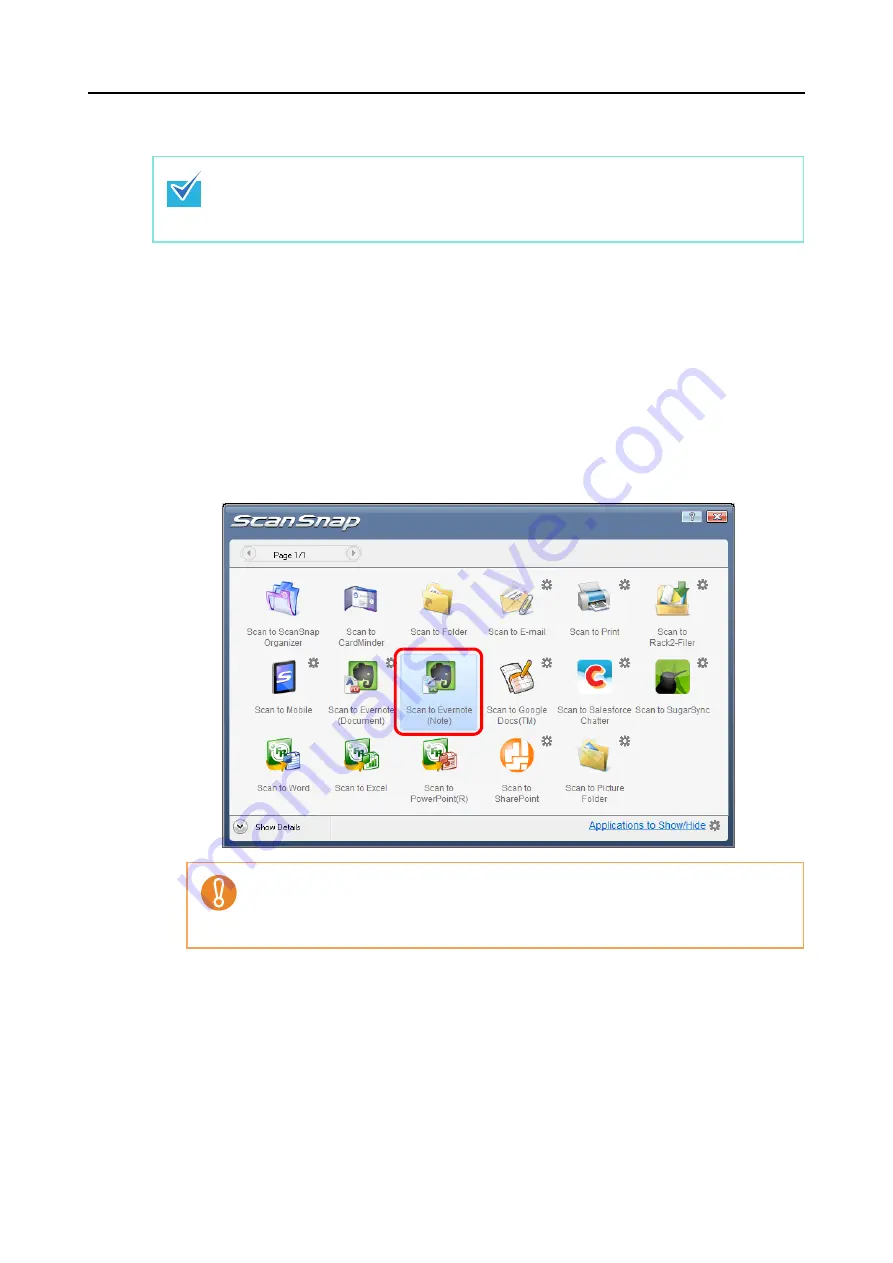
Actions (for Windows Users)
175
Using the Quick Menu
1.
Load a document in the ScanSnap.
For details about how to load documents, refer to
"How to Load Documents" (page 32)
.
2.
Press the [Scan] button on the ScanSnap to start a scan.
D
The Quick Menu appears when the scanning is completed.
3.
Click the [Scan to Evernote (Note)] icon.
To use the Quick Menu, you need to select the [Use Quick Menu] check box in the ScanSnap
setup dialog box.
For details about how to perform scanning by using the Quick Menu, refer to
.
z
You cannot start scanning when the Quick Menu is displayed. Save the JPEG file to
Evernote before scanning the next document.
z
Do not move, delete, or rename the scanned image in other applications when the
Quick Menu is displayed.






























