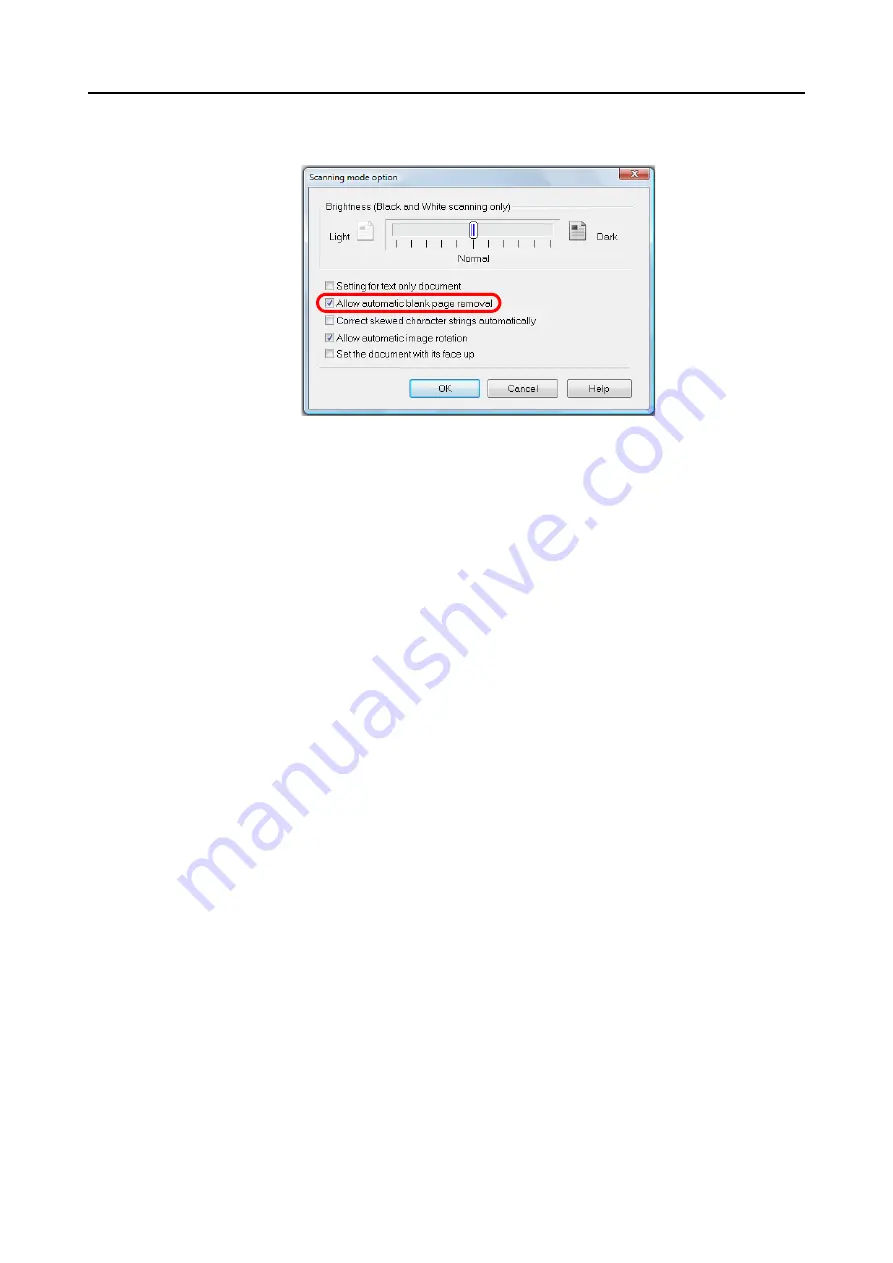
Using the ScanSnap in Various Ways (for Windows Users)
224
3.
Select the [Allow automatic blank page removal] check box.
4.
Click the [OK] button to close all open dialog boxes.
5.
Load a document in the ScanSnap.
For details about how to load documents, refer to
"How to Load Documents" (page 32)
.
6.
Press the [Scan] button on the ScanSnap to start a scan.
D
Scanned image is saved without any blank pages.















































