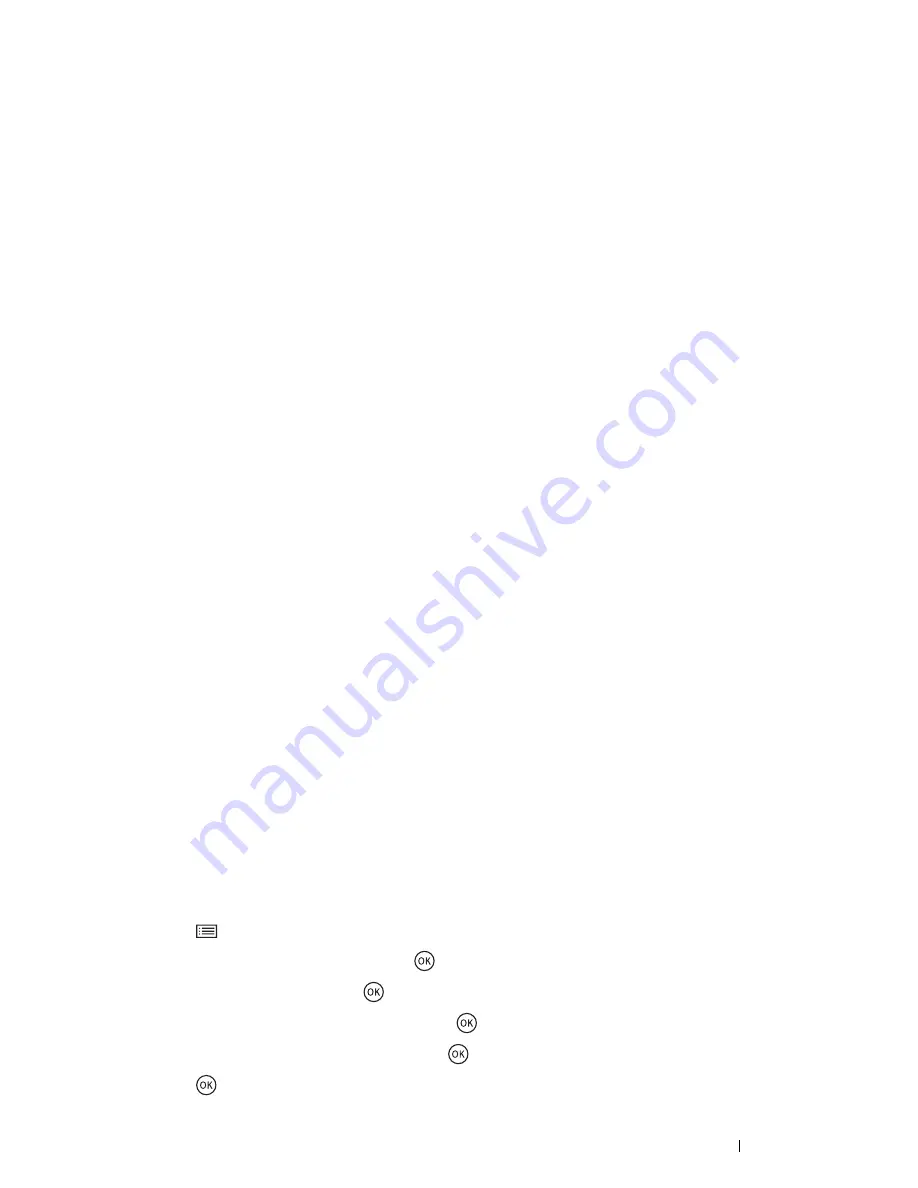
Printing Basics
97
For iOS
a
Tap
Settings
Wi-Fi
.
b
Tap the printer's SSID.
c
Enter the passphrase, and then tap
Join
.
The mobile device will connect to the printer.
For Android™
The procedure varies depending on the mobile device you are using. Refer to the manual provided with your
mobile device.
11
Install the printer on the mobile device.
For Windows 8, Windows 8.1, Windows RT, and Windows RT 8.1
a
Tap
Devices
in the
PC settings
menu.
b
Tap
Add a device
in the
Devices
sub-menu.
c
Tap
DIRECT-XXXXX
.
The printer is ready for use.
For Windows Vista and Windows 7
You need to install the print driver on the mobile device. For details, see "Configuring Printer and Installing
Software on Windows" on page 44.
For iOS
You need to install the printing application such as Print Utility for iOS, and then the printer is ready for use.
For Android
You need to install the printing application such as Fuji Xerox Print Utility for Android, and then the printer is
ready for use.
• Connecting a Mobile Device With WPS-PBC and WPS-PIN
The following is a typical procedure for connecting a mobile device to the printer using WPS-PBC or WPS-PIN. The
procedure varies depending on the mobile device you are using. Refer to the manual provided with your mobile
device.
1
From the mobile device, start the procedure to connect using the WPS-PBC or WPS-PIN.
The procedure varies depending on the mobile device you are using. Refer to the manual provided with your
mobile device.
2
Accept the invitation for Wi-Fi Direct connection displayed on the LCD panel of the printer.
Printing via Wi-Fi Direct
The printing procedure varies depending on the mobile device you are using. Refer to the manual provided with your
mobile device to print as you normally do from the device.
Disconnecting Wi-Fi Direct Network
1
Press the
(
Menu
) button.
2
Select
Admin Setting
, and then press the
button.
3
Select
Network
, and then press the
button.
4
Select
Wi-Fi Direct Setup
, and then press the
button.
5
Select
Connection Status
, and then press the
button.
6
Press the
button to select the device name.
Содержание DocuPrint CP225 w
Страница 1: ...DocuPrint CP225 w User Guide ...
Страница 127: ...Digital Certificates 127 7 Digital Certificates Using Digital Certificates on page 128 ...
Страница 136: ...136 Troubleshooting 4 Lower the levers to their original position 5 Close the rear cover ...
Страница 181: ...Contacting Fuji Xerox 181 10 Contacting Fuji Xerox Technical Support on page 182 Online Services on page 183 ...
Страница 187: ...DocuPrint CP225 w User Guide ME6920E2 1 Edition 1 July 2014 Fuji Xerox Co Ltd Copyright 2014 by Fuji Xerox Co Ltd ...






























